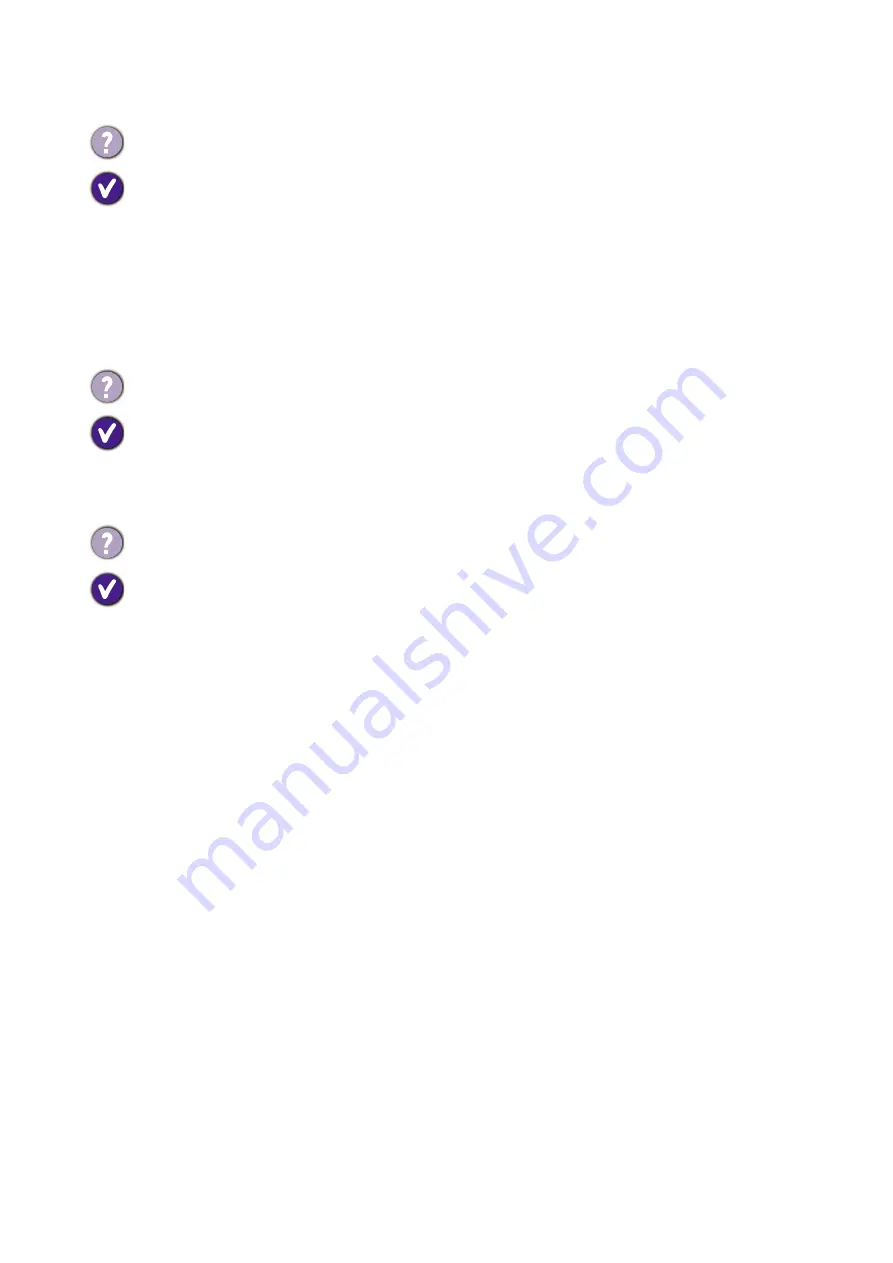
67
Troubleshooting
Audio
HDR
USB-C™ connection
Need more help?
If your problems remain after checking this manual, please contact your place of purchase or
visit the local website from
for more support and local customer service.
No sound can be heard from the connected external speakers.
• Remove your headphone (if the headphone is connected to the monitor).
• Check whether the headphone jack is properly connected.
• If the external speakers are USB-powered, check whether the USB connection is OK.
• Increase the volume (volume may be muted or too low) on the external speakers.
• If USB-C™ connection is established, make sure the appropriate audio output setting on
your laptop has been selected. You may look for options similar to "USB headphone".
There is a message
HDR: Emulated
showing on the screen.
This means the input content is not HDR-compatible and the monitor is in HDR-emulated
mode. Refer to
Working with HDR technology on page 45
to check if a supported player,
content, and the certified cable are used.
No video or audio output from the laptop with USB-C™ connection.
Check the cable connections and menu settings in the following order:
• Check if the USB-C™ cable has been connected to the monitor and the laptop properly. See
Connect the PC video cable on page 20
for more information.
• Check if the input source has been selected to
USB-C
on
Display
>
Input
.


































