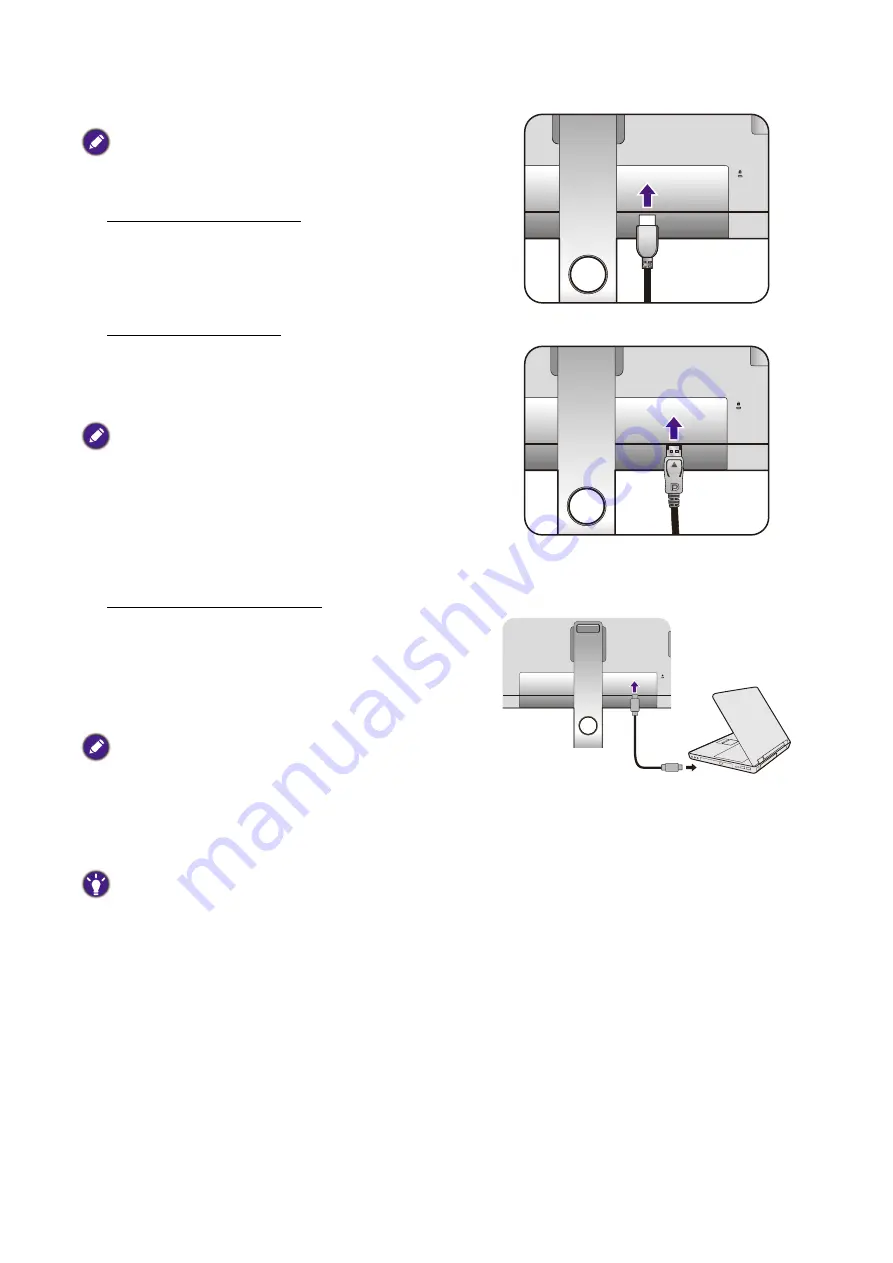
20
How to assemble your monitor hardware
2. Connect the PC video cable
The video cables included in your package and the socket
illustrations on the right may vary depending on the product
supplied for your region.
To Connect the HDMI Cable
Connect the plug of the HDMI cable to the HDMI port
on the monitor. Connect the other end of the cable to
the HDMI port of a digital output device.
Either
To Connect the DP Cable
Connect the plug of the DP cable to the monitor video
socket. Connect the other end of the cable to the
computer video socket.
After the monitor and the computer are powered on, if the
image is not displayed, disconnect the DP cable. Connect the
monitor to any video source other than DP first. Go to
System
and
DP
on the OSD menu of the monitor and
change the setting from
1.4
to
1.1
. Once the setting is done,
unplug the current video cable and re-connect the DP cable.
To go to the OSD menu, see
.
Or
To Connect the USB-C™ Cable
Connect the plug of the supplied USB-C™ cable to the
USB-C™ port on the monitor. Connect the other end
of the cable to the USB-C™ port of a laptop. It allows
signal, audio, and data transmission from the laptop to
the monitor.
The USB-C™ port on the monitor supports power delivery.
See
Power delivery of USB-C™ port on your monitor on
for more information. If a separately purchased
USB-C™ cable is used, make sure the cable is certified by
USB-IF and is full-featured, with power delivery and video /
audio / data transfer functions.
Due to USB-C™ technology limitation, the USB
transmission speed is determined only by the selected
refresh rate. See
USB-C Configuration on page 61
Options for data transfer via USB-C™ on page 62
for more
information.
Or






























