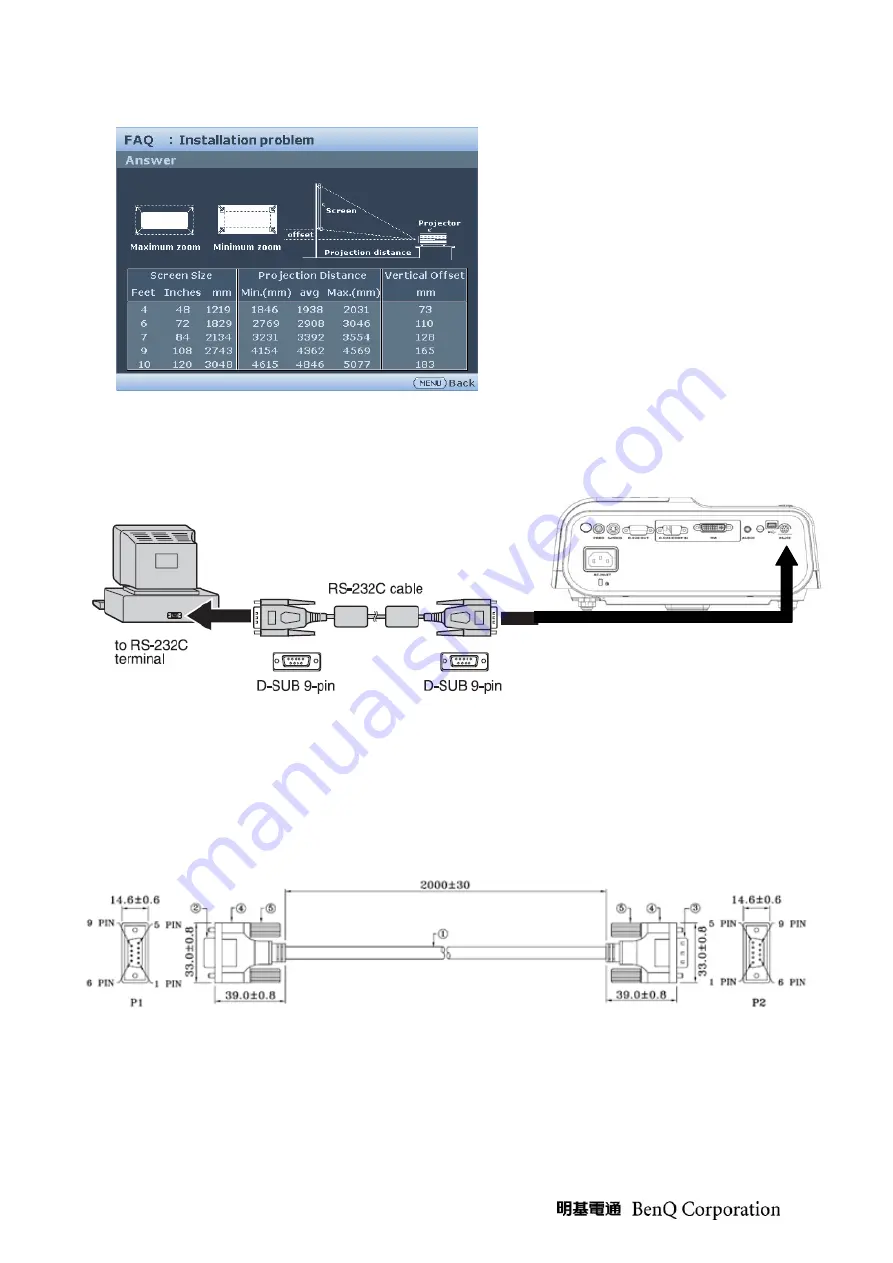
34
3.
At the Installation problem page, press Up, Down, Left, Right key to enter Factory menu
RS-232 connection:
1.
Connection:
Below shows the illustration of connection between PC and Projector.
<CAUTION>
Make sure that your computer and projector are turned off before connection.
Power on the computer first, and then plug the power cord of the projector. (It may cause Com
port incorrect function, if you do not follow this instruction)
Adapters may be necessary depending on the PC connected to this projector. Please contact with
your dealer for further details.
2. Hardware connection
<Download cable>
Summary of Contents for 9H.Y1277.000
Page 18: ...18 CTN LBL PRINTING For BQA CTN LBL PRINTING For BQE...
Page 19: ...19 CTN LBL PRINTING For BQP...
Page 20: ...20 CTN LBL PRINTING For BQC...
Page 21: ...21 SPEC LBL PRINTING 1 SPEC LBL PRINTING For BQE BQA BQP 2 SPEC LBL PRINTING For BQC...
Page 22: ...22 LAMP LBL PRINTING For BQC...
Page 31: ...31...
Page 39: ...39 2 Overfill adjustment As the picture below adjust light pipe to keep overfill image center...
Page 44: ...44...
Page 45: ...45 Module 2 ASSY UPPER CASE...
Page 46: ...46 Module 3 ASSY LOWER CASE...
Page 47: ...47 Module 4 ASSY FRONT CASE...
Page 63: ...63 Fig 6 4 Fig 6 5 Fig 6 6 Fig 6 7 Clip UP CM Sponge...
Page 75: ...75 9 Bracket Power BD assemble concern 9 1 8F VG564 8R0 3 for BKT Power BD and Lower Case 8 3...
Page 86: ...86 Chapter 3 Power Trouble Shooting Guide...
Page 87: ...87...
Page 91: ...91...






























