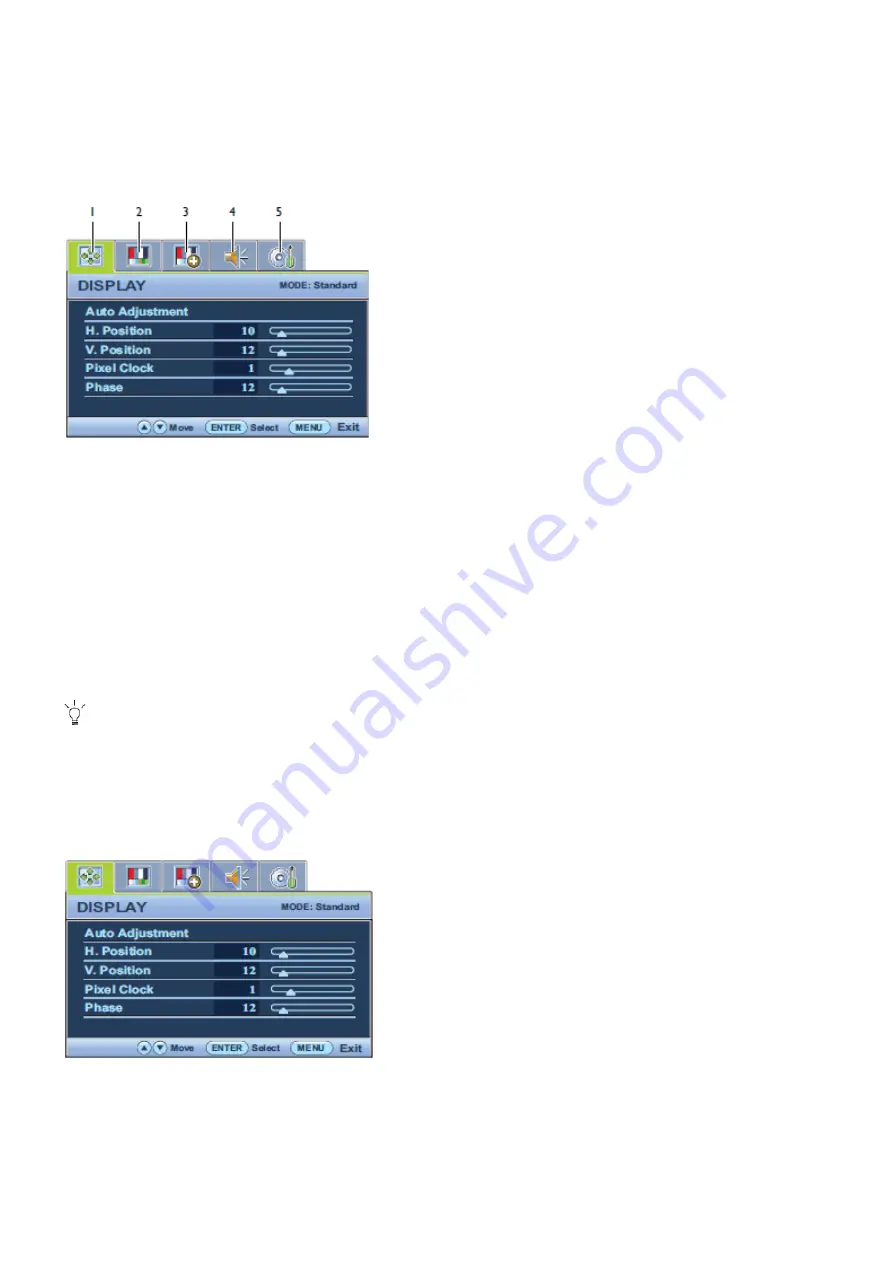
34
Main Menu Mode
You can use the OSD (On Screen Display) menu to adjust all the settings on your monitor. Available menu options
may vary depending on the input sources, functions and settings. Menu options that are not available will become
grayed out.
Press the
MENU
key to display the following main OSD menu.
Depending on your purchased model, different OSD menus are available.
1. Display
2. Picture
3. Picture Advanced
4. Audio (for G950AM/GL950AM)
5. System
Use the
▲
(up) or
▼
(down) keys to highlight a menu item, and press the
ENTER
key to enter the Menu item
settings.
The OSD menu languages may differ from the product supplied to your region,
Display Menu
Available menu options may vary depending on the input sources, functions and settings. Menu options that are not
available will become grayed out.
1. Press the
MENU
key to display the main menu.
2. Press the
▲
or
▼
keys to select
DISPLAY
and then press the
ENTER
key to enter the menu.
3. Press the
▲
or
▼
keys to move the highlight to a menu item and then press the
ENTER
key to select that item.
4. Press the
▲
or
▼
keys to make adjustments or selections.
5. To return to the previous menu, press the
MENU
button.
Summary of Contents for 9H.L6RLA.T8X
Page 25: ...25 Click Finish to complete the USB serial port driver installation ...
Page 28: ...28 4 6 Set the restore address 4 7 Set parameter in Auto window ...
Page 48: ...48 Six Angles View ...
Page 81: ...81 PCB LAYOUT Main Board 715G4967M0D000004L ...
Page 82: ...82 ...
Page 83: ...83 ...
Page 84: ...84 ...
Page 85: ...85 Power Board G950A G950AM 715G5000P01001003H ...
Page 86: ...86 ...
Page 87: ...87 ...
Page 88: ...88 GL950A GL950AM 715G5000P01000003H ...






























