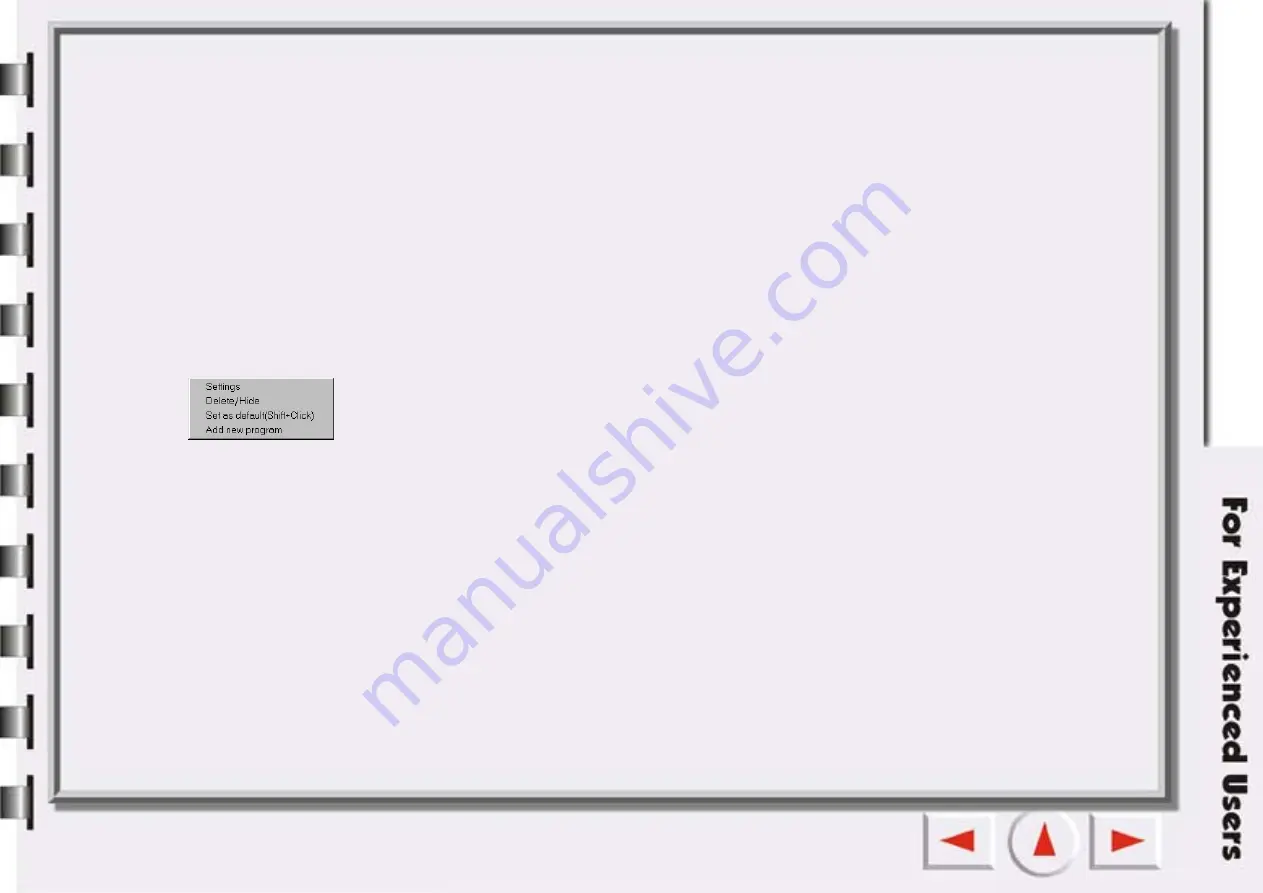
Some operations of cursor in panel
• If you put cursor focus on button area, appropriate tool tip will appear on the message panel.
• Left-click a button on class or class bar and appropriate default operation will be run.
• If you left-click button on class or class bar with "Shift" pressed, clicked icon in stretched bar is set as the
default selection for the class.
• If you drag the button away from the stretched bar, the button will be removed from the bar. A message
box will pop up asking for confirmation.
• Drag a shortcut or an executable file from Explorer or desktop into a certain class to add the function to
the selected class. An appropriate tab of the Settings dialog will appear and allow you to set the scanning
setting.
• Right-click a class button and a menu including the following items will pop-up.
Setting:
To open the Settings dialog.
Delete/Hide:
To delete custom-designed buttons. The Mirascan 5.10 default button can only be hidden.
If you deletes this button, Mirascan 5.10 will delete all relative settings. You can change the button condition
(shown/hidden) in the Settings dialog box.
Set as default:
To set currently selected button as default button. If you hold down the "Shift", the
clicked button is placed on the bar as the default button.
Add new program:
To display a dialog box where you can select an executable file or a shortcut to the
application program of your choice. Open the settings dialog and show the relative tab for adjustment if
they are identified (supported) by Mirascan 5.10.
Summary of Contents for 7400UT
Page 1: ...Electronic User s Manual...
Page 27: ...Closing Mirascan 5 10 To close Mirascan 5 10 click the button Click this button...
Page 40: ...Auto Function Same as in Options for Scan to File...
Page 59: ...The Console Mode Control Window Preview Window...
Page 62: ...PREVIEW WINDOW Preview area Ruler Window resizing handle Frame tool buttons...
Page 87: ...Auto Function Same as in Options for Scan to File...






























