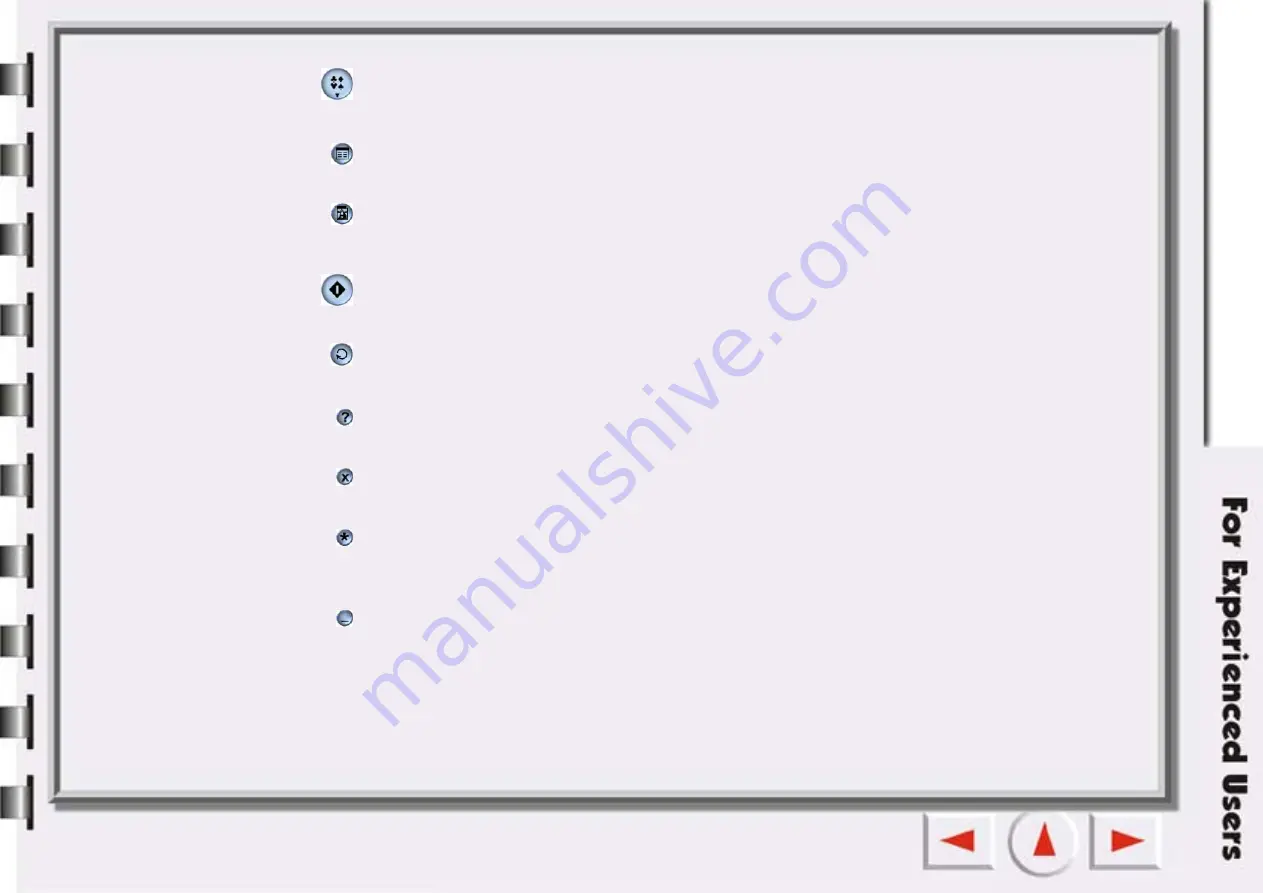
Macros
If you click this button you can select a pre-defined or customized macro for scan settings. For details see
“The Scan Setting Macro” on page 97.
Jobs List Button
Opens and closes the Jobs List Window. For details see “The Jobs List window” on page 135.
Image Adjustment
This button opens and closes the Image Adjustment Window. When you open the Image Adjustment Win-
dow for the first time, it appears in Color Wizard Mode. See detail in “Color Wizard Mode” on page 109.
Scan
Click this button to start scanning.
Shift
Click this button to shift from Console Mode to Button Mode.
Help
Click this button to link to the Help system.
Exit
Click this button to close Mirascan 5.10 and save all current settings.
Settings
Click this button to change the default Console Mode settings (a bit different from Button Mode) or to cus-
tomize macros. See “The Scan Setting Macro” on page 97.
Minimize
Click this button to minimize the user interface to the Task bar (default) or the System tray (optional in
Settings).
Summary of Contents for 7400UT
Page 1: ...Electronic User s Manual...
Page 27: ...Closing Mirascan 5 10 To close Mirascan 5 10 click the button Click this button...
Page 40: ...Auto Function Same as in Options for Scan to File...
Page 59: ...The Console Mode Control Window Preview Window...
Page 62: ...PREVIEW WINDOW Preview area Ruler Window resizing handle Frame tool buttons...
Page 87: ...Auto Function Same as in Options for Scan to File...






























