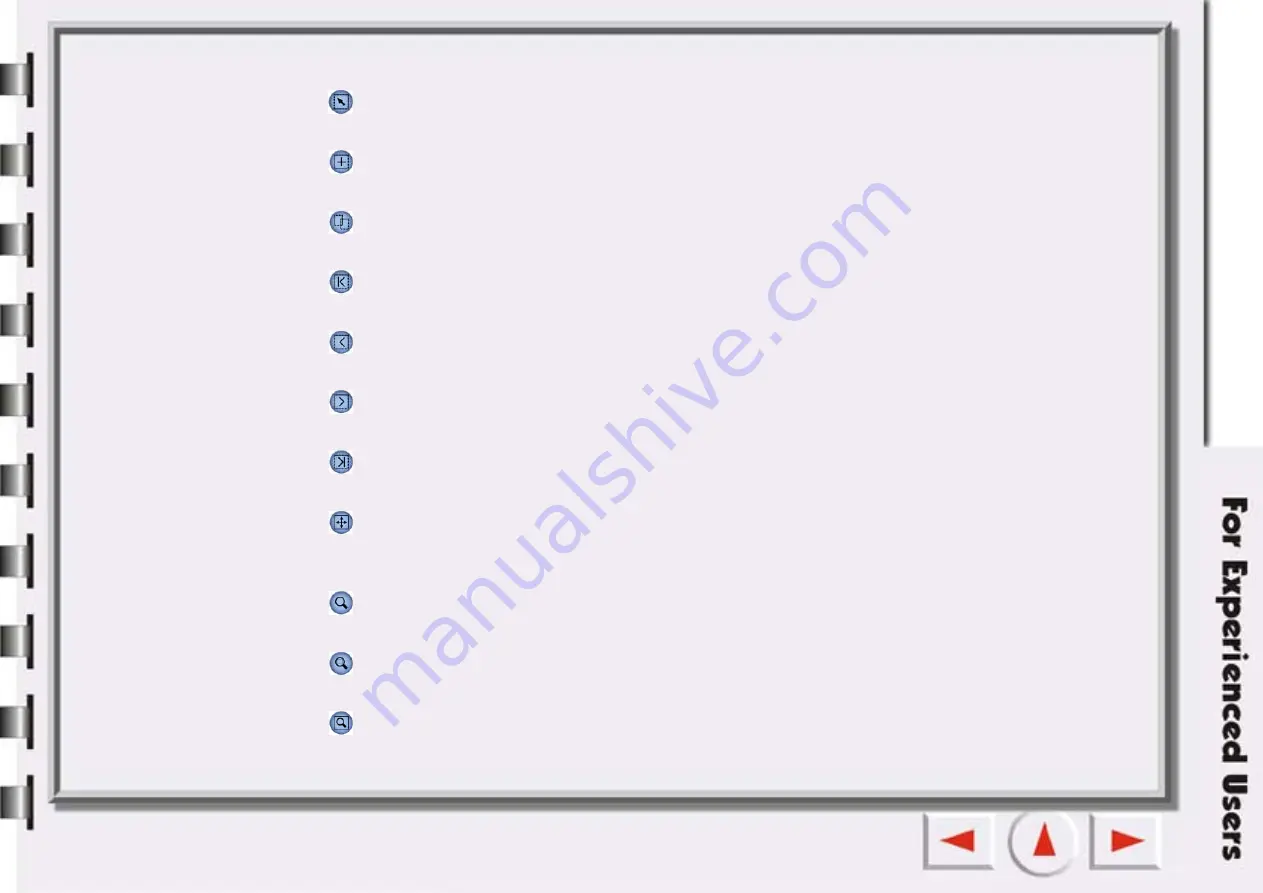
Frame tool buttons
Select
Click this button to select a single or multiple frames. For details see “Frame Tools” on page 105.
Add
Click this button to draw a new frame in the Preview Window.
Duplicate Frame
Click this button to duplicate the frame.
First Frame
Click this button to activate the first frame.
Previous Frame
Click this button to activate the previous frame.
Next Frame
Click this button to activate the next frame.
Last Frame
Click this button to activate the last frame.
Flip
Click this button to reverse a canvas horizontally. You can also flip vertically by clicking this button and
pressing the “Shift” key on keyboard.
Zoom
Click this button to zoom in or out on an image.
Zoom Selected
Click this button to magnify active frame(s) as large as possible.
Maximize Image
Click this button to display the preview as large as possible, whether Zoom Scan is used or not.
Summary of Contents for 7400UT
Page 1: ...Electronic User s Manual...
Page 27: ...Closing Mirascan 5 10 To close Mirascan 5 10 click the button Click this button...
Page 40: ...Auto Function Same as in Options for Scan to File...
Page 59: ...The Console Mode Control Window Preview Window...
Page 62: ...PREVIEW WINDOW Preview area Ruler Window resizing handle Frame tool buttons...
Page 87: ...Auto Function Same as in Options for Scan to File...






























