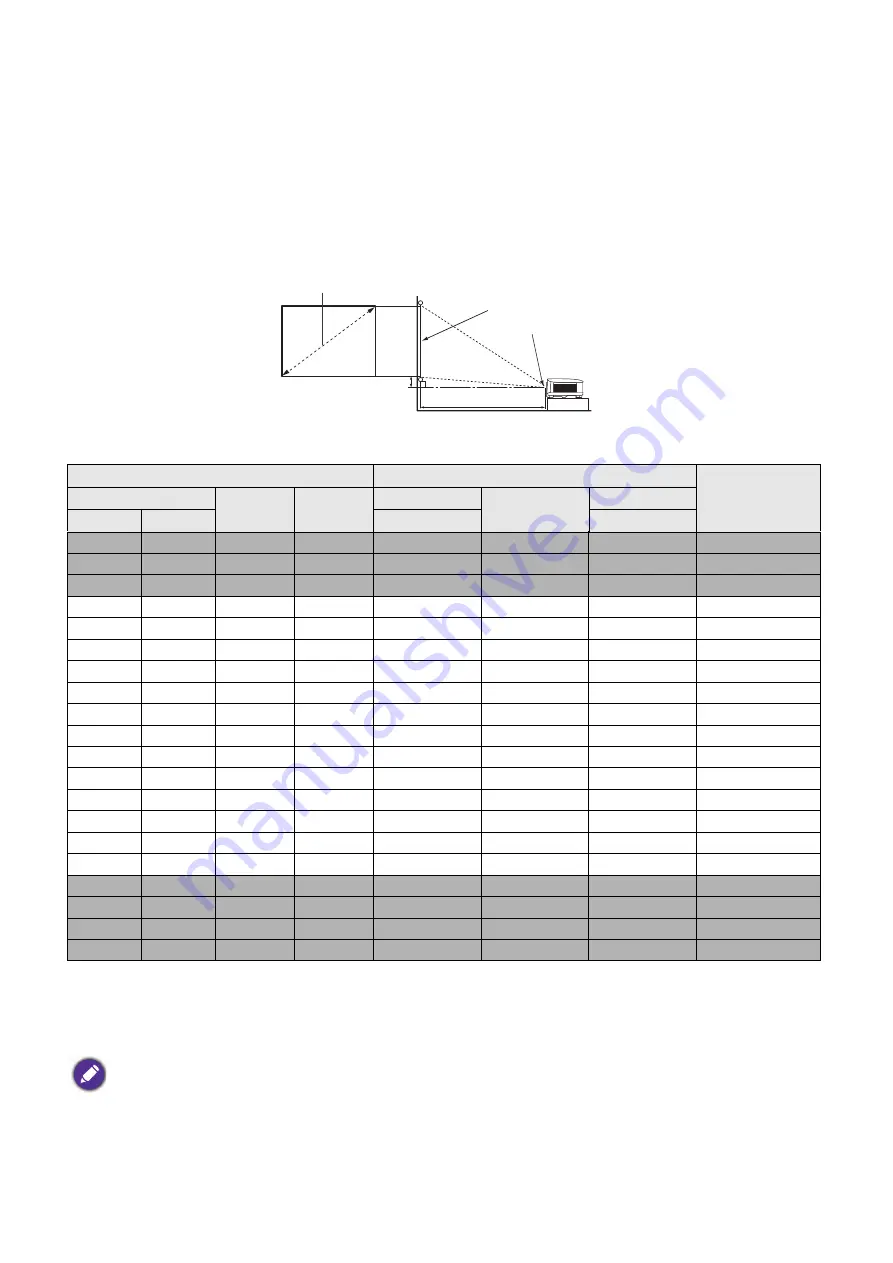
13
Positioning your projector
Obtaining a preferred projected image size
The distance from the projector lens to the screen, the zoom setting (if available), and the video format
each factors in the projected image size.
Projection dimensions
MS550/MX550
• The screen aspect ratio is 4:3 and the projected picture is in a 4:3 aspect ratio
For example, if you are using a 120-inch screen, the recommended projection distance is 5011 mm.
If your measured projection distance is 6200 mm, the closest match in the
column is 6264 mm. Looking across this row shows that a 150'' (about 3.8 m) screen is required.
Screen size
Projection distance (mm)
Offset (mm)
Diagonal
H (mm)
W (mm)
Min distance
Average
Max distance
Inch
mm
(max. zoom)
(min. zoom)
30
762
457
610
1195
1253
1311
45
40
1016
610
813
1593
1670
1748
61
50
1270
762
1016
1991
2088
2184
76
60
1524
914
1219
2390 2505 2621
91
70
1778
1067
1422
2788
2923
3058
107
80
2032
1219
1626
3186 3341 3495 122
90
2286
1372
1829
3584
3758
3932
137
100
2540
1524
2032
3983 4176 4369 152
110
2794
1676
2235
4381
4593
4806
168
120
3048
1829 2438
4779
5011
5243
183
130
3302
1981
2642
5178
5428
5679
198
140
3556
2134
2845
5576
5846
6116
213
150
3810
2286
3048
5974 6264 6553 229
160
4064
2438
3251
6372
6681
6990
244
170
4318
2591
3454
6771
7099
7427
259
180
4572
2743
3658
7169
7516
7864
274
190
4826
2896
3861
7567
7934
8301
290
200
5080
3048
4064
7965
8352
8738
305
250
6350
3810
5080
9957
10439
10922
381
300
7620
4572
6096
11948
12527
13106
457
To optimize your projection quality, we suggest to do the projection within non-gray area.
All measurements are approximate and may vary from the actual sizes.
BenQ recommends that if you intend to permanently install the projector, you should physically test the projection
size and distance using the actual projector in situ before you permanently install it, so as to make allowance for this
projector's optical characteristics. This will help you determine the exact mounting position so that it best suits your
installation location.
H
W
Projection distance
Center of lens
Screen
4:3 Screen diagonal
Offset














































