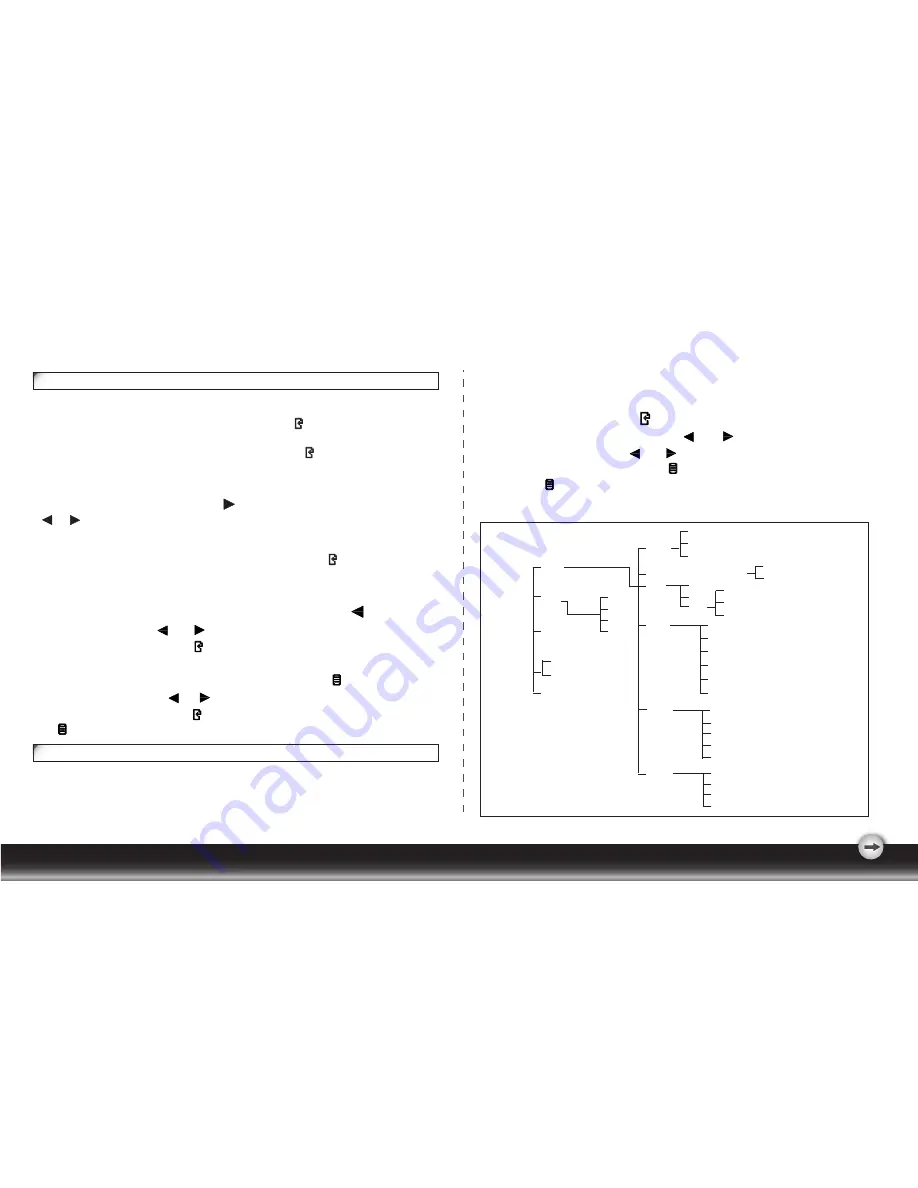
- 4 -
Hotkeys Introduction
1.Auto Adjustment
4
.Theme Mode Menu
When
menu OSD is un-displays
, press the second button on the left to shift
the mode. You may press and to make adjustments between 4 modes.
Press
the fourth button on the left to confirm.
5
.Main Menu
When
menu OSD is un-displays
, press the
first
button on the
lef
t to
Press
the fourth button
on the left
to enter into the option. Press
the first button on the
left
to leave.
Function Keys Operation
According to the tree-like directory, you can discover the whole OSD system is like a map.
This tree-like directory can help you to become aware of the whole system. During the
whole process, you need to know the following actions.
1. Activate the OSD main menu: Under the energized condition, press any function key to
execute the function.
2. Confirm the selection: Press the button.
3. Browse the previous or next option: Press and .
4. Adjust the option value: Press and to adjust the value.
5. Return to the higher level menu. Press to return to the higher level.
6. Exit: Press to exit OSD menu; Or if you do not press any button, it will
automatically disappear after
2
0 seconds
(default)
.
(DVI Optional: T
900HD
/T902HD
)
T900HD
/T902HD
:
Press
the second button on the right , and need to press this
T900HDA
/T902HDA
:
Press
the second button on the right , need to press this
2.Volumn Control (Audio matching)
press
or to adjust the volume of sound.
3.Input M
enu
T900HD
/T902HD
(dual model only), input hot
key need to press , but users need to press
the button for less than 3 sec when
menu
OSD is un-displays.
enter the
main menu. And then press or to select the option.
Theme Mode
Menu
Volume
General
Movie
Game
Picture
Power
Picture
Input(Only for
T900HD
/T902HD
)
OSD
Color
Language
Horizontal Position
Vertical Position
Transpareney
OSD Time out
Volume
DDC/CI
Factory Reset
Warm
Cool
User
Select Input(D-SUB)
Auto Source(DVI)
Menu
Auto-Adjustment
Select Input
(Only for T900HD)
Brightness
Contrast
DCR
R
G
B
Image
Auto
Horizontal Position
Vertical Position
Clock
Phase
Display Ratio
System
Information
When OSD
menu
is un-displays, press to adjust volume directly,
then
button for
at least 3 sec when the
menu
OSD is un-displays.
button when
the
menu
OSD is un-displays.



























