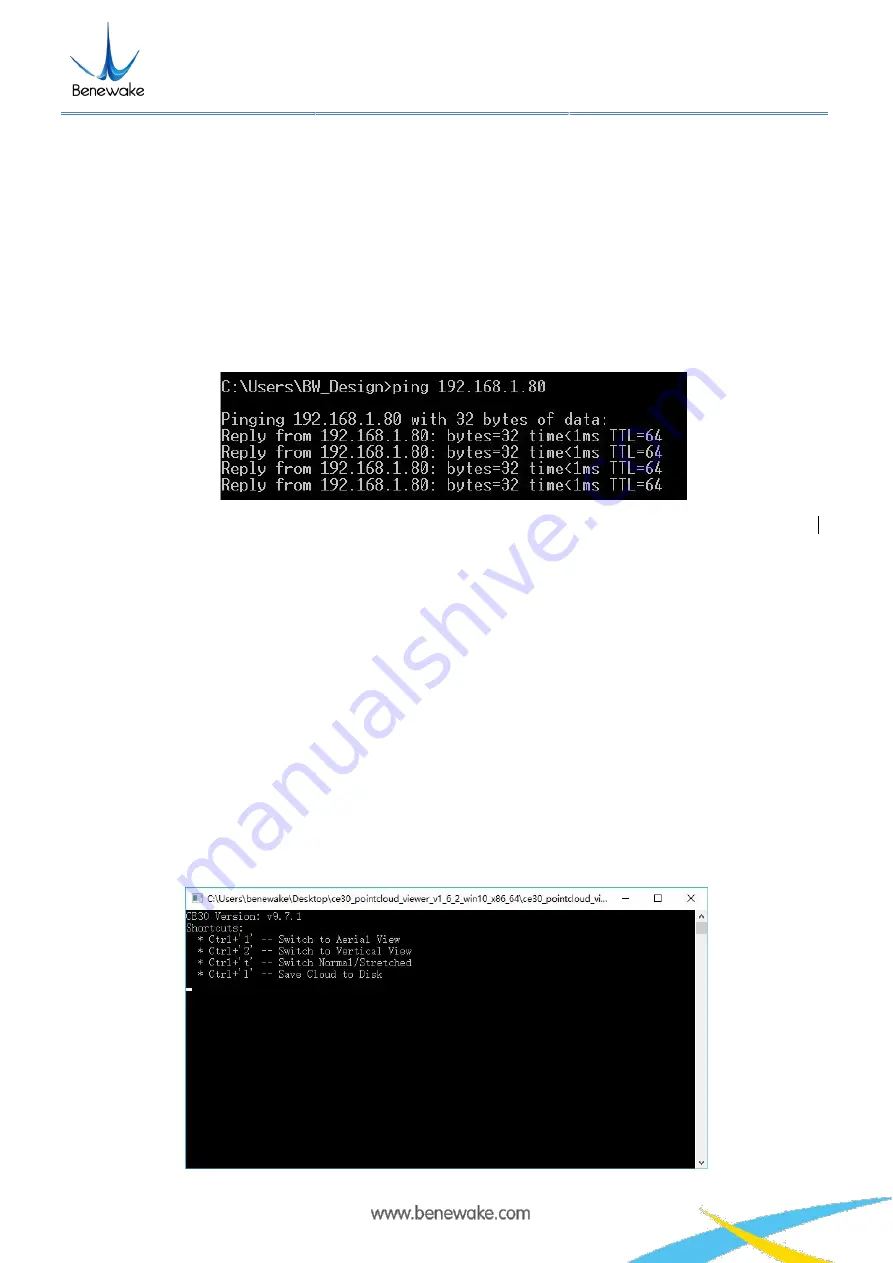
Benewake(Beijing)Co., Ltd
CE30-D Product Manual - V04
Page
6
If it prompts as shown in Figure 6, it indicates that the LiDAR is working normally with the data connection
available. If no, it indicates that the data link suffers from ping failures. Please check as follows:
a) Check whether the indicators light up on the front panel of the LiDAR and whether the red lamp keeps
normally on and flashing after startup;
b) Check whether the power supply is available and whether the voltage is 12V with the rated current ≥ 3A;
c) Check whether the computer network port is normally connected and whether the local Ethernet is
identified;
d) Disconnect the power supply and wait for 5 seconds before reconnecting it.
Figure 5 Data connection check
2.2 Display program window
Double click the program
ce30_pointcloud_viewer.exe
to open the display program and the prompt and
point cloud image windows will appear as illustrated in Figure 6 for LiDAR version and operation shortcuts.
The prompt window is used to display the LiDAR connection, shortcut prompts and other running
information.
The point cloud image window displays the point cloud images in the LiDAR field of view calculated based
on the depth map and projection relation. In this window, hold down the left mouse button and move the
mouse to change the direction for viewing the point cloud images; use the mouse wheel and you can zoom
in/out the point cloud image; hold down the mouse wheel and move the mouse to move the point cloud
image horizontally.














