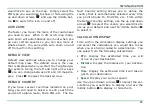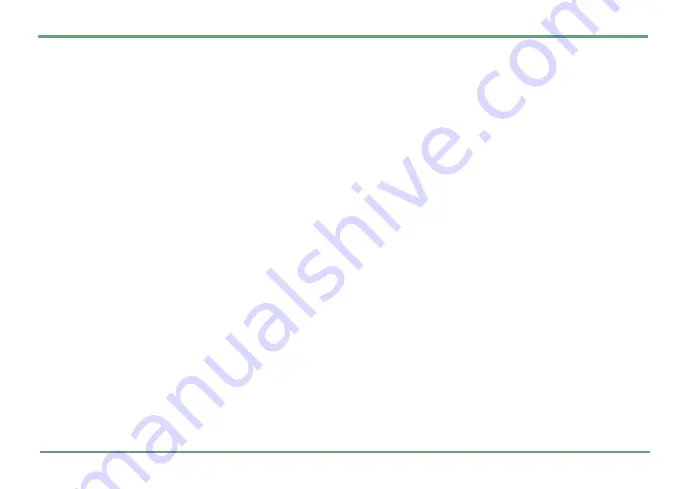
TWIG NAVIGATION
20
If you are currently being routed, the applica-
tion will ask you whether you wish to cancel
the routing and continue to route to the new
destination.
If a telephone number is available, highlight
the field and press
.
Call
to call it. You can
also start a call by pressing the middle key
"
and selecting
Call
from the options list. If
there is only one phone number available, the
call will start immediately. If there are several
phone numbers stored for the contact, you
need to select one of them to start calling.
If there is an available website address, high-
light the field and select
.
Go to
to open
your phone’s web browser and direct it to the
POI’s website. The other way to open the
website is to press the middle key
"
and
select
Go to
from the options list.
•
Add to favourites
: By selecting
Add to favourites
the Twig Navigation system will add the
selected POI to your favourites list. The name
of the favourite will default to the name of the
POI you selected. You will be able to edit this
name by entering the Favourites menu item.
See
.
Change View
Change View allows you to change your current
view. It does exactly the same as using the left
and right arrow keys
n
whilst in some of the
views. See
. By selecting
this option using the middle button
"
you will
have the option to select 2D or 3D. If you are
currently being routed to a destination, you will
also have a 3rd view called ‘Road Safety’.
To select your preferred view simply use the up
and down arrows
n
and select your the view by
using the middle button
"
.
Directions
Open
Directions
to see a list of directions guiding
you to your planned destination. You can see an
icon indicating direction, a description of the di-
rection and distance to the next turn. The next
turn to follow is always on top of the list.
If there is no destination defined, the directions
list is empty.