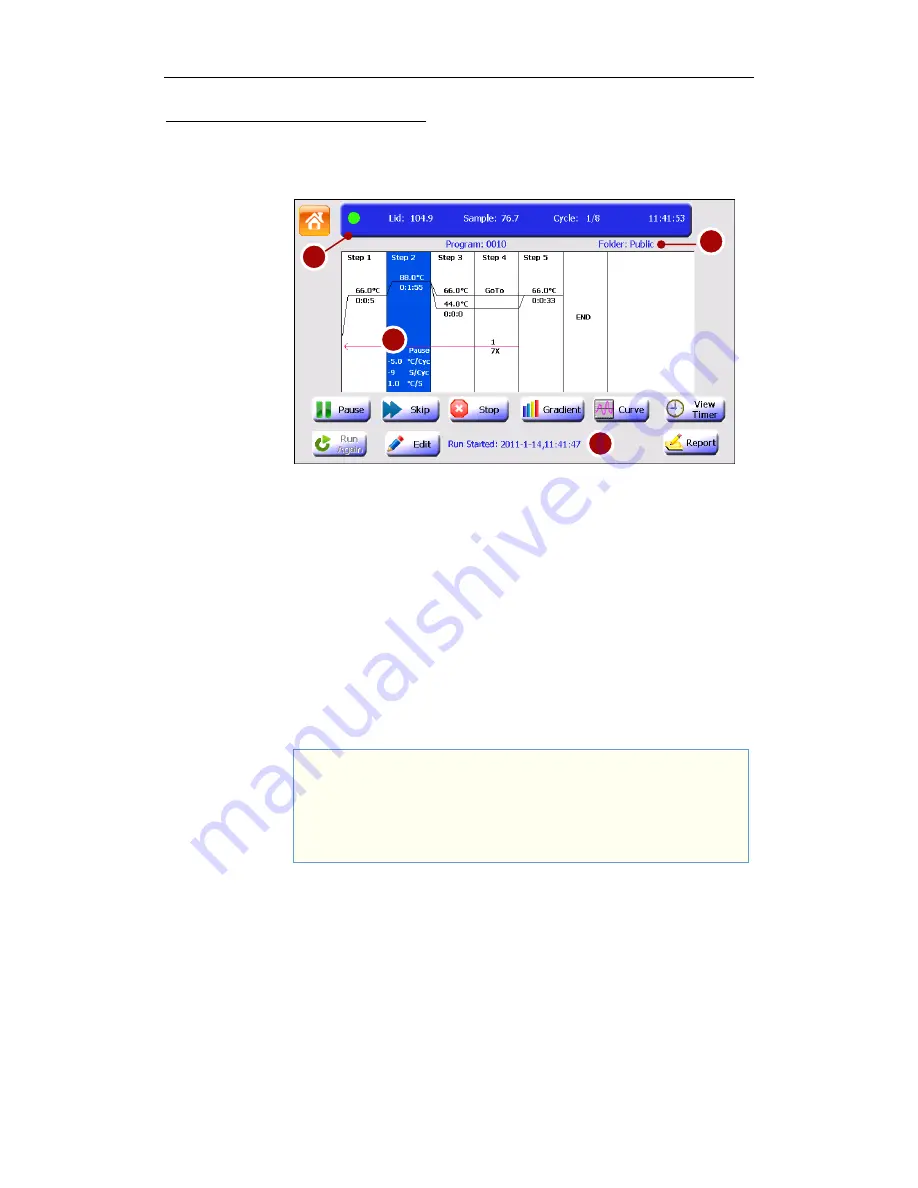
E Run Program
Benchmark Thermal Cycler User Manual
22
3. View Run State and Control Run
3.1 View Run State
Run Screen
You can view the status of run using the Run screen below.
The items displayed on the Run screen:
a: In the top bar are the colored status light (the colored status light stays green
during running, changes to orange after touching the Pause button, changes to
red when an error arises and changes to white after stopping a run) and the
run status:
‘Lid’: lid temperature;
‘Block’ or ‘Sample’: block temperature (when the instrument is idle or
when temperature control mode is Block) or sample temperature (when
temperature control mode is Sim-tube);
‘Cycle’: current cycle numbers / total cycle numbers;
‘11:41:53’: Current Time.
b: Program/ Folder name (and Creator of program when login is enabled).
c: Options:
Pause: preset pause;
X °C/Cyc: Increment or decrement temperature;
X S/Cyc: Increment or decrement time;
X °C/S: Ramp rate.
d: The recent run message.
a
b
d
c
Note:
If you create a new program to run but did not save it, the program will be
given a default name ‘Admin’ and will be saved in a temporary folder
‘Temp’. After run, the temporary program will not be recorded in the list of
the Last Run Programs screen.

























