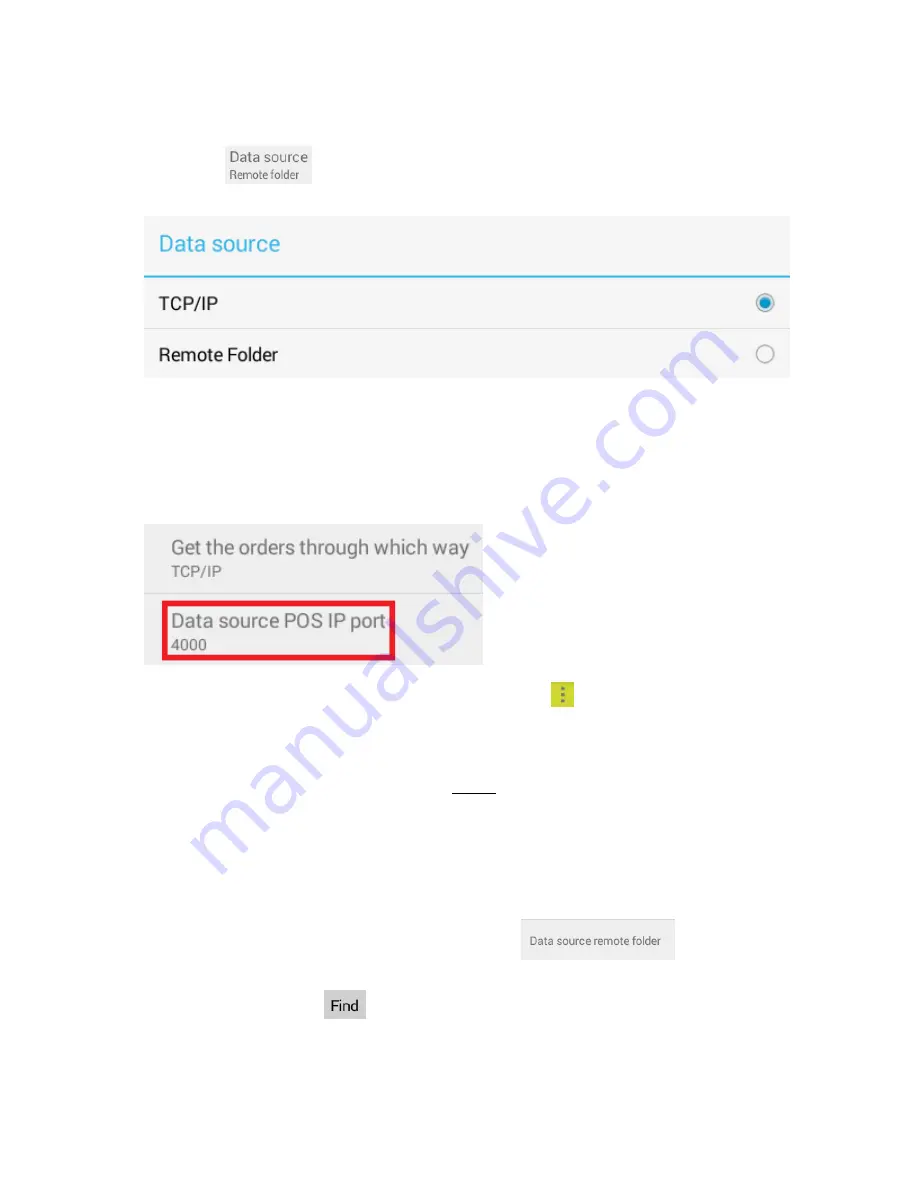
5.
Next, click
and select the order source. This setting need to be matched to the
design/setting of POS Software.
TCP/IP:
With "TCP/IP" set as order source, the POS software will interface with KitchenGo Premium Router
through a TCP/IP socket. Users can select the port that KitchenGo Premium Router listens to, as
shown below:
Note
: You can find the IP address of the LS8000 by clicking
on the top right corner and select
"Show My IP", this will be the IP address that need to be set up in the POS software for KDS
communication.
For detail and its sample code, please refer to TCP/IP section in user manual.
Remote Folder:
When "Remote Folder" is set as order source, the POS software will interface with KitchenGo
Premium Router by dropping order files in a folder shared on the network.
First, select "remote folder" as order source, then click
and input the login
information for the remote computer. If the login is verified, you will be able to find available
shared folders by clicking
. Go through the list of folders to select the folder which POS
software sends the order files and click OK.





























