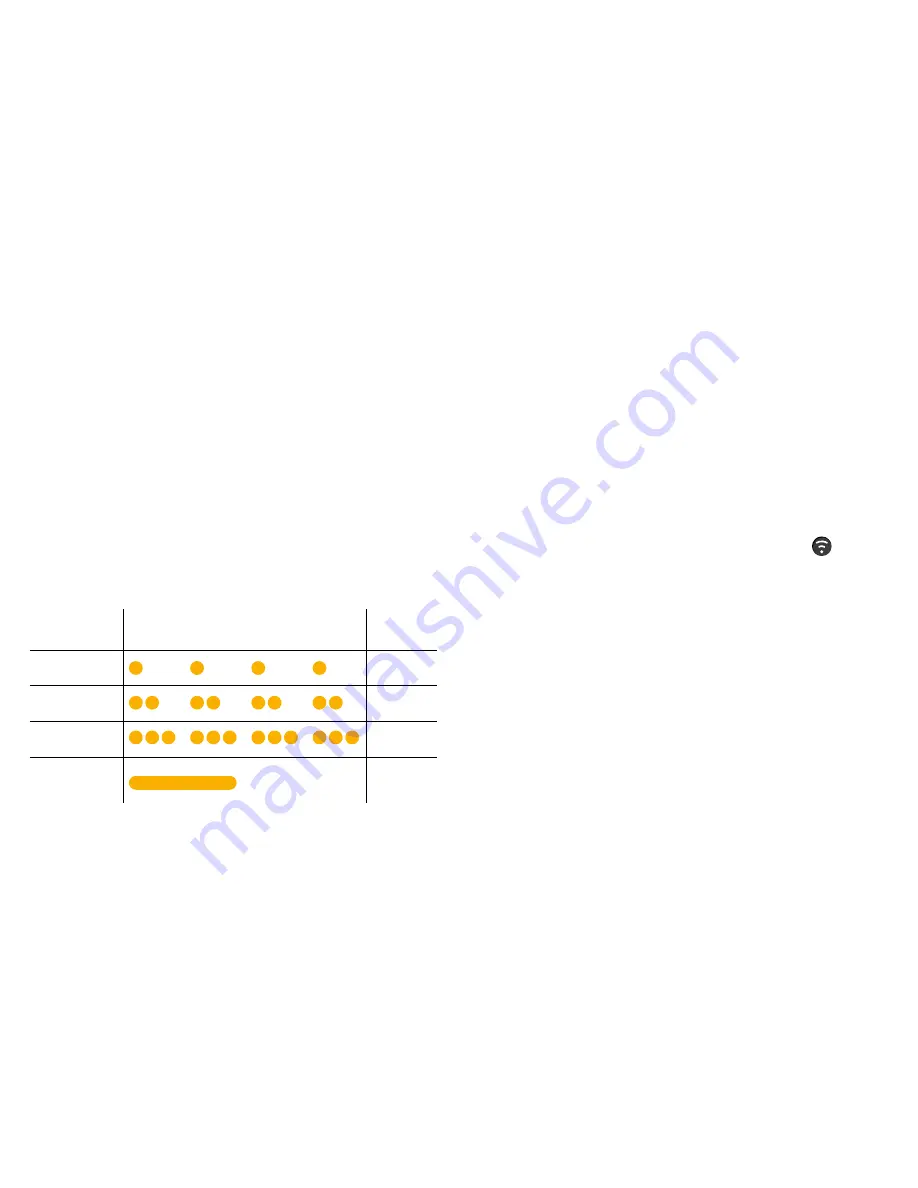
14
15
Start streaming
Turn ON the myPAL Pro and make sure your hearing instruments
are turned ON. Streaming can be started in one of three ways.
1. Press and hold the push or toggle button on both hearing
instruments for about three seconds in order to listen to a
streamed audio signal*. If ear to ear program coordination is
activated in you hearing instruments, you only have to activate
streaming on one of the hearing instruments.
2. If you have a Beltone Direct™ Remote Control (optional
accessory), simply press the streaming button
on the
Remote Control*.
3. If you use a Beltone app offering remote control functionality,
simply select the myPAL Pro program in the program screen*.
*Once the hearing instruments connect to the myPAL Pro, a short
“streaming activation” melody will play in your hearing instru-
ments followed by the streamed sound.
Start streaming from a 2nd or 3rd streaming device
If your hearing instruments are paired to more than one stream-
ing device, you can start streaming from one of these devices in
three ways.
Pairing button
pushes
Light indicator pattern
Channel
1
1
2
2
3
3
Successful
pairing
Indication
Pairing the myPAL Pro in channel 2 or 3 (For people using more
than one streaming device)
To pair the myPAL Pro in channel 2, press the pairing button
twice. The status LED will now blink yellow twice every 2 seconds
to indicate that it is ready to be paired in channel 2. Close the bat-
tery doors on the hearing instruments.
To pair the myPAL Pro in channel 3, press the pairing button three
times. The LED will now blink yellow three times every 2 seconds
to indicate that it is ready to be paired in channel 3. Close the bat-
tery doors on the hearing instruments.
Pairing blinking pattern:
Summary of Contents for myPAL Pro
Page 1: ...Beltone myPAL Pro Instructions for use...
Page 26: ...50 51...























