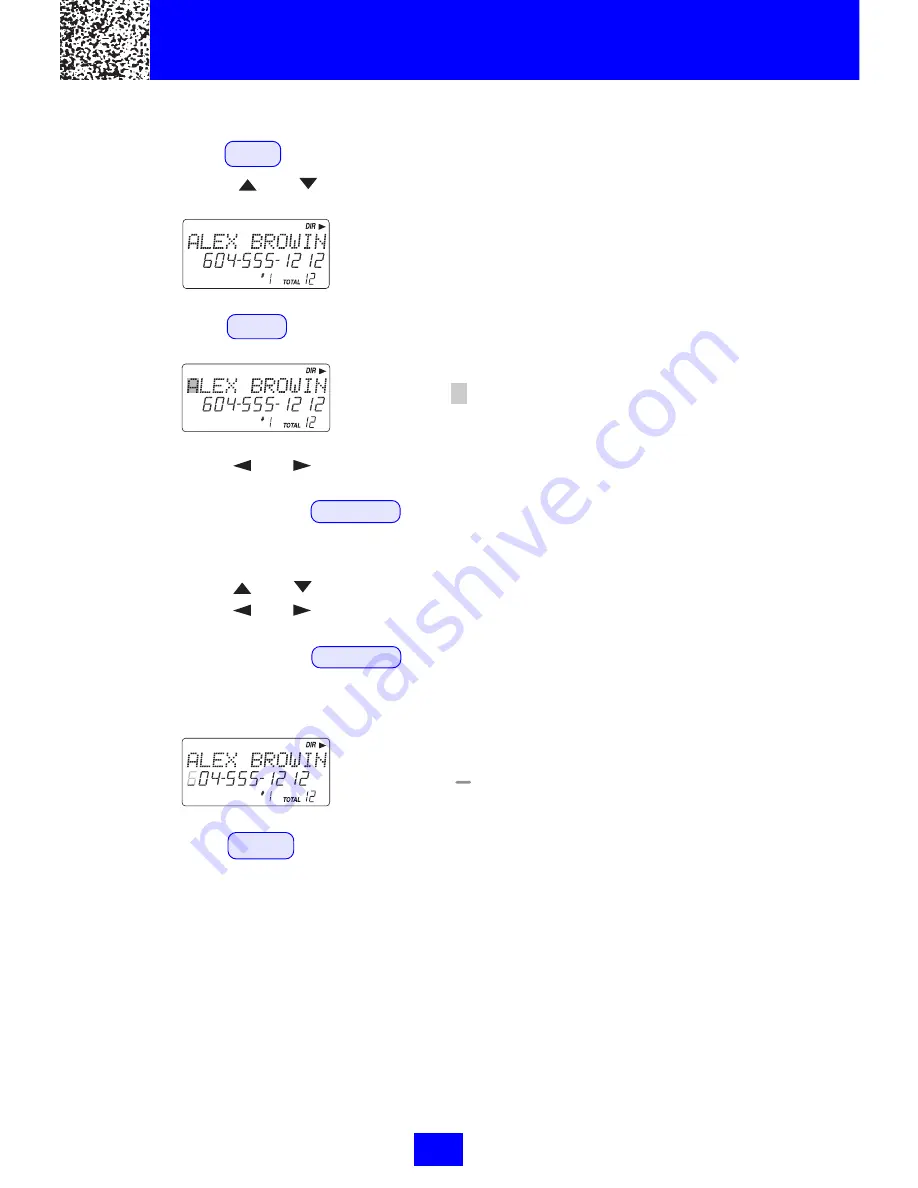
29
cursor is blinking
cursor is blinking
Editing Name and Number in the Directory
1. Press the DIR. button.
2. Press the
or
button to find the one you want to edit.
e.g.
3. Press the EDIT button to edit the name.
e.g.
4. Press the
or
button to move the cursor to the letter
or number you want to change.
To erase, press the DELETE button.
To add, use the TELEPHONE KEYPAD buttons (0~9).
(See page 36 for details.)
5. Press the
or
button to edit the number.
6. Press the
or
button to move the cursor to the
number you want to change.
To erase, press the DELETE button.
To add, use the TELEPHONE KEYPAD buttons (0~9).
(See page 36 for details.)
e.g.
7. Press the SAVE button to confirm.
IMPORTANT:
It is not advisable to save a telephone number without the
corresponding name in the Directory. This will lead to improper
displays of name information.
NOTE:
When no activate buttons are pressed for 20 seconds, the LCD
Screen will automatically return to STANDBY mode.
Caller ID System Operation
Summary of Contents for MH9932
Page 9: ...9 HANDSET Controls...
Page 11: ...11 BASE UNIT Controls...
Page 56: ...56 Notes...
Page 57: ...57 Notes...
Page 58: ...58 Notes...
Page 59: ...59 Notes...
Page 60: ...60 Notes...
Page 61: ...61 Notes...
Page 62: ...62 Notes...






























