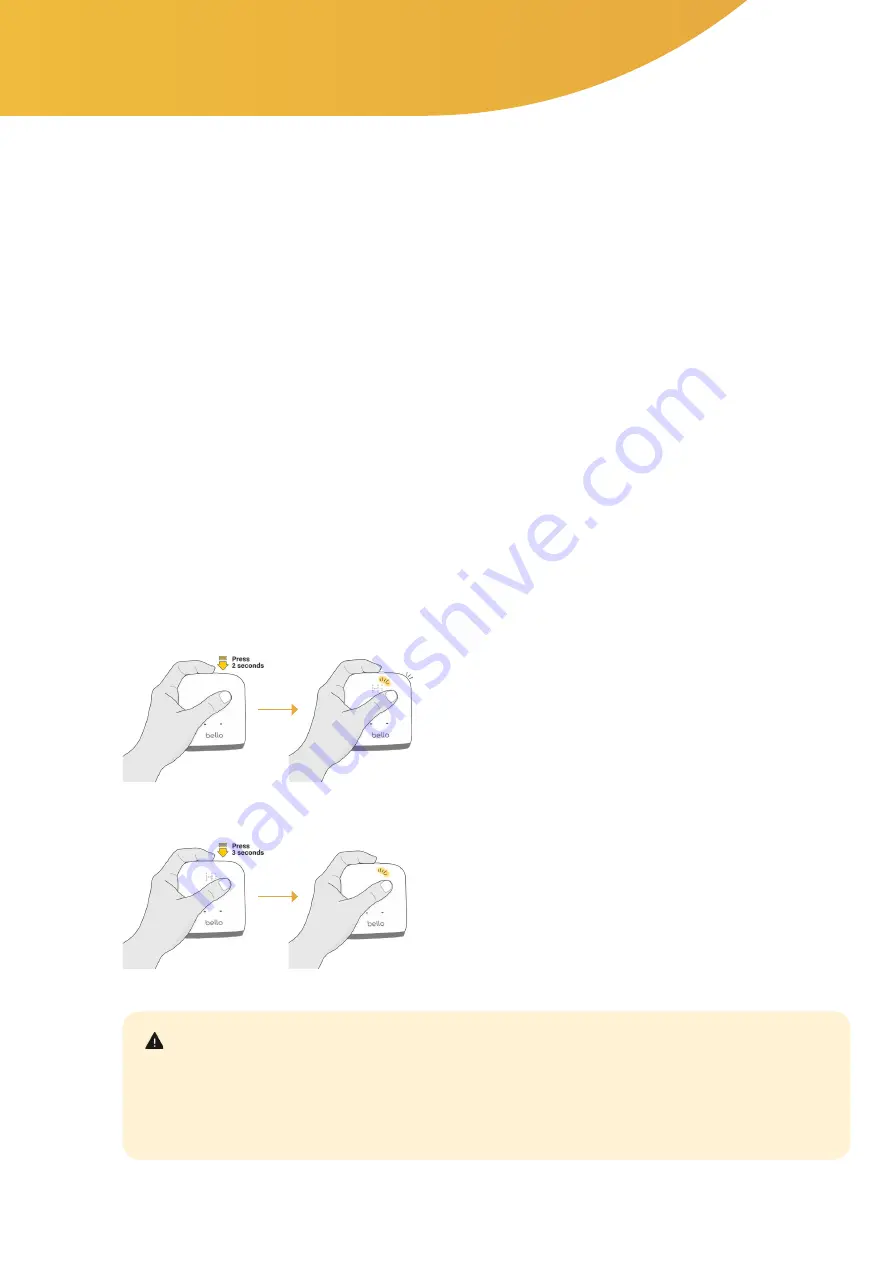
7
2. How to use
2.1. Precautionary Steps
2.1.1 Precautionary steps before operation
Before operation, please make sure to familiarize yourself with the operating method on the user manual.
Ensure that all product components are included in the product’s package.
Check the charging light and use the product after sufficient charging.
If the charging cable is damaged or exposed to water, do not connect it with the product as it may cause
technical problems.
Please use the following specifications regarding the adaptor:
Please download the Bello App from the iOS/Android app store and activate the Bello’s Bluetooth pairing mode.
Please ensure that your smartphone’s software version is higher than iOS 11.0 or Android 6.0.
•
•
•
•
•
•
2.1.2 Turning the Bello device ON or OFF
In order to turn the device ON, press the TOP button 2
seconds.
You will hear a “beep” sound and device will stay on for
approximately 3 minutes.
The device will be turned off automatically if not used.
•
In order to turn the device OFF, press and hold the same
TOP button for more than 3 seconds.
•
Before scanning your belly fat, please ensure that your abdomen hair has been removed and that your belly
surface is not wet or moist for more accurate scanning results.
If you press and hold the TOP button down for 10 seconds for a factory reset, all Bluetooth pairing data on the
Bello device will be lost and users will have to repeat the initial Bluetooth pairing process to connect to the Bello.
The product cannot be powered on while charging. Please turn the product on after charging.
•
•
•
Caution


















