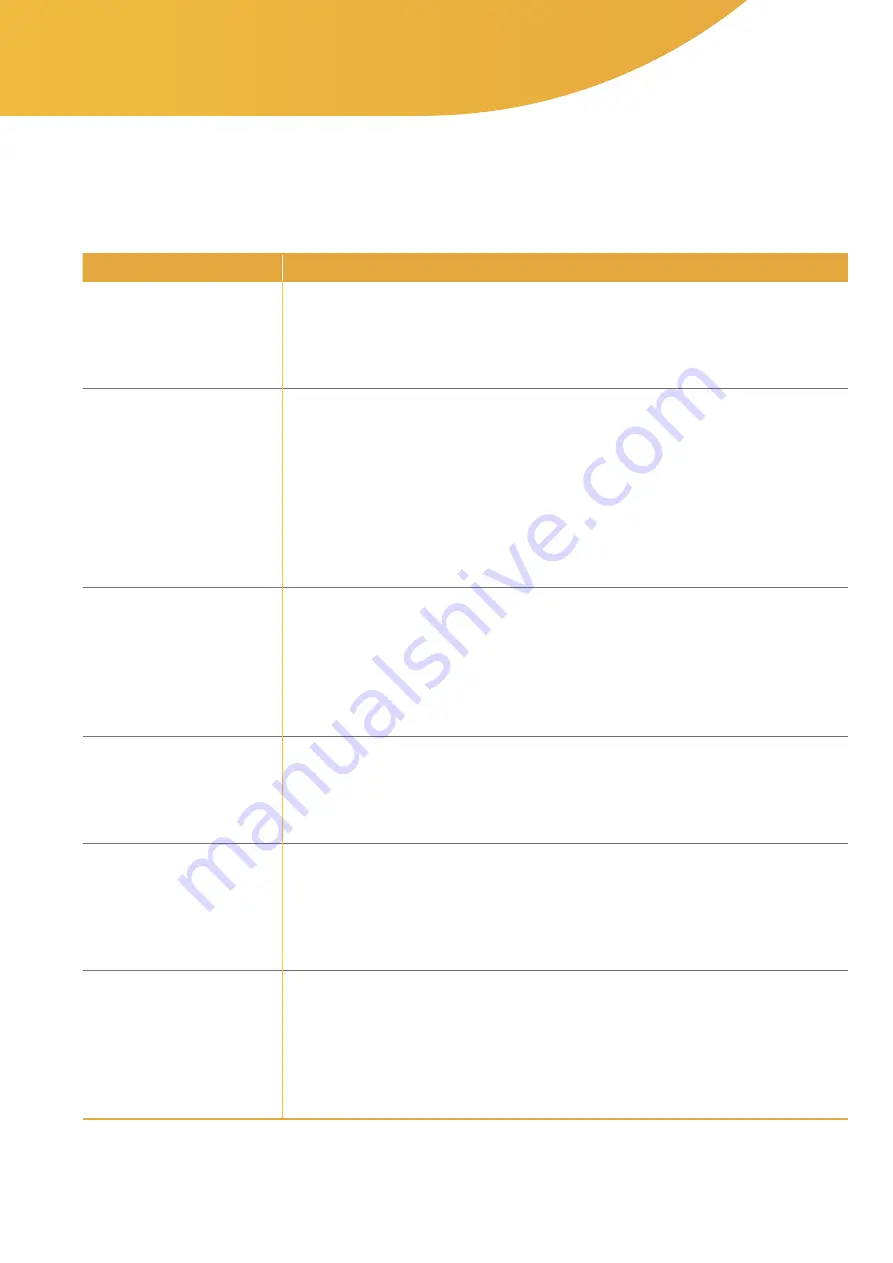
15
3. Troubleshooting
3.1. Troubleshooting
Name
Role
When the device fails to be
turned ON
• Press and hold the TOP button for at least 10 seconds while the device is turned off.
• Check whether the device is in charging mode.
(Blue battery light is turned on or flashing)
When scanning cannot be done
• First, press and hold the TOP button for at least 3 seconds and make sure the device is turned off.
• Second, press and hold the TOP button for at least 2 seconds and make sure the device is turned on.
• Third, check if the scanning light turns yellow when the TOP button is pressed once quickly while the
display LED shows a “V” sign.
• If the display LED shows an “X” sign after scanning, please turn off the device and turn it on again for
rescanning.
• Please check that your mobile phone’s network is properly connected.
• After following the instructions listed above, place the Bello device on your belly for rescanning.
When the device fails to charge
• If you have connected the charger to a device other than Bello, check to see if that device is being
charged properly.
• When the charger is connected to the Bello, check that the charging light (blue light) is on or flashing.
• Try replacing the charging cable or charger.
When the display LED fails to
operate regularly
• If the display LED operates abnormally while the device is turned on, please contact
via email.
When the device’s “beep” sound
cannot be heard
• Please try scanning in a quiet place.
• Please contact us at
in the following cases:
- When scanning is done properly but a “beep” sound is not heard.
- When scanning fails, but a “beep” sound is not heard.
When a pairing error occurs
between Bello and the mobile app
• When the Bello’s display LED is in the “V” mode, please press and hold the TOP button for 10 seconds.
• Check that all display LEDs are on.
• Delete your Bello’s Bluetooth information from your phone settings.
• Try pairing again after turning on the Bello again.


















