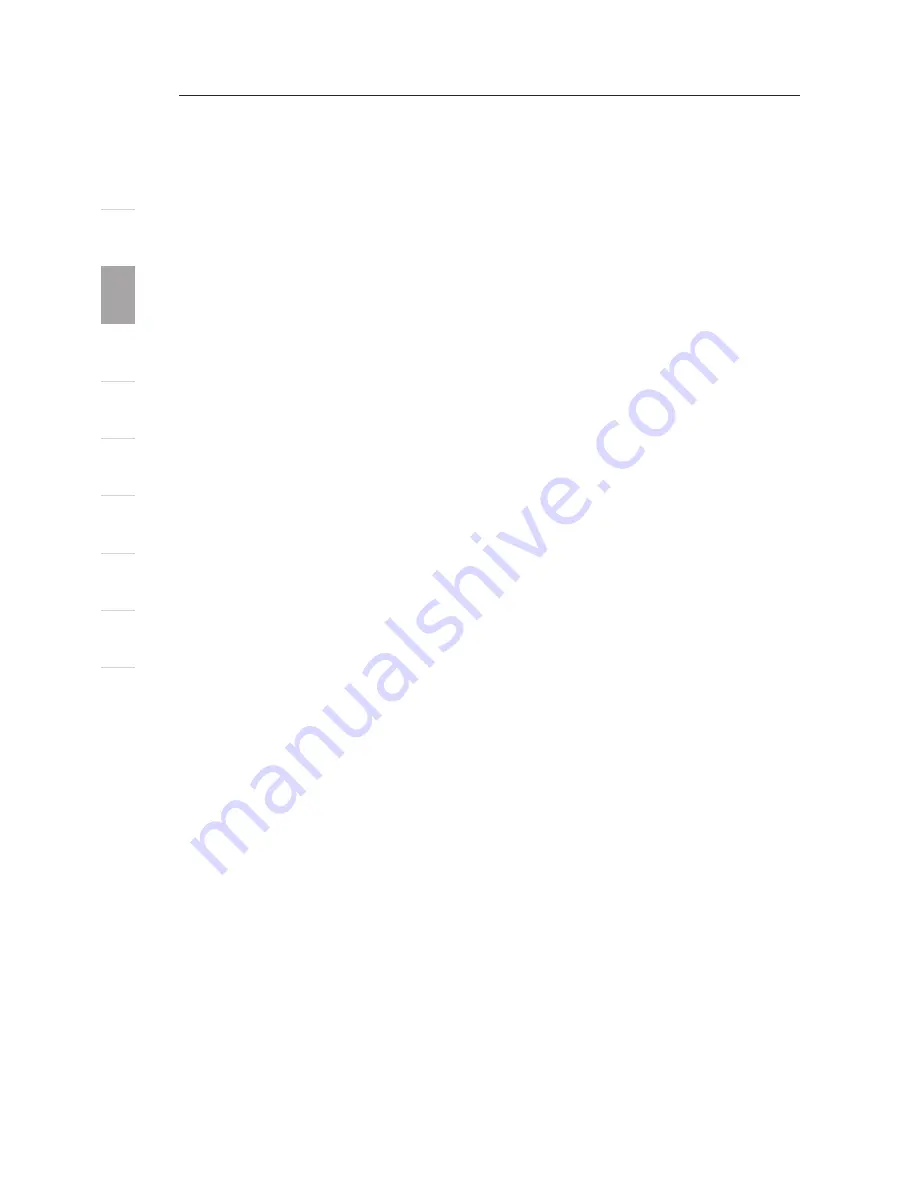
1
2
3
4
5
6
7
8
9
10
22
Using your PRO2 PS/2
se
ct
io
n
3
Connecting Computers:
1. Connect a keyboard, monitor, and mouse to the computer you
prepared for firmware update. It must run Windows 95, 98, or Me.
2. Connect the power adapter to the PRO2 PS/2. Be sure that all
connected computers are powered off at this moment.
3. Connect the flash cable.
Setting the PRO2 PS/2 into Flash Mode:
The PRO2 PS/2 has four Flash DIP switches:
DIP Switch
Firmware
1
2
3
4
ON
OFF OFF OFF
Main
OFF ON
OFF OFF
OSD
ON
ON
OFF OFF
Keyboard 1
OFF OFF ON
OFF
Mouse 1
ON
OFF ON
OFF (F1DA116Pea Only) Keyboard 2
OFF ON
ON
OFF (F1DA116Pea Only) Mouse 2
The DIP switch should be set to the specified settings when you are
attempting to update a particular firmware. For example, set DIP
switch 1 to “ON” to flash update the main firmware of the switch.
Note: F1DA116P requires that you flash update two firmwares for the
mouse and keyboard, separately.
1. Once the above steps have been completed, run the Flash software
executable. Make sure that the appropriate Flash DIP switch is set
to the “on” position. Only one firmware can be flashed at one time.
2. After the Flash update has been completed unplug the power
supply from the PRO2 PS/2.
3. Set all DIP switches to the Off position.
4. You are now ready to use your PRO2 PS/2 or continue flashing a
different component if necessary.












































