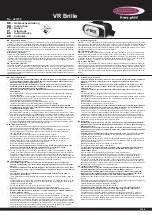14
Using the Headset
Before using the headset, make sure that (1) the headset is switched on and connected to a paired.
Bluetooth mobile phone; (2) the headset is within 10 meters of the phone; and (3) the phone’s
Bluetooth feature is on (see your phone’s user’s guide).
NOTE: The headset supports both Headset and Hands-Free profiles. Some mobile phones don’t
Support all functions listed below. Please consult your phone’s user’s guide.
Accepting a Call
When an incoming call comes, the headset rings and the LED indicator flashes blue at a 3-second
interval. To receive the call from the headset, press the Talk button once. You can also answer the
call by using your phone in the normal way. Please note that if the mobile phone rings first, wait until
you hear a ring tone from the headset, and then press the Talk button to answer the call.
Ending a Call
To end a call, press the Talk button once on the headset or press the phone’s END key. The headset
returns to standby mode.
Summary of Contents for F8T064UK
Page 2: ......