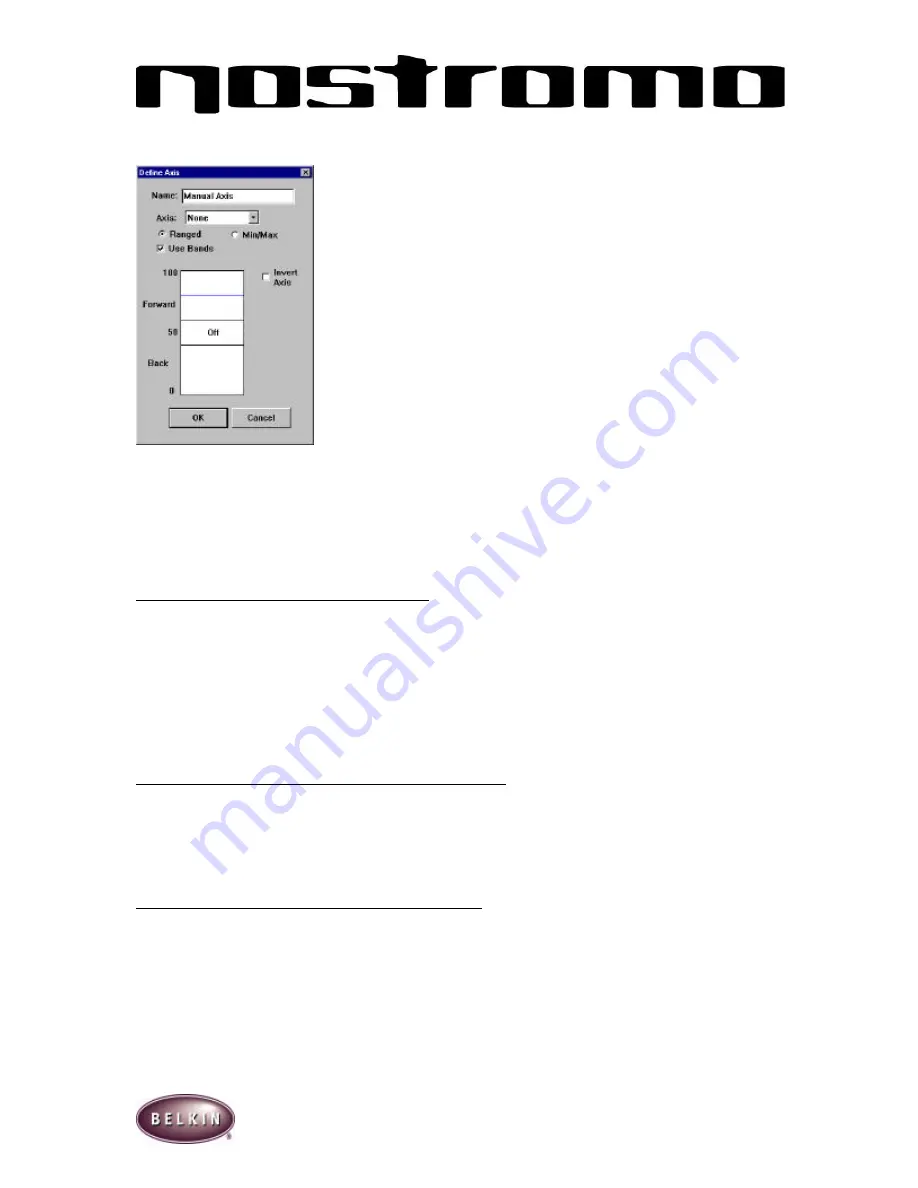
10
To divide the axis, double click on the approximate range on the right or left side of the axis. You
will see a line appear, as in the diagram below:
Each band that you create will be a new area that you can assign functions to.
To assign functions to bands, left click on the band you want to program. You will see a window
where you can choose Single Key, New Macro, Delete Region and Off. Programming Single Key
and New Macros are the same as programming functions in the profile editor.
Select Delete Region to eliminate the band. Select Off to close the band to any functionality.
ADJUSTING THE DEAD ZONE ON AN AXIS
In the Define Axis window, there is a center band labeled OFF. This is normally referred to as the
dead zone. The dead zone is easily adjustable using your mouse to drag the boundaries of the
band labelled OFF either inward or outward.
Other Remapping/Reprogramming Options
ASSIGNING A DIRECT INPUT BUTTON TO A BUTTON
To assign a Direct Input button to a button on a Nostromo Game Device, simply left-click on the
button number you would like and select DI Button. This will open the Direct Input window.
From the pull down menu select the Direct Input button which you would like to program to the
selected button on the controller. You can then rename the button with the function of your
choice in the in the Name window above. Select OK to remap the button.
ASSIGNING A DIRECT INPUT AXIS TO A BUTTON
To assign a Direct Input axis to a button on a Nostromo Game Device, simply left-click on the
button number you would like and select DI Axis Up or DI Axis Down. This will open the Direct
Input window. From the pull down menu select the Direct Input Axis which you would like to
program to the selected button on the controller. You can then rename the Axis with the function
of your choice in the in the Name window above. Select OK to remap the button.
















