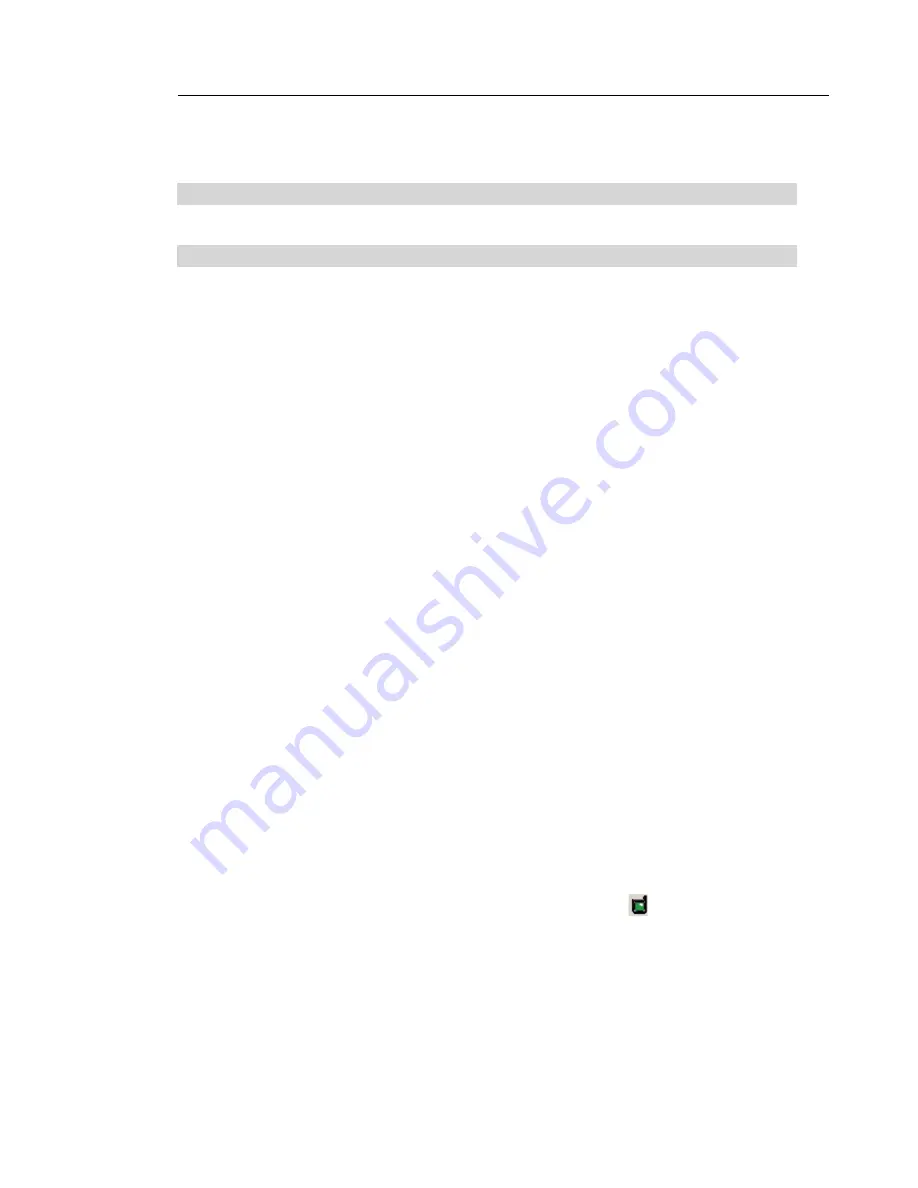
35
34
Troubleshooting
35
34
Troubleshooting
Problem:
I can’t connect to the Internet wirelessly.
Solution:
If you are unable to connect to the Internet from a wireless
computer, please check the following items:
1.
Look at the lights on your Router. If you are using a Belkin
Router, the lights should be as follows:
•
The “Power” light should be on.
•
The “Connected” light should be on and not blinking.
•
The “WAN” light should be either on or blinking.
If your Belkin Wireless Router’s lights have the above
characteristics, go to number 2, below.
If this is NOT the case, make sure:
•
The Router’s power cord is plugged in.
•
All cables are connected between the router and the modem.
•
All the modem’s LEDs are functioning correctly. If not, see
your modem’s user manual.
•
Reboot the Router.
•
Reboot the Modem.
If you continue to have issues, please contact Belkin
Technical Support.
If you are not using a Belkin Wireless Router, consult that router
manufacturer’s user guide.
2.
Open your Wireless Network Utility software by clicking on the
“Tray” icon in the system tray at the bottom right-hand corner of
the screen. The tray icon should look like this.
The icon may
be red, yellow, or green.
3.
The Belkin Wireless Network Utility window will display the available
networks in the “Available Networks” tab. Available networks are
wireless networks you can connect to.
If you are using a Belkin Dual-Band Wireless A+G Router in 802.11a
mode, “Belkin Super A” is the default name.
If you are using a Belkin Dual-Band Wireless A+G Router in
802.11b/g mode, “Belkin Super G” is the default name.




























