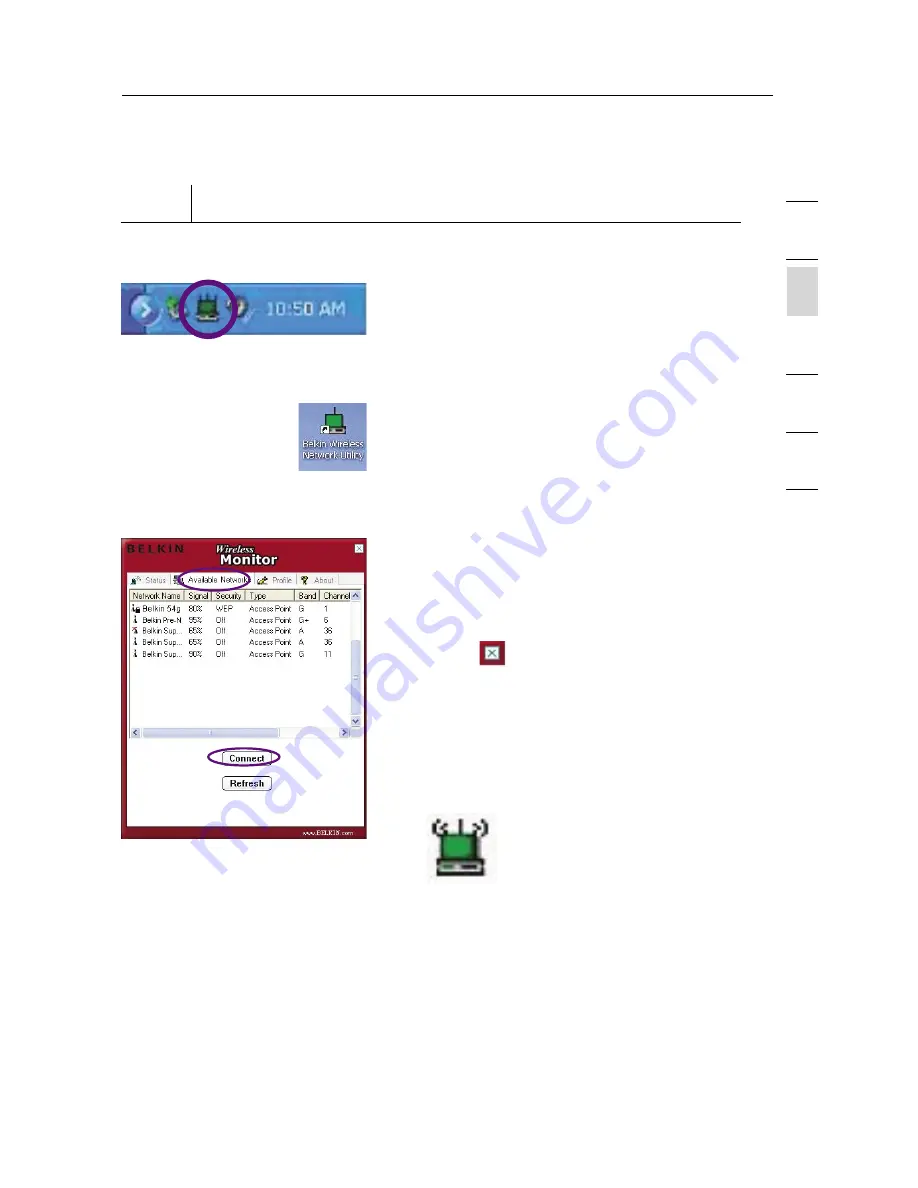
11
Installing and Setting Up the Card
11
se
ct
io
n
2
1
3
4
5
6
Step 3 Connect
Connect to a Network Using the Wireless Network Utility
3.1
Double-click on the “Signal
Indicator” icon located in the lower
right corner of your screen (in the
system tray) to bring up the Belkin
Wireless Network Utility.
If the “Signal Indicator” icon does not
appear, double-click on the Belkin
Wireless Network Utility shortcut
icon on your desktop window.
3.2
Click on the “Available Networks”
tab in the Utility. Select a network
to connect to and click “Connect”.
3.3
Click
to exit the Utility. The
color of the “Signal Indicator”
icon reflects the connection
link—green indicates that the Card
is connected and red indicates that
the Card is not connected to
a wireless network.
Your setup is now complete!




























