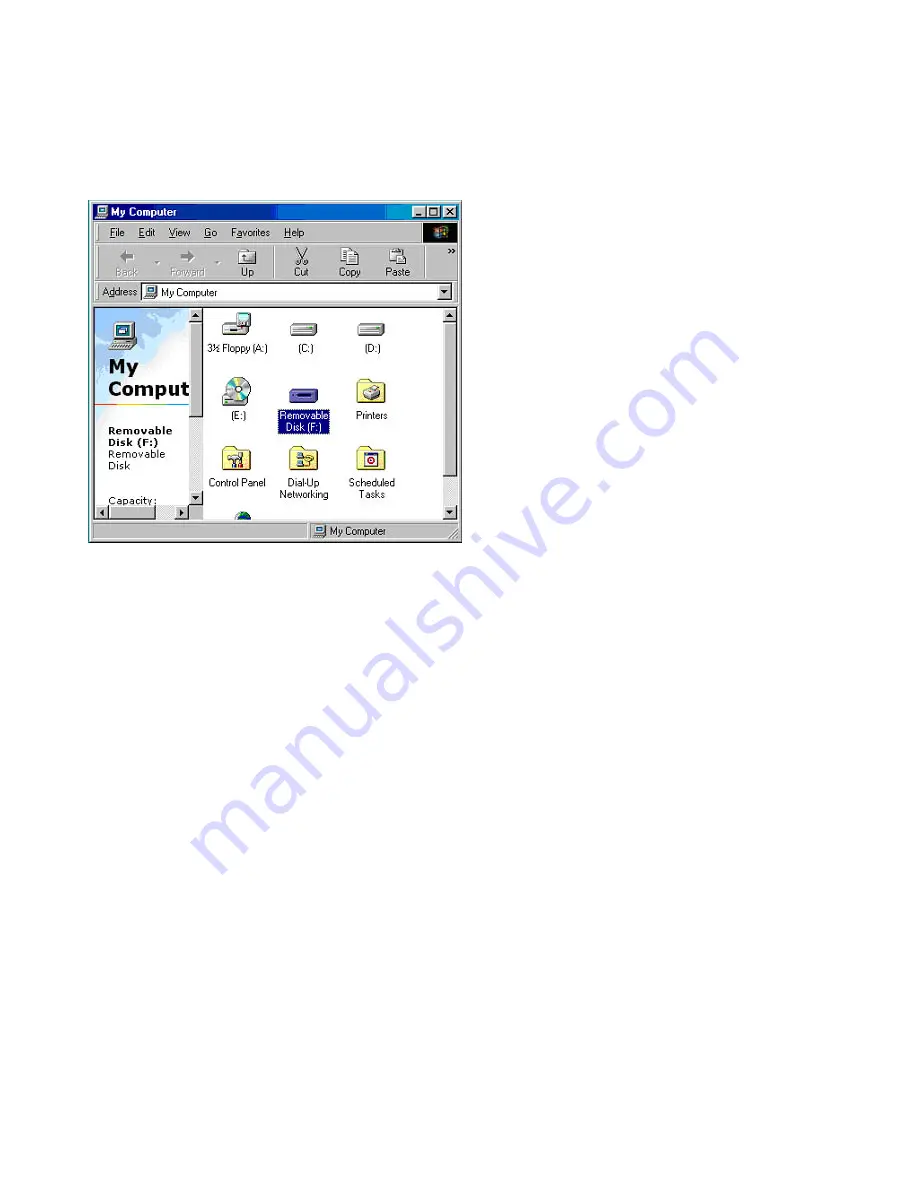
3
Once installed, double click “My Computer” on the desktop.
You will see a “Removable Disk” drive icon, which represents the USB Flash Drive.
You may now store, copy and delete files on the Flash Drive the same way you would with a hard or floppy disk drive.
When data is being transferred to or from the drive, the LED on the front of the drive will be on or flashing. Do not remove
the drive when the light is "On" or data may be lost. When the drive is idle it may be removed.
1.2 Removing the USB Flash Drive:
When using Windows 98/98SE, you can remove USB Flash Drive by unplugging the device.
When using Windows ME/2000/XP, follow the instructions below:





























