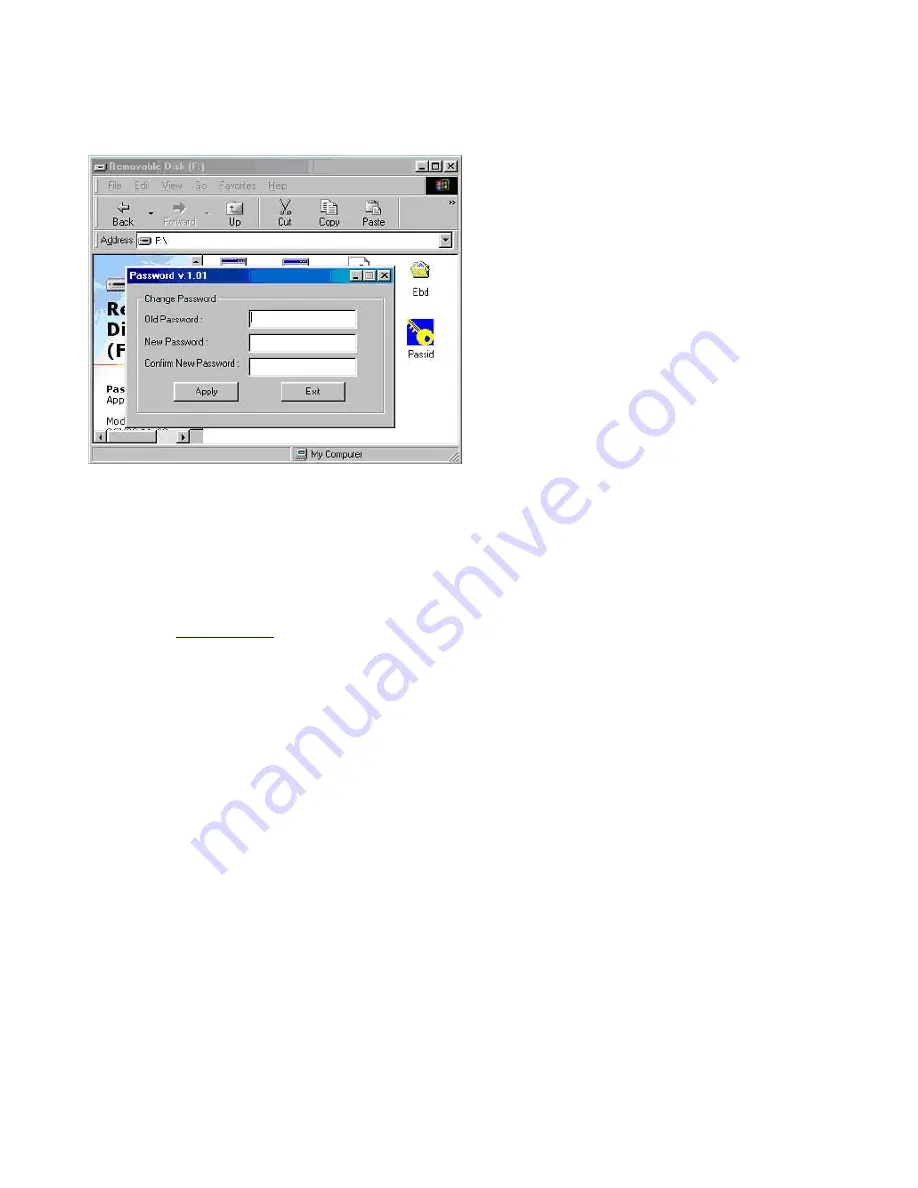
11
Select “Change Password” A new dialog box will appear…
Enter the current password in the “Old Password” field. Next, leave the “New Password” and “New Password Confirm”
fields blank. Select “Apply.” A warning will advise you that blank passwords will remove password protection. Select “OK.”
The “Passid” icon will be removed and the drive will function without the use of a password.
3. Windows 98 and 98SE Users
Windows 98 and 98SE users must install drivers to support the Belkin USB Flash Drive. The appropriate installation drivers
are located at
www.belkin.com
.
4. Linux 2.4.2 + / Mac 8.6 + Installation
Mac O/S 8.6: needs to install USB Mass Storage support 1.3.5 (For version above Mac O/S 8.6, please use default Driver)
Linux Kernel: for version above Linux 2.4.2, please use O/S default Driver











