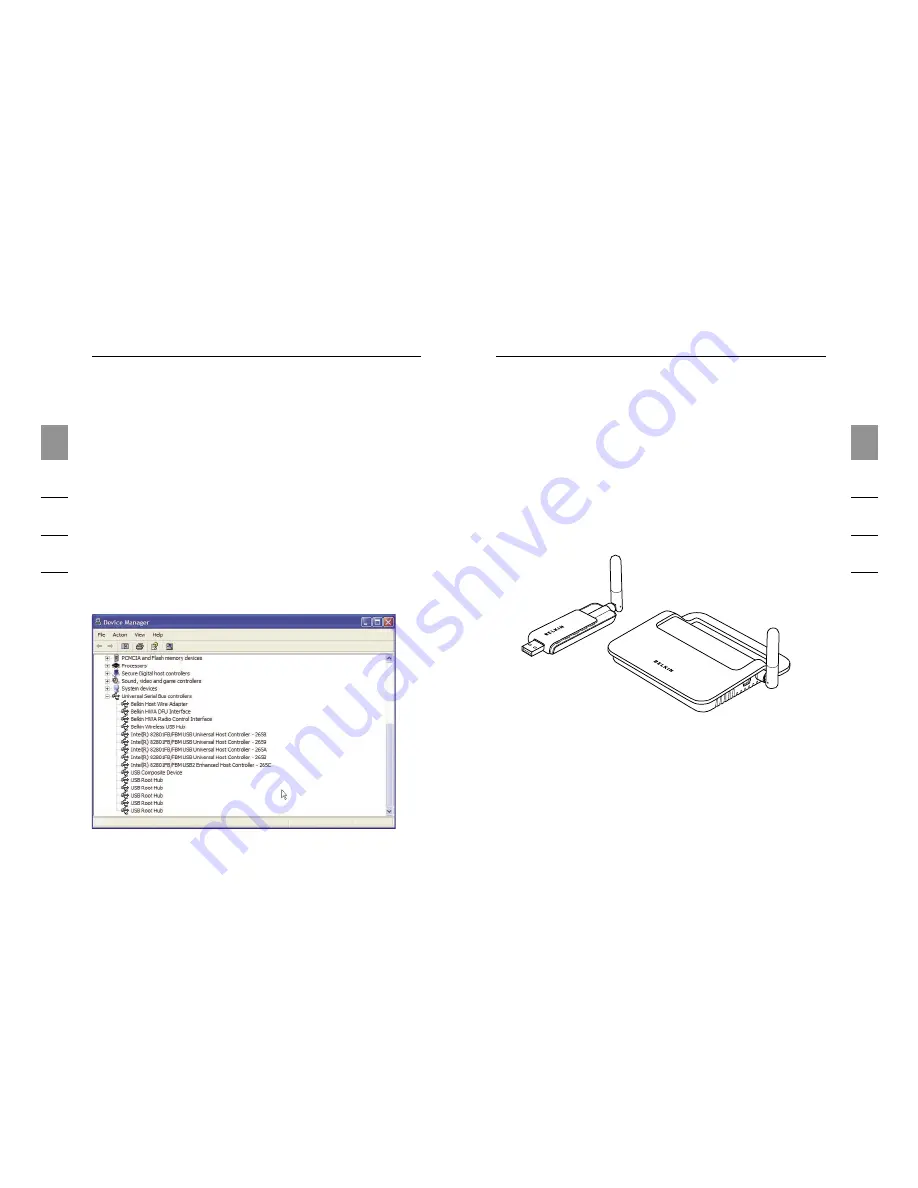
10
1
2
3
4
5
6
Installation
11
Installation
1
2
3
4
5
6
The Windows “Found New Hardware” Wizard installs each of
these drivers separately, one after the other.
3.
After the Wireless USB Adapter is installed, the Wireless
USB Control Center will display up to five green bars
under the “Connected Column” (depending upon signal
strength). The blue LEDs on the Adapter and the Hub will
begin to flash. The Hub is now fully operational.
Confirming Proper Installation
To confirm that the Wireless USB Hub is properly installed,
check the Windows Device Manager. In the Device Manager,
you should see: “Belkin Host Wire Adapter”, “Belkin HWA
DFU Interface”, “Belkin HWA Radio Control Interface”, and
“Belkin Wireless USB Hub”.
Proper Orientation of Antennas
By design, Ultra-Wideband technology (UWB) radios
transmit at very low power levels. To achieve peak
performance, it is important to properly orient the antennas
on the Hub and Adapter.
As a general rule, the antennas should be positioned
in a vertical orientation relative to the horizontal plane.
Please see drawings below for an explanation. We also
recommend that you place the antennas in a direct
line-of-sight orientation.



































