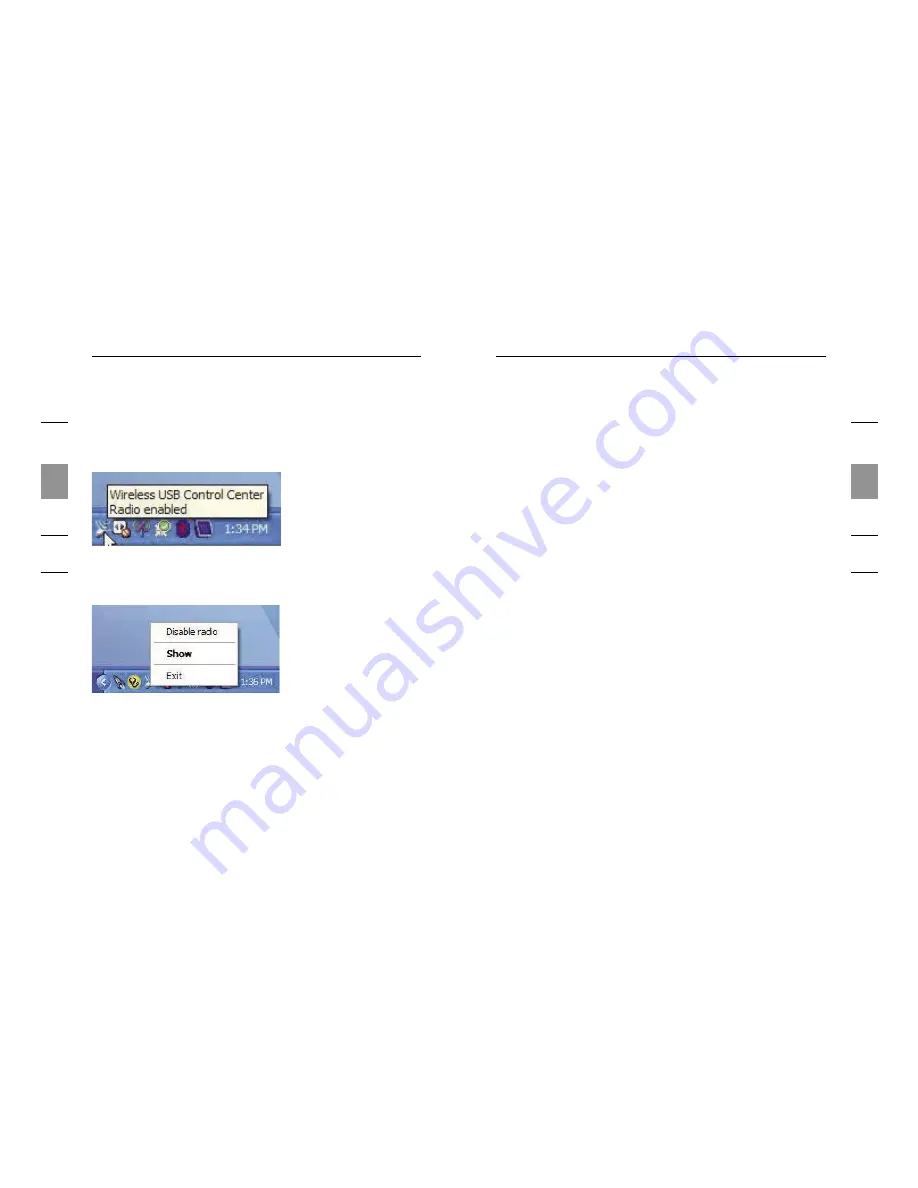
18
Operation
1
2
3
4
5
6
19
Operation
1
2
3
4
5
6
System Tray
When the Wireless USB Control Center is running, the
“Wireless USB Control Center” icon displays in the Windows
System Tray. Place your mouse over the icon to see whether
the radio is enabled or disabled.
Right-clicking this icon gives you the option to exit the
application, hide/show the application window, or disable/
enable the radio.
Double-clicking this icon will bring up the “Wireless USB
Control Center” application window. Alternatively going to
“Start > Programs > Belkin Wireless USB > Wireless USB
Control Center” can be used to launch the application.
Uninstalling the Software
If you need to uninstall the software, you can do so by using
the automatic uninstaller or by using the “Windows Control
Panel > Add or Remove Programs” utility.
To uninstall the software:
1.
Detach the Adapter from the USB port of the PC.
1.1 Select “Uninstall” from “Start > Programs >
Belkin Wireless USB”.
OR
1.2 Use the “Windows Control Panel > Add or
Remove Programs” utility under “Belkin”.

















