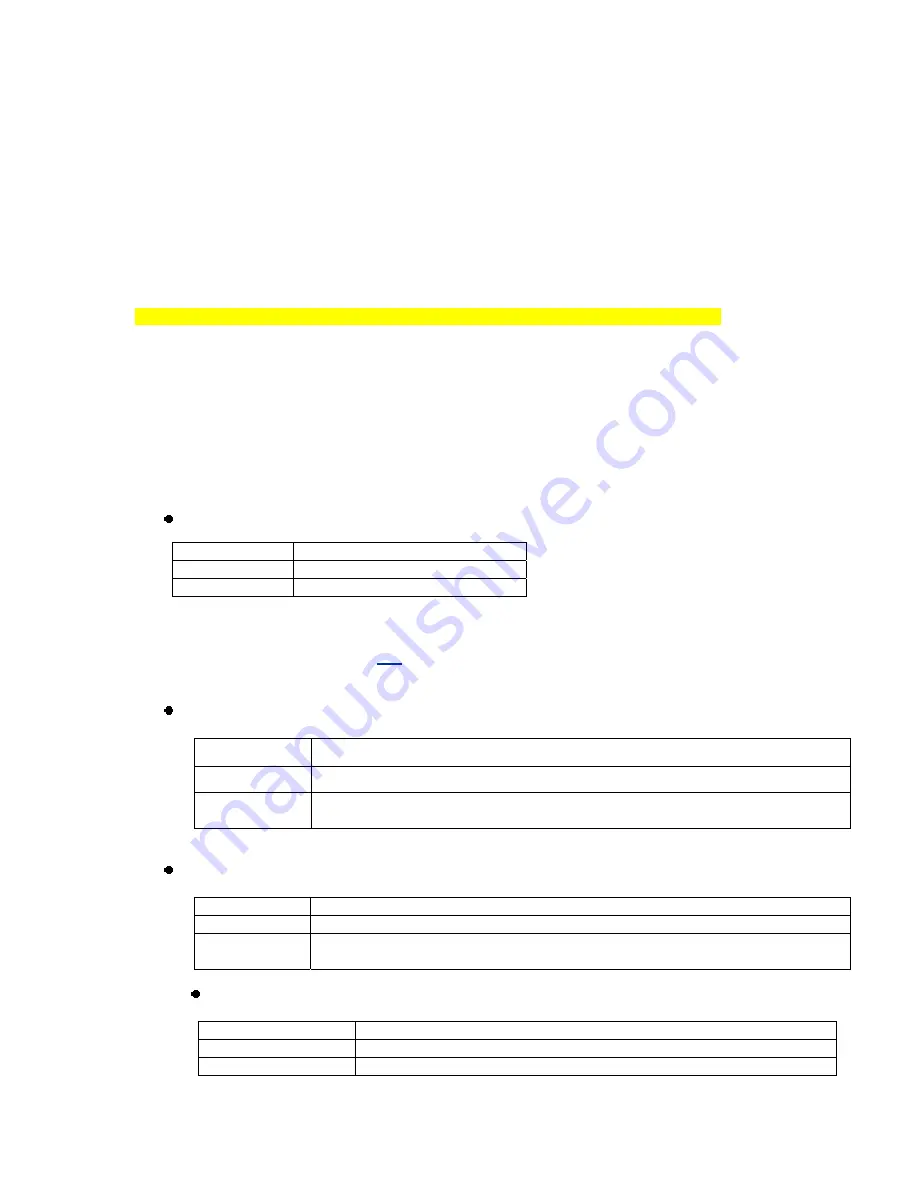
PM00736-A_F5D8235-4_N+_RTR_MNL_jdk.doc
Page 10 of 120
Knowing your Router
The Router has been designed to be placed on a desktop. All of the cables exit
from the rear of the Router for better organization and utility. The Network Status
Display is easily visible on the FRONT of the Router to provide you with
information about network activity and status. See the Network Status Display
Guide for more detailed information.
[Replace with “final” N+ Wireless Router Network Status Display line art with A to J line up with
LEDs]
[Note, Please update with F5D8235-4 V3 LED artwork, which has slightly different icons]
A. Broadband Download Speedometer
These lights will display a graphic representation of the current download speed
being transferred through the Internet connection. The speed will be measured
on the speedometer against the fastest speed that has been measured by the N+
since being activated.
B. Wireless Security [insert Lock Icon]
C. WPS Push Button (insert the security lock icon)
This button is set aside for
the
Wi-Fi Protected Setup feature. Refer to the
“Changing the Wireless Security Settings” section for more details.
D. Wireless-Computer Status [insert Laptop Icon]
Off
Wireless computer is not present
Solid Blue
Wireless computer is connected to the Router
Blinking
Amber
Problem with wireless computer connecting properly to the Router
E. Wired-Computer Status [Computer Icon]
Off
Wired computer is not present
Solid Blue
Wired computer is connected to the Router
Blinking
Amber
Problem with wired computer connecting properly to the Router
F. USB Port Status [USB Icon]
Off
No device is plugged into the USB port
Flashing Blue
Data is being read/written to the storage device
Flashing Amber
Unsupported device is plugged into the USB port
Off
Wireless security is off
Blinking Blue
WPS handshaking in process
Solid Blue
Wireless security is on











































