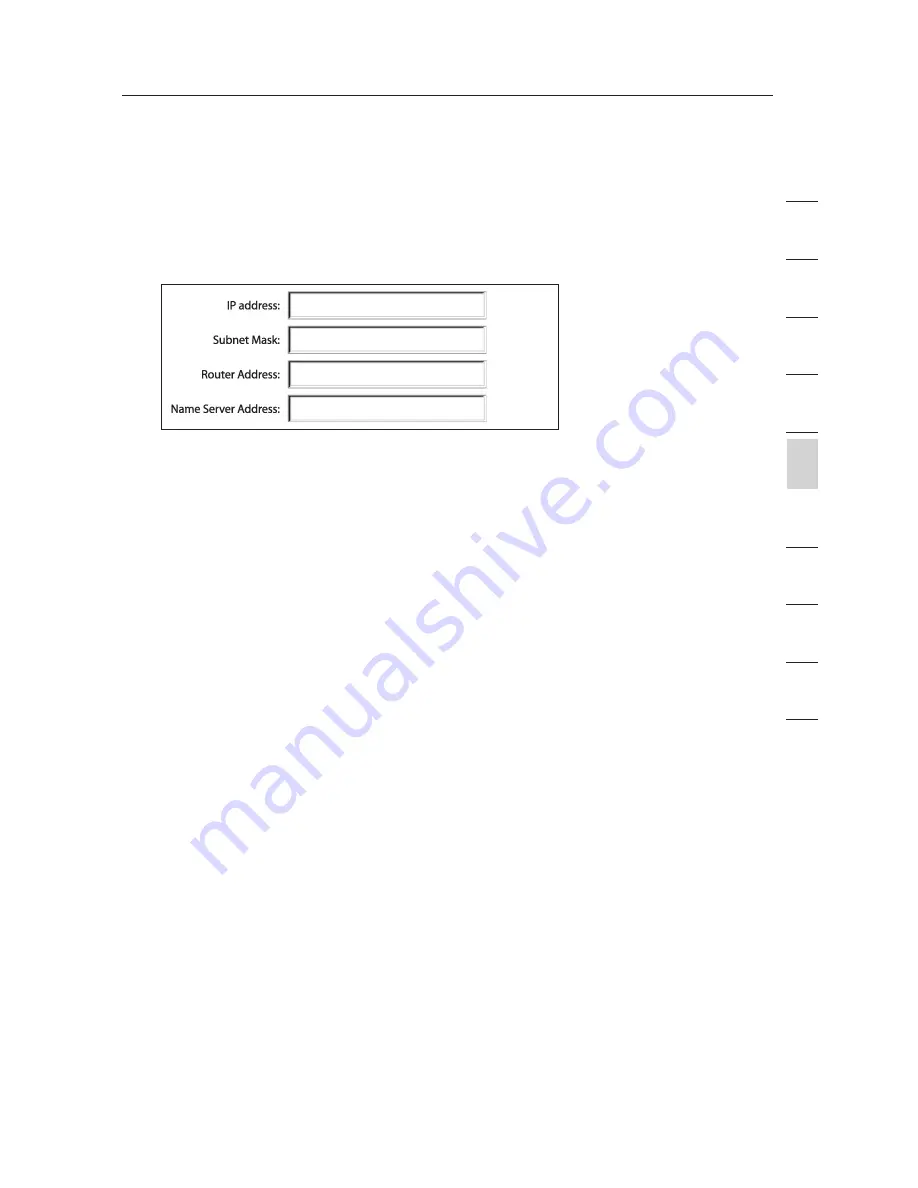
75
Setting Up your Computers
75
se
ct
io
n
2
1
3
4
5
6
7
8
9
10
5.
If “Manually” is selected, your Router will need to be set up for
a static IP connection type. Write the address information in
the table below. You will need to enter this information into the
Router.
6.
If not already selected, select “Using DHCP” next to “Configure”
(4), then click “Apply Now”.
Your network adapter(s) are now configured
for use with the Router.
Summary of Contents for F5D7632uk4v3000
Page 107: ...107 107 2 1 3 4 5 6 7 8 9 10 ...






























