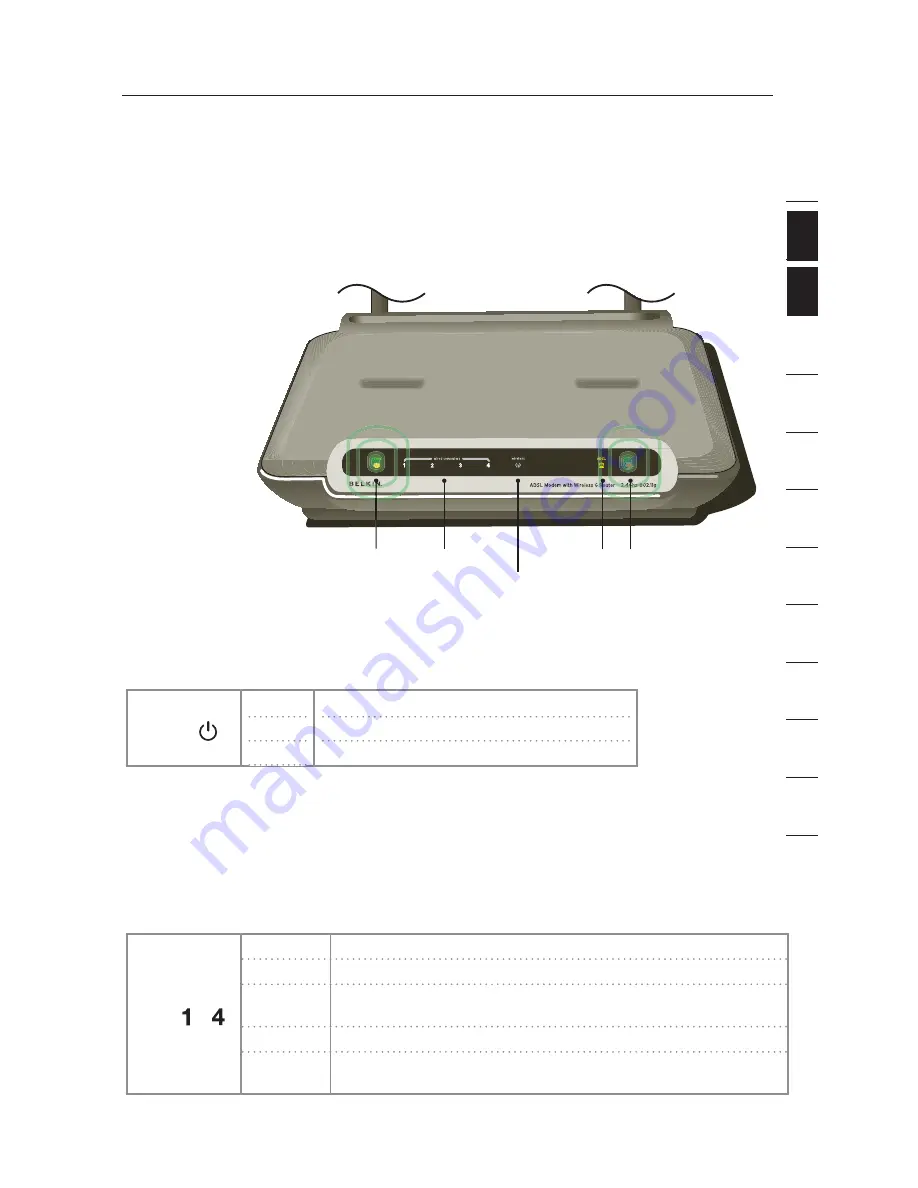
7
Knowing your Router
7
ADSL LED
Power LED LAN Status LED
(1-4)
Wireless LAN (WLAN)
Status LED
Internet LED
The Router has been designed to be placed on a desktop. All of the cables
exit from the rear of the Router for better organization and utility. The LED
indicators are easily visible on the front of the Router to provide you with
information about network activity and status.
Front Panel
The illustration
shows the front
panel of the
Router:
1. Power LED
When you apply
power to the Router
or restart it, a short period of time elapses while the Router boots up. When
the Router has completely booted up, the Power LED becomes a GREEN light,
indicating the Router is ready for use.
Power
���������������
����������
�����
��������
��������
����
���
OFF
Green
Red
Power off
Power on
Router failed to start
2. LAN Status LEDs
These LAN Status LEDs are labeled 1–4 and correspond to the numbered
ports on the rear of the Router. When a computer is properly connected to
one of the LAN ports on the rear of the Router, the LED will light. Solid GREEN
means a computer or a network-enabled device is connected. When information is being
sent over the port, the LED blinks rapidly. ORANGE indicates a 10Base-T connection.
LAN
���������������
����������
�����
��������
��������
����
���
—
���������������
����������
�����
��������
��������
����
���
OFF
No device is connected
Orange
Ethernet link is up and 10Base-T device connected
Orange
blinking
When 10Base-T device transmitting or receiving data
Green
Ethernet link is up and 100Base-T connected
Green
blinking
When 100Base-T device transmitting or receiving data
se
ct
io
n
2
1
3
4
5
6
7
8
9
10
11
12
Summary of Contents for F5D7632uk4v3000
Page 107: ...107 107 2 1 3 4 5 6 7 8 9 10 ...








































