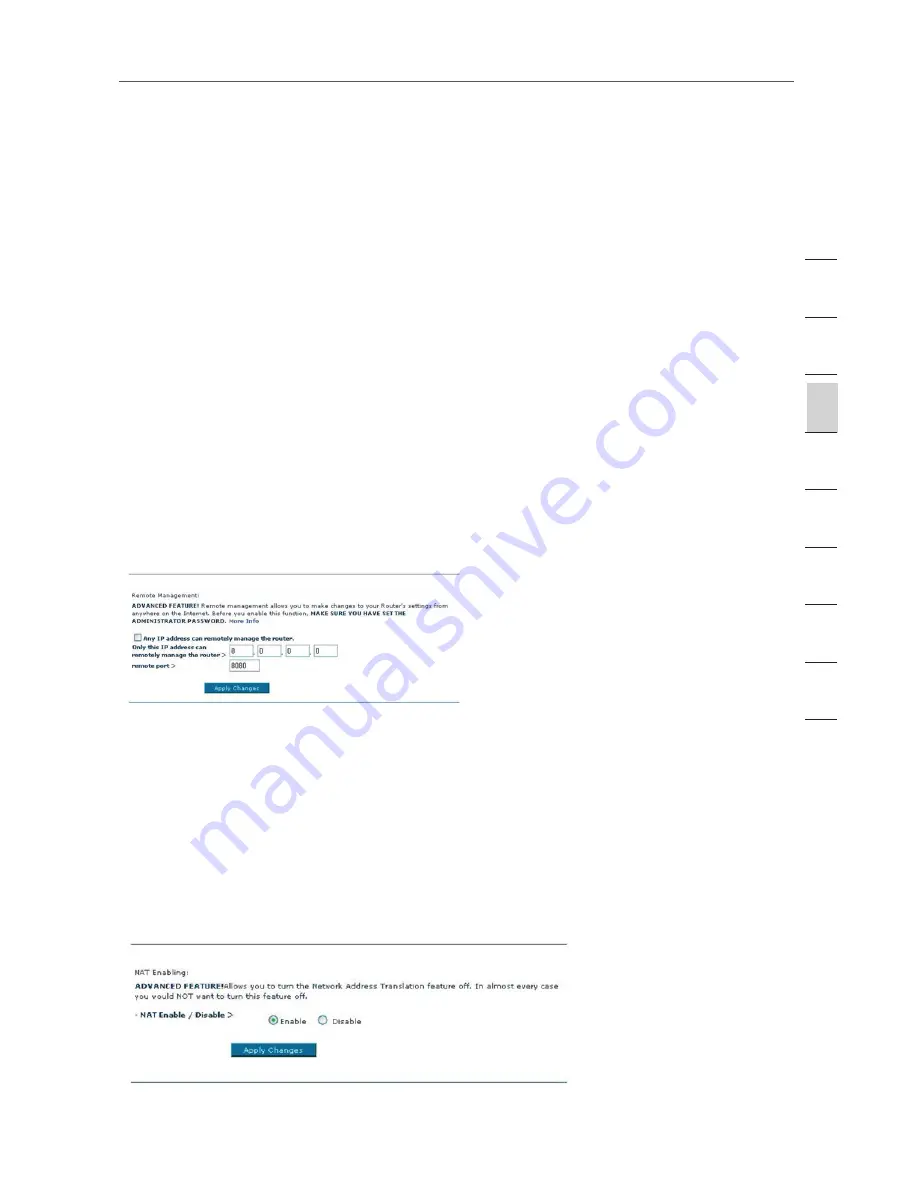
49
49
Manually Configuring your Router
Enabling Remote Management
Before you enable this advanced feature of your Belkin Router, MAKE SURE YOU
HAVE SET THE ADMINISTRATOR PASSWORD. Remote management allows you to
make changes to your Router’s settings from anywhere on the Internet.
There are two methods of remotely managing the Router. The first is to allow access
to the Router from anywhere on the Internet by selecting, “Any IP address can
remotely manage the Router”. By typing in your WAN IP address from any computer
on the Internet, you will be presented with a login screen where you need to type in
the password of your Router. The second method is to allow a specific IP address
only to remotely manage the Router. This is more secure, but less convenient. To use
this method, enter the IP address from which you know you will be accessing the
Router in the space provided and select, “Only this IP address can remotely manage
the Router”.
Before you enable this function, it is STRONGLY RECOMMENDED that you set your
administrator password. Leaving the password empty will potentially open your
Router to intrusion. The remote-access port defaults to port 8080. You can choose
a different port by entering a new port number in the “remote port” field. Click on the
“Apply Changes” button to save your settings.
Enabling/Disabling Network Address Translation (NAT)
Note:
This advanced feature should be employed by advanced users only. Before
enabling this function, MAKE SURE YOU HAVE SET THE ADMINISTRATOR
PASSWORD. NAT is the method by which the Router shares the single IP address
assigned by your ISP with the other computers on your network. This function
should only be used if your ISP assigns you multiple IP addresses or you need NAT
disabled for an advanced system configuration. If you have a single IP address
and you turn off NAT, the computers on your network will not be able to access the
Internet. Other problems may also occur. Turning off NAT will disable your firewall
functions.
se
ct
io
n
2
1
3
4
5
6
7
8
9
10
11
Summary of Contents for F5D7632-4
Page 1: ...User Manual F5D7632uk4A ADSL2 Modem with Wireless G Router ...
Page 2: ...2 ...
Page 4: ...4 ...
















































