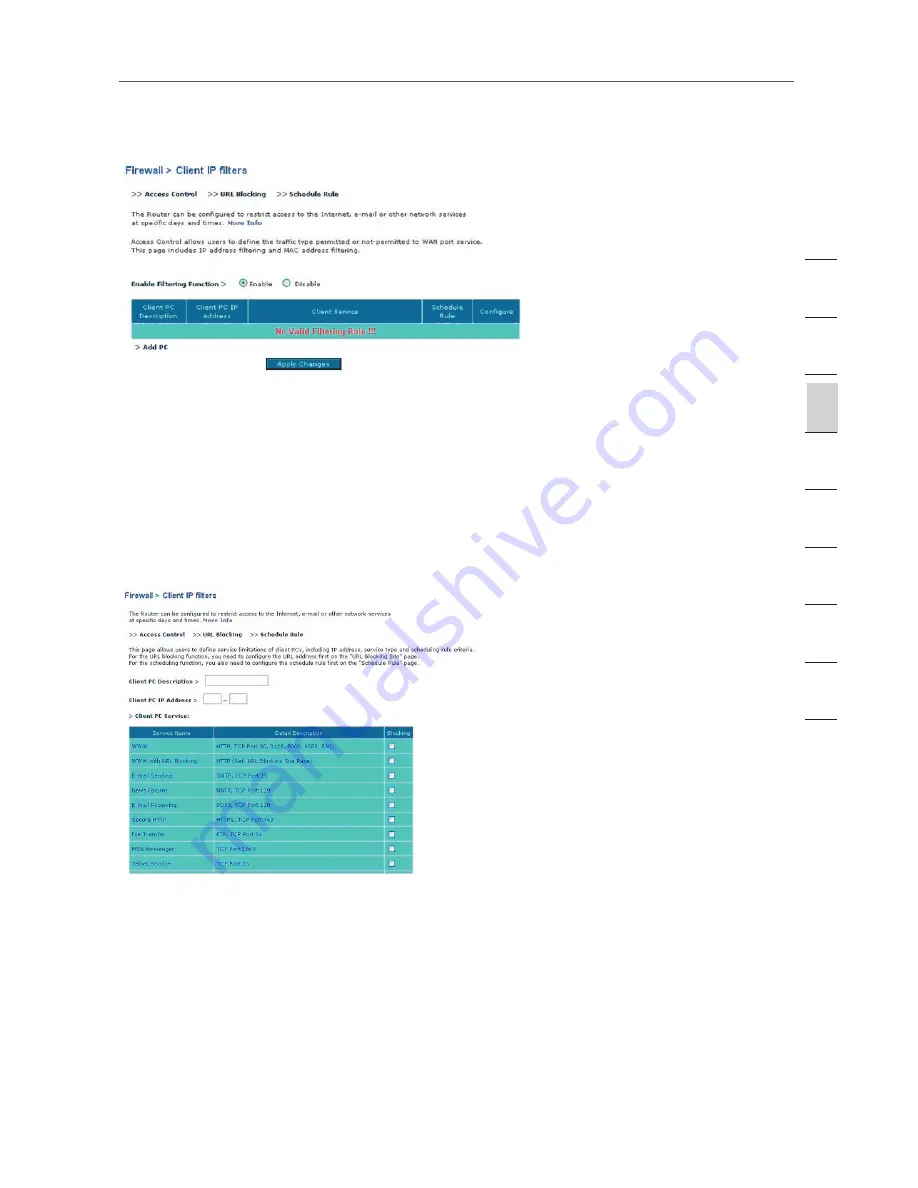
39
39
Manually Configuring your Router
Access Control
Access control allows users to define the outgoing traffic permitted or denied
access through the WAN interface. The default is to permit all outgoing traffic. To
configure restrictive access to your computers, do the following:
1.
Click “Add PC” on the “Access Control” screen.
2.
Define the appropriate settings for client PC services (as shown on the following
screen).
3.
Click “OK” and then click “Apply Changes” to save your settings.
URL Blocking
To configure the URL-blocking feature, specify the websites (www.somesite.
com) and or keywords you want to filter on your network. Click “Apply Changes”
to activate the change. To complete this configuration, you will need to create
or modify an access rule in the “Client IP filters” section. To modify an existing
rule, click the “Edit” option next to the rule you want to modify. To create a new
rule, click on the “Add PC” option. From the “Access Control > Add PC” section,
check the option for “WWW with URL Blocking” in the “Client PC Service” table
to filter out the websites and keywords specified.
se
ct
io
n
2
1
3
4
5
6
7
8
9
10
11
Summary of Contents for F5D7632-4
Page 1: ...User Manual F5D7632uk4A ADSL2 Modem with Wireless G Router ...
Page 2: ...2 ...
Page 4: ...4 ...
















































