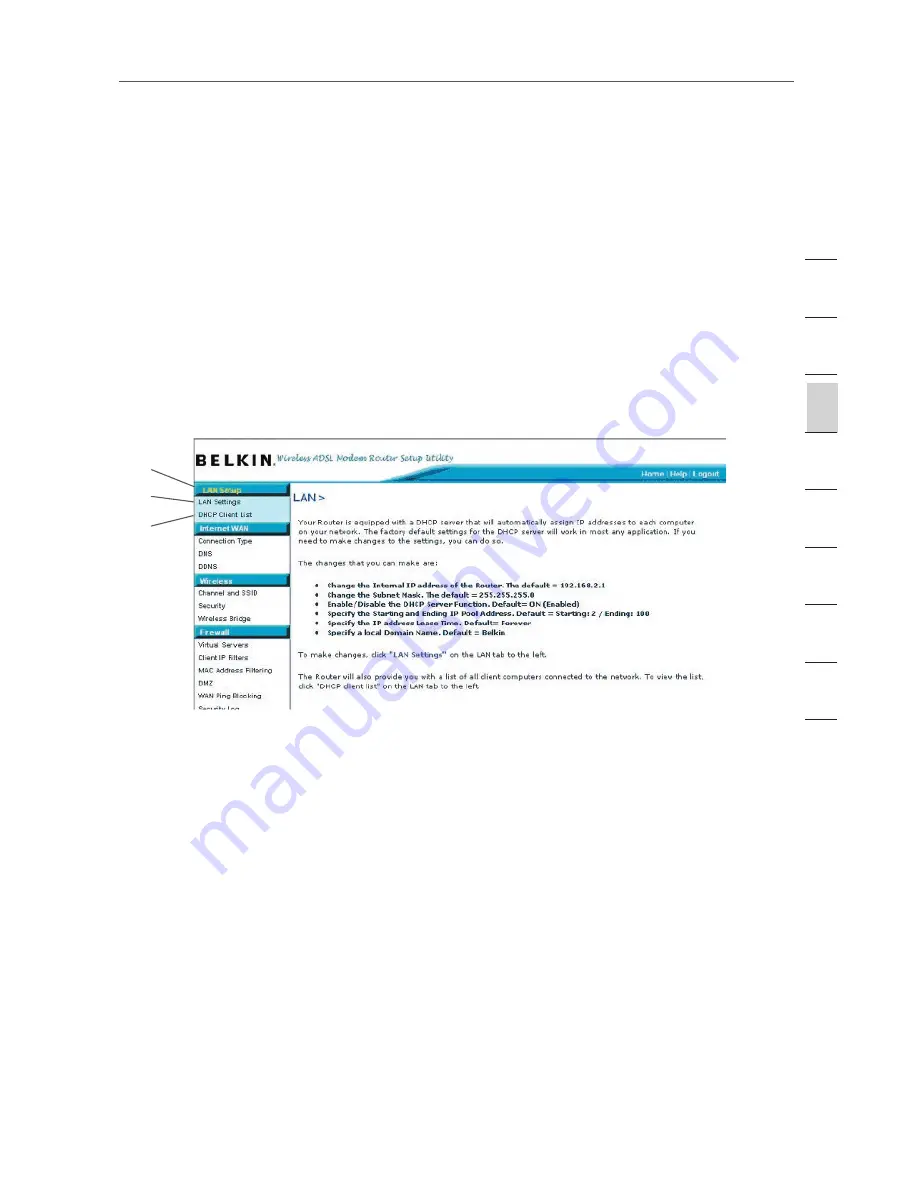
15
15
Manually Configuring your Router
Changing LAN Settings
All settings for the internal LAN setup of the Router can be viewed and changed
here.
LAN Settings
Clicking on the header of the LAN tab (A) will take you to the LAN tab’s header
page. A quick description of the functions can be found here. To view the settings
or make changes to any of the LAN settings, click on “LAN Settings” (B) or to view
the list of connected computers, click on “DHCP Client List” (C).
IP Address
The “IP address” is the internal IP address of the Router. The default IP address
is “192.168.2.1”. To access the advanced setup interface, type this IP address
into the address bar of your browser. This address can be changed if needed. To
change the IP address, type in the new IP address and click “Apply Changes”. The
IP address you choose should be a non-routable IP. Examples of a non-routable IP
are:
192.168.x.x (where x is anything between 0 and 255)
10.x.x.x (where x is anything between 0 and 255)
Subnet Mask
There is no need to change the subnet mask. This is a unique, advanced feature of
your Belkin Router.
(A)
(B)
(C)
se
ct
io
n
2
1
3
4
5
6
7
8
9
10
11
Summary of Contents for F5D7632-4
Page 1: ...User Manual F5D7632uk4A ADSL2 Modem with Wireless G Router ...
Page 2: ...2 ...
Page 4: ...4 ...






























