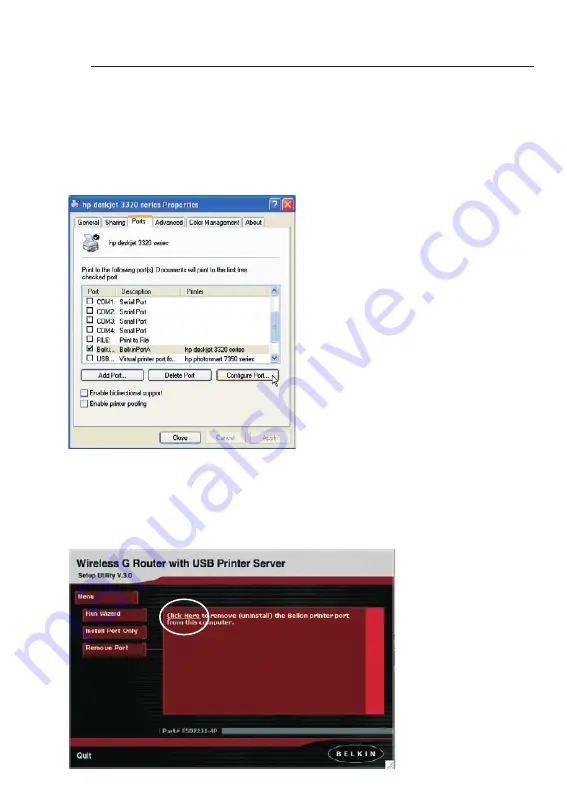
29
28
29
28
Configuring and Using the USB Print Server
Uninstalling the print server port
1.
In Windows, select the printer’s properties for the printer connected to
the Print Server and select the “Port” tab, select the Belkin port, and click
“Configure Port...”.
2.
Select a different port from the list of available ports. You must select a
different port before you can remove the Belkin port.
3.
From the Installer menu, click “Remove Printer Port” to uninstall the
printer port. Belkin has also provided an uninstaller application that will
remove the Belkin printer port from the PC. From the CD, double-click on
the file called “rmvportA.exe”. This will remove the printer port.
















































