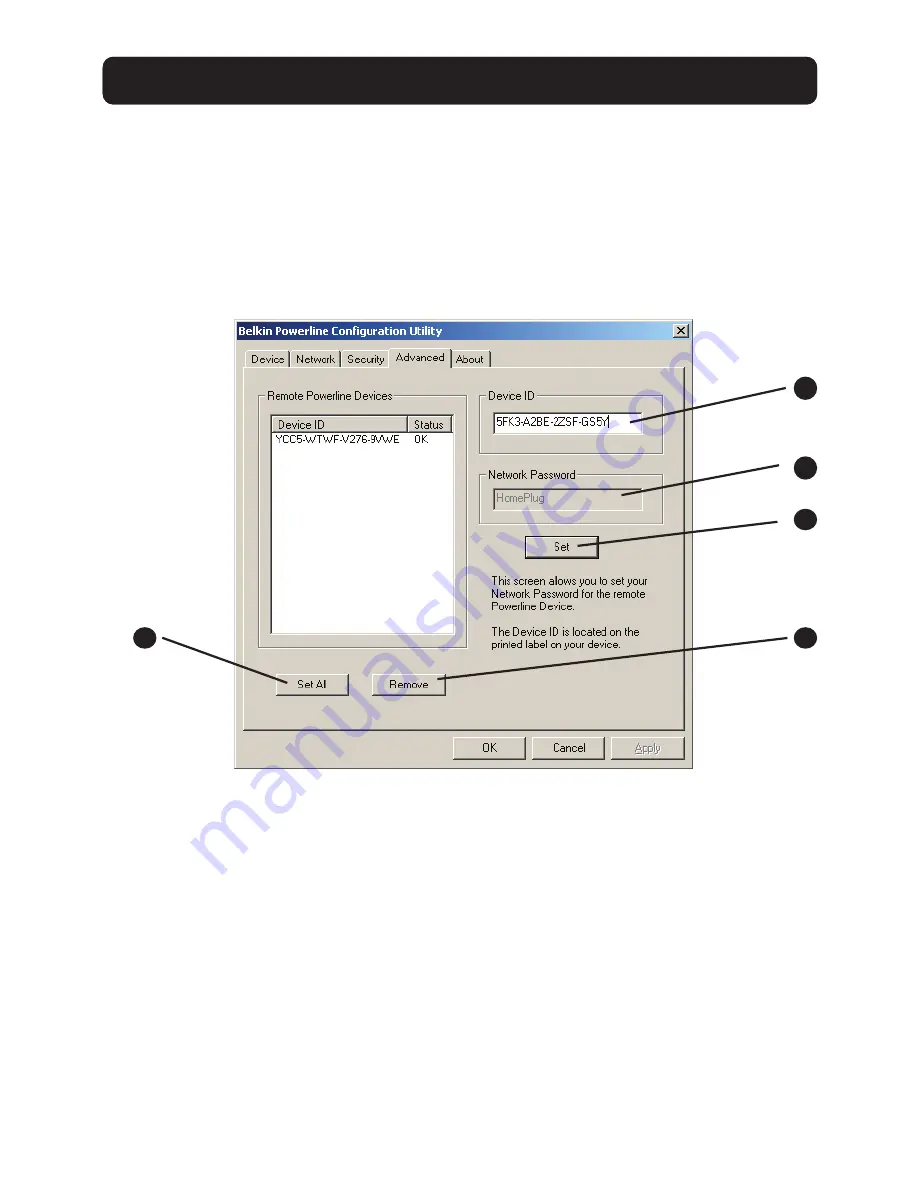
14
USING THE POWERLINE CONFIGURATION UTILITY
The Advanced Tab
The “Advanced” tab allows you to set your network password remotely on
other powerline devices.
Example: You can remotely set the network password for a powerline device
that’s connected to a network printer.
(a) Device ID
Enter the device ID of the remote device on your network in this area. Every
Belkin Powerline Adapter has a unique device ID printed on the device. The
device ID is case-sensitive.
Note that other third-party manufacturers might name it “device password”
instead of “device ID”.
(b) Network Password
Shows your current network password.
(c) Set
Click “Set” to apply your current network password for the remote device and
add the device ID to the “Remote Powerline Devices” text list box.
a
b
c
d
e






































