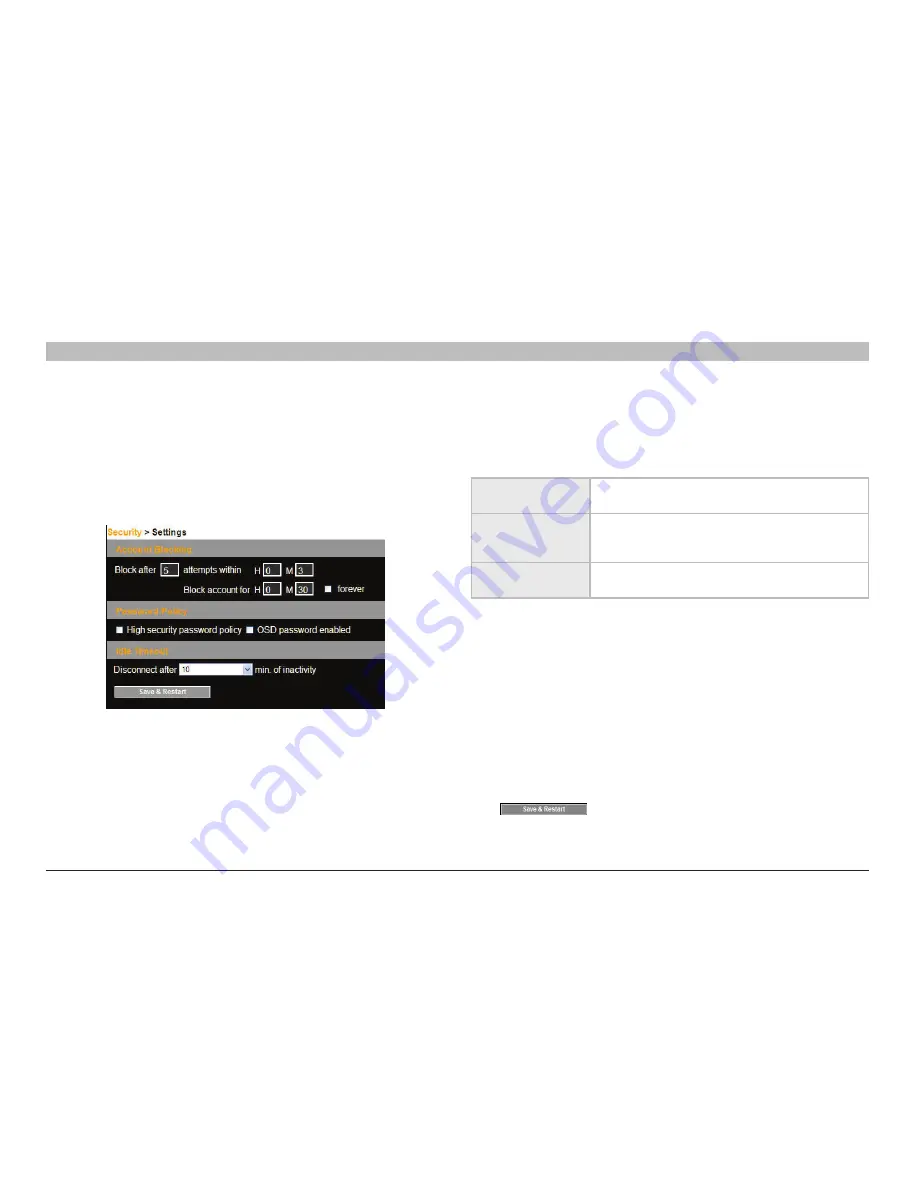
23
OmniViewIP 5216K/5232K
sections
table of contents
1
2
4
5
6
3
Web InTeRfaCe
security > settings
Configure the security features, such as Account Blocking, Password
Policy, and Idle Timeout, as explained below.
From the Security section, click “Settings”. The “Security > Settings”
page appears (see Figure 20).
Figure 20 Security Settings
Password Policy
For local and remote users, you have the option of a standard or high
security level of password. The table below shows the parameters of the
two options.
standard
security policy
High security policy
6 characters or
more
8 characters or more, must include at least 1
digit and 1 uppercase letter, and 1 “special”
character as follows: !@#$%^*()_-+=[]’:;?/
Must not include
the user name
Must not include the user name
Check the box to enable the high security password policy. If left
unchecked, the standard security policy applies.
Osd password enabled
– For the local user, access to the OSD can
be password enabled or disabled (default), with the option of a standard
or high security level of password as explained above. Select the check
box to enable password.
note!
The user access permissions are the same whether access is
done locally or remotely.
Idle Timeout
– Select the timeout inactivity period after which the user
is disconnected from the system. Choose “No Timeout” to disable
timeout.
Click
to save any security changes.
Security Settings fields:
account blocking
– Decide on the number of attempts to log in with a
wrong user name or password, after which there is a time lock or a
total block.






























