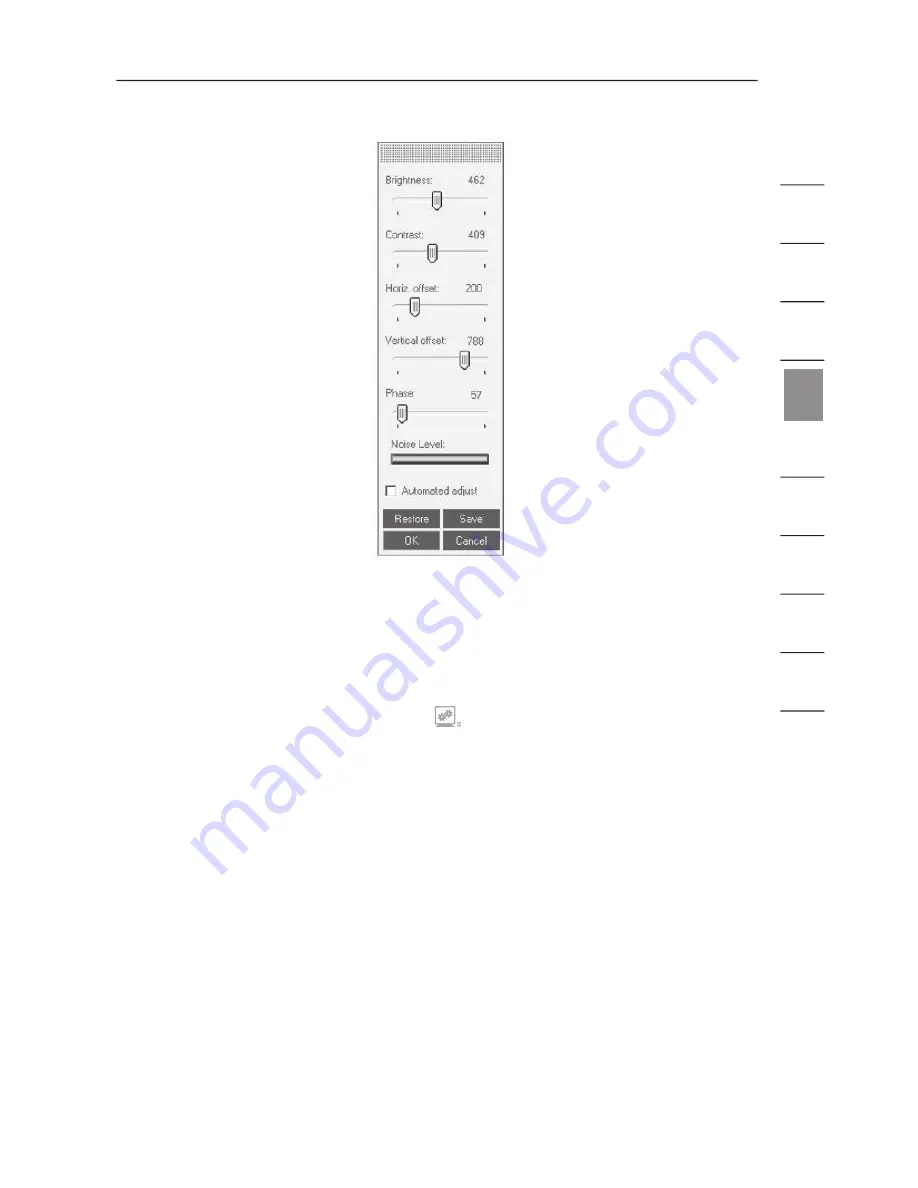
53
1
2
3
4
5
6
7
8
9
10
se
ct
io
n
Fig. 18 Manual Video-Adjust Bar
Auto Video Adjust
To adjust the video automatically:
1.
Open Internet Explorer (or similar) in the background.
2.
In the quick-access toolbar, click
.
3.
Select “Auto video adjust”.
The process will take a few seconds. If the process runs for more than three
seconds, there may be an abnormal noise level. Check the video cable and verify
that no dynamic-video application is running on the target server’s desktop.
Perform this procedure where necessary for each target server or new
screen resolution.
Using the Switch from a Remote Console
Summary of Contents for F1DP1XXG
Page 1: ...User Manual F1DP108Gea F1DP116Gea OmniView SMB KVM over IP Switch FR DE NL IT ES EN ...
Page 2: ......
Page 83: ......






























