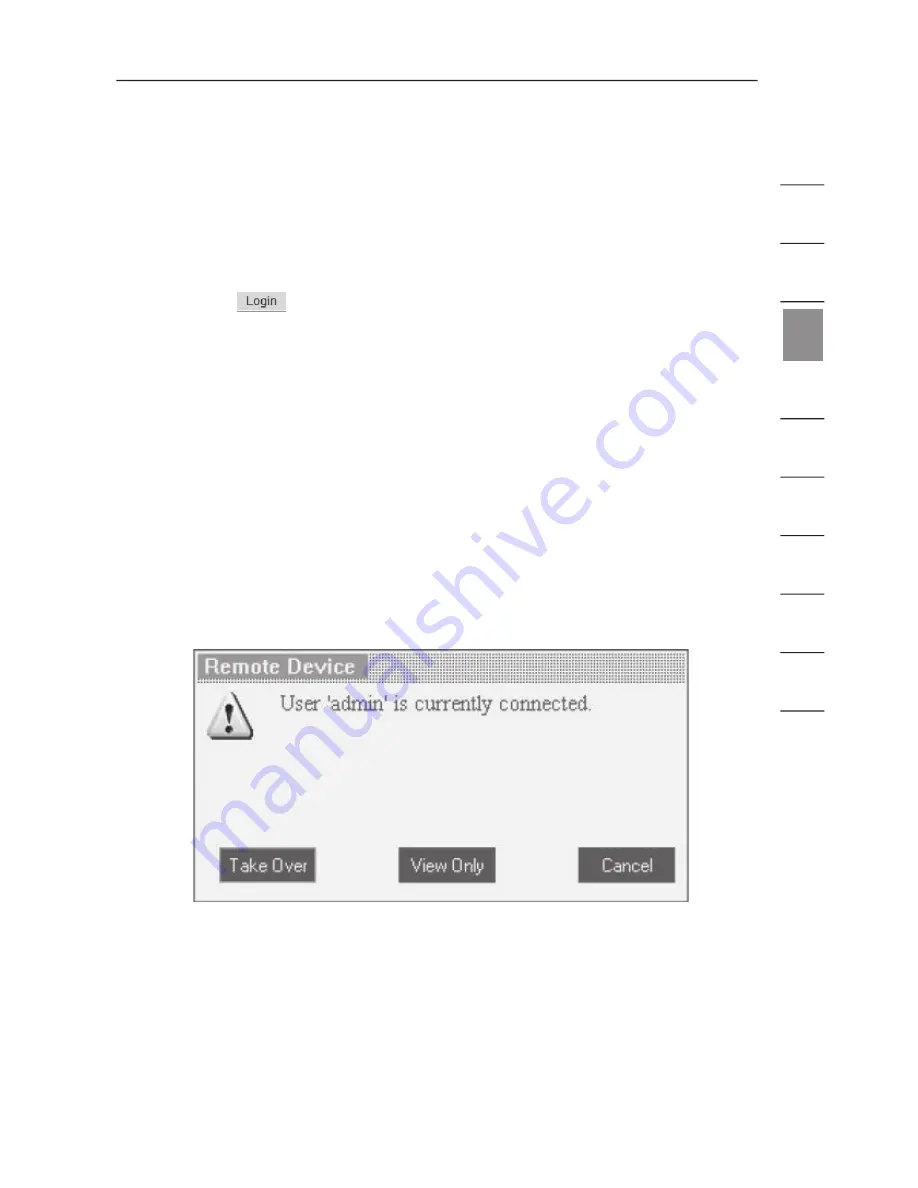
43
1
2
3
4
5
6
7
8
9
10
se
ct
io
n
Starting a Remote Session
To start a remote session:
1.
At a client computer, open Internet Explorer (version 6.0 or above) and
type the Switch’s IP address (
https:// IP address
).
2.
When the Login screen appears, type in your user name and password,
and click
. By default, the user name is “admin” and the password
is “SMBremote” (both are case-sensitive).
3.
If it is your first time connecting, you will be prompted to install the
Belkin certificate and the Microsoft ActiveX control. You must have
administrator privileges on your client computer to install the ActiveX
control.
4.
The screen of the currently selected server on the Switch will appear.
The quick-access toolbar will also appear on the right side of the screen.
5.
If the target server is currently being accessed by another user, a dialog
box will appear, giving you the option to “Take Over”, “View Only”, or
“Cancel” (see Fig. 10). Select one of these options. An administrator
has the option to take control over any server. A user only has this
option when the current session is run by another user, but not by an
administrator. The dialog box will not appear for a “
view only
” user.
Fig. 10 Server-Access Dialog Box
Note:
Use the Go local button located in at the rear of the switch to end a
current Remote session and take over the KVM locally.
Using the Switch from a Remote Console
Summary of Contents for F1DP1XXG
Page 1: ...User Manual F1DP108Gea F1DP116Gea OmniView SMB KVM over IP Switch FR DE NL IT ES EN ...
Page 2: ......
Page 83: ......






























