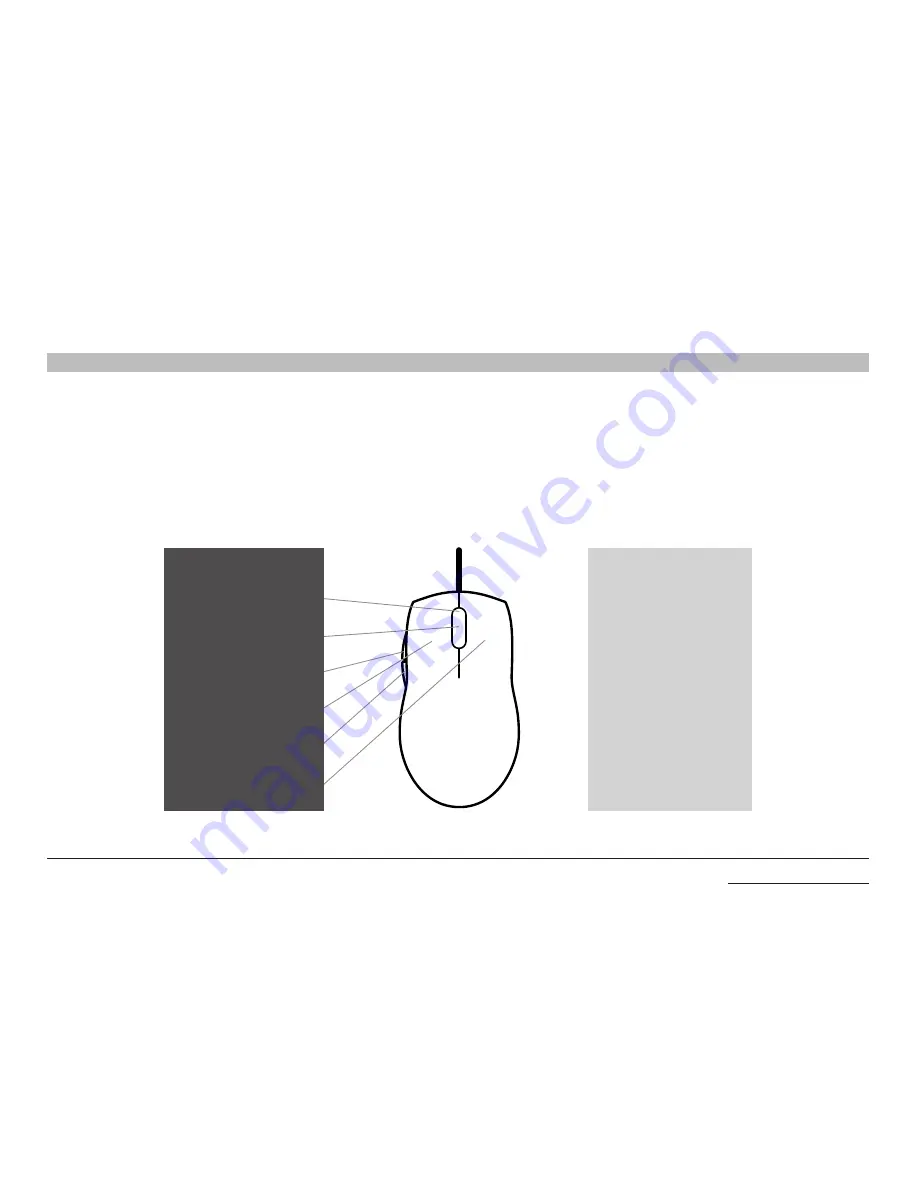
26
Belkin
®
Advanced Secure Windowing KVM User Manual
oPeraTIon
SectionS
Table of Contents
1
2
3
5
6
4
operating Modes
Now that you have connected your console and computers to the Belkin
Advanced Secure Windowing KVM, it is ready for use. Default channel
after power up is channel #1 as indicated by channel select LED #1
illumination. The device is controllled using the 5-button mouse and
display interaction.
The use of 5-button mouse enables the user to fully use all standard
wheel mouse buttons for application-specific tasks and still operate The
Belkin Advanced Secure Windowing KVM specific functions using the
two extra side buttons.
The user may easily toggle between Normal and System Mode by
pressing one of the +/- side buttons.
system Mode
Wheel Push =
Nothing
Wheel Rotate =
Cyclic togging between
windows
+ Key =
Switch to Normal Mode
Left Key =
Move window while pressing,
brings window to front
- Key =
Switch to Normal Mode
Right Key =
Change window size (moves
bottom right corner)
normal Mode
Wheel Push =
Application Specific
Wheel Rotate =
Application Specific
+ Key =
Switch to System Mode
Left Key =
Application Specific
- Key =
Switch to System Mode
Right Key =
Application Specific
F1DN204M scale mode view
baCK To Table of ConTenTs >
















































