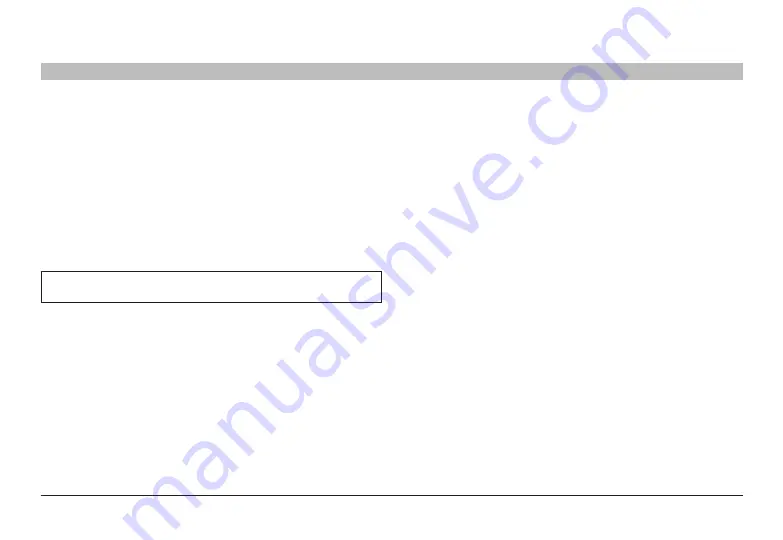
19
Belkin
®
Secure DVI-I KVM Switch with Audio User Manual
CoMMon aCCess Card (CaC) ConfIGuraTIon and InsTallaTIon
SECTIONS
Table of Contents
1
2
3
4
6
8
7
5
Common access Card (CaC) Configuration
and operation (f1dn104C-3 model only)
CAC connection to the computer requires a separate USB cable
connection and allows the user to specify whether there is a CAC
required for that computer or not. This allows the CAC to be connected
and controlled separately to the keyboard, mouse, video, and audio.
step 1 – Installation
1.1 Using the included USB cable, connect one end of the cable to the
computer that requires CAC, and the other end to the CAC port on
the KVM Switch that corresponds to the computer.
note:
Do not connect the USB cable if CAC functionality is not
needed for that computer.
1.2 If only some of the computers use CAC functionality, make sure
that computer #1 is connected to the USB device. If needed, switch
channels/computer mapping to create this configuration.
1.3 Enable CAC for the same port connection in Step 1.1 by switching
the CAC switch to the right.
1.4 Repeat steps above for additional computers that require CAC.
Make sure that the CAC switch is disabled (left) for all other non-
connected CAC systems.
1.5 Once configured, the CAC connection will be switched only when
required by the connected computer. When switching from a CAC-
enabled port to a non-CAC-enabled port, the CAC connection will
remain with the last previously selected port where the CAC was
set to “Enable.”
1.6 When product is powered ON and connected USB device is
qualified and ready for use, the CAC status LED will illuminate
steady green.
1.7 In case the connected USB device cannot be detected by the
secure product, the CAC status LED will not illuminate at all.
The USB device will be detected only if it is fully compliant with USB
1.1 or USB 2.0 standard and is included in the list of recognized
USB devices defined by the administrator when configuring CAC
functionality.
Possible reasons for USB device not being detected:
• Non-standard USB device
• Device only operating in USB 3.0 mode
• Failed USB Device
In this case you will have to use a different USB device.
1.8 If the device is detected but is not authorized, the device will be
rejected for security reasons. This will be indicated by CAC status
LED flashing green.
Smart card readers and CACs are included in the authorized USB
devices list.












































