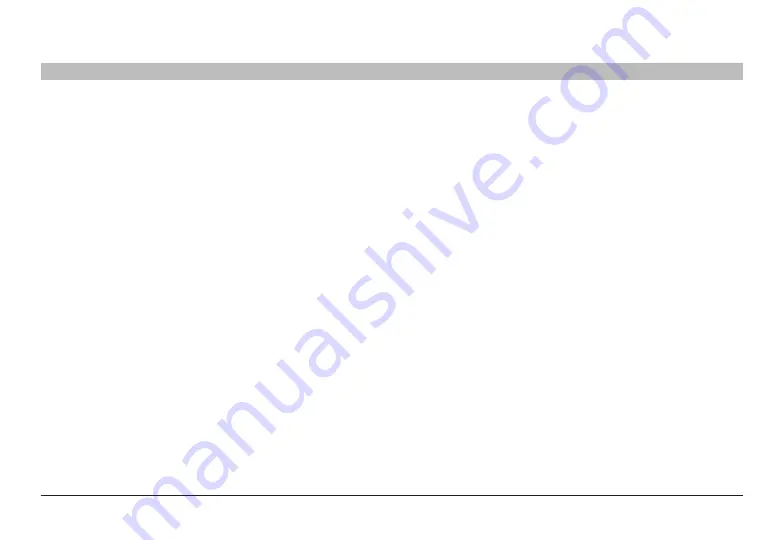
22
Belkin
®
Secure DVI-I KVM Switch with Audio User Manual
SECTIONS
Table of Contents
1
2
3
4
5
6
8
TroublesHooTInG
7
Keyboard
The computer does not detect my keyboard, or my keyboard does
not work when I switch computers or reboot .
• Check that the keyboard you are using is connected properly to
the Switch.
• Check that the USB cable between the Switch and the computer
is completely connected.
• Try connecting to a different USB port on the computer.
• Make sure the keyboard works when directly plugged into the
computer (the HID USB driver is installed on the computer).
Rebooting may be necessary when trying this.
• Make sure you are not using a keyboard with an integrated USB
hub or other USB-integrated devices.
• If the computer is coming out of standby mode, allow up to one
minute to regain mouse function.
• Try a different keyboard.
The CaPs, nuM, and scroll lock lights on my keyboard do not
function when I connect to the KVM switch .
This is normal operation. The lock-state information is fully functional.
Due to the security of the KVM Switch and known exploitation of
lock-state information for leakages, the LED status is not supported.
Please refer to the operating system for verification of the lock-state
information for CAPS, NUM, and Scroll Lock.
Mouse
The computer does not detect my mouse, or my mouse does not
work when I switch computers or reboot .
• Check that the mouse you are using is connected properly to the
Switch.
• Check that the USB cable between the Switch and the computer
is completely connected.
• Try connecting to a different USB port on the computer.
• Make sure the mouse works when directly plugged into the
computer (the HID USB driver is installed on the computer).
Rebooting may be necessary when trying this.
• Make sure you are not using a keyboard with an integrated USB
hub or other USB-integrated devices.
• If the computer is coming out of standby mode, allow up to one
minute to regain mouse function.
• Try a different mouse.









































