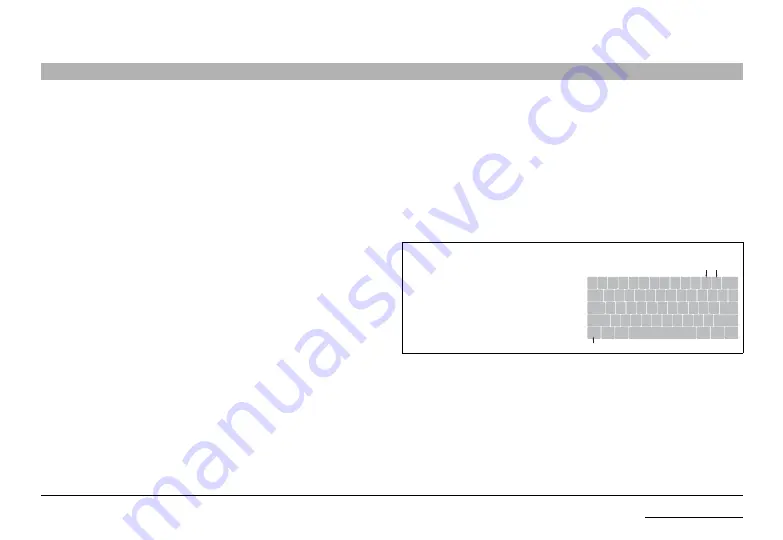
15
Belkin Modular Secure KM Switch
InsTallaTIon
SECTIONS
advanced setup
Once the Belkin Secure KM is connected and powered on, essential operational
settings need to be configured.
The first and most important setting of the Switch is the monitor positioning. It is
essential that the Switch configuration will match the actual positioning on the monitors.
selecting one of the Predefined setups
To load one of the default settings available in the non-volatile memory of the Switch:
1.
Select a default configuration type by pressing the following keys in
sequence on the console keyboard:
Ctrl
,
Ctrl
,
f11
,
fx
(refer to the Pre-Defined
Configuration List). For example: The key sequence
Ctrl
,
Ctrl
,
f11
,
f2
will set
the displays laid out horizontally, with the left-most display to computer #1,
the second display as computer #2, the third display as computer #3, and the
fourth display to computer #4.
2. Power-cycle the Switch by disconnecting the power plug and reconnecting
to the Switch.
3. The Switch will boot with the new configuration.
The loaded configuration will also include the following settings by default:
• All displays are 1920 x 1200 resolution, same size (26” diagonal)
• Mouse acceleration is set to 6
• Mouse speed is set to 5
• Guard Mode is enabled
• Prevent transition while dragging feature is Enabled
_
+
~
!
@
#
$
%
^
&
*
(
)
Delete
`
1
2
3
4
5
6
7
8
9
0
_
-
+
=
Tab
Q
W
E
R
T
Y
U
I
O
P
{
}
|
[
]
\
Caps
A
S
D
F
G
H
J
K
L
Enter
Shift
Ctrl
Z
X
C
V
B
N
M
:
;
“
‘
,
<
.
>
/
?
Alt
Shift
Alt
Ctrl
Ctrl
note:
• The “+” key referred to is the “=” key located next to
the “backspace” on EN-US keyboards.
• The “-“key referred to is located next
to the “0” key on EN-US keyboards.
• The CTRL key referred to in
this manual is the
left
Ctrl
key.


























