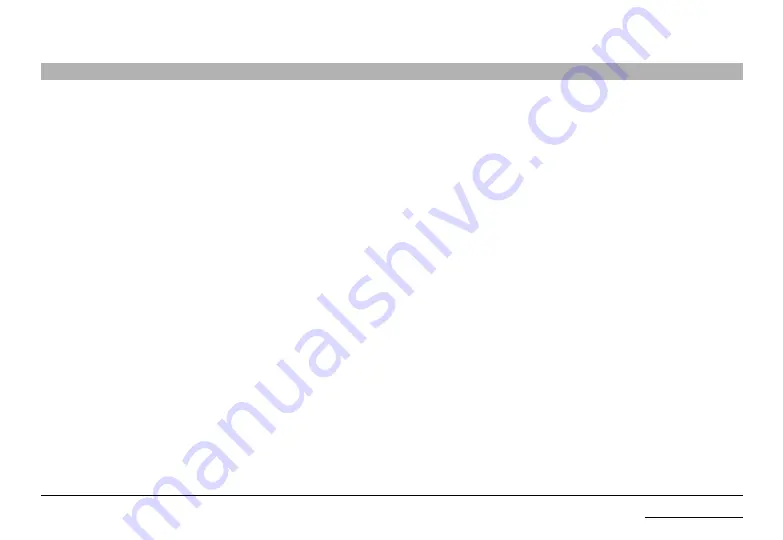
21
TroublesHooTInG
Belkin Modular Secure KM Switch
SECTIONS
TroublesHooTInG
General
no power and none of the front panel leds are illuminating.
• Check that the power supply or power cable is properly connected to the
mains socket.
• Check that DC plug is fully inserted into the switch DC jack.
• Check that the device is powered by using optical mouse with visible red light.
If power is not available, change the power supply.
Keyboard
Mouse not working (all channels)
• Check that the mouse is not plugged into keyboard port, and vice-versa.
The computer does not detect my keyboard, or my keyboard does not work when
I switch computers or reboot.
• Check that the keyboard you are using is connected properly to the KM Switch.
• Check that the USB cable between the KM Switch and the computer is
completely connected.
• Try connecting to a different USB port on the computer.
• Make sure the keyboard works when directly plugged into the computer (the
HID USB driver is installed on the computer). Rebooting may be necessary
when trying this.
• Make sure you are not using a keyboard with an integrated USB hub or other
USB-integrated devices.
• If the computer is coming out of standby mode, allow up to one minute to
regain mouse function.
• Try a different keyboard.
The CaPs, nuM, and scroll lock lights on my keyboard do not function when I
connect to the switch.
This is normal operation. The lock-state information is fully functional. Due to the
security of the Switch and known exploitation of lock-state information for leakages,
the LED status is not supported. Please use the KMs top panel or the remote control
to identify the lock lights.
Certain keyboard functions are not working
Some non-standard keyboard functions are disabled by the switch to prevent
security risks. Contact Belkin Tech Support for latest compatibility list.




















