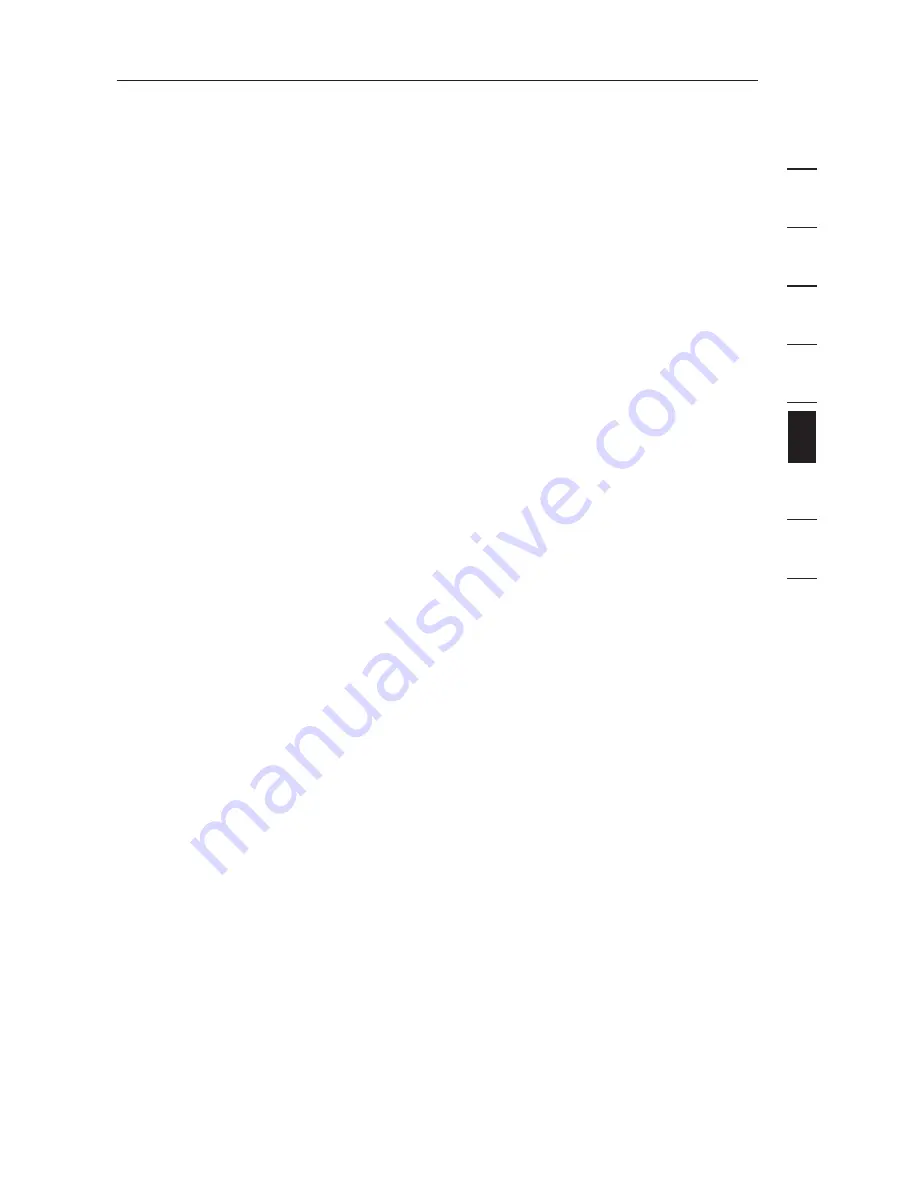
37
36
1
2
3
4
5
6
7
8
se
ct
io
n
37
36
Troubleshooting
The mouse is lost when I switch to a different port.
• Check that the mouse you are using is connected properly to the console port
of the PRO3 KVM Switch.
• Tighten any loose cable connections.
• If you are using a mouse driver that was included with your mouse, uninstall it
and install the standard Microsoft mouse driver.
• Make sure the mouse works when directly plugged into the server.
• If the server is coming out of standby mode, allow up to one minute to regain
mouse function.
• De-activate power-management schemes on the PC with which you are
experiencing problems.
• Try a different mouse.
• If you hot swapped or changed your KVM configuration, make sure you power
all attached computers off. Then, reinstall the KVM Switch as described on
page 14 of this User Manual.
• Try booting the problem computer while the port is selected and wait until the
operating system loads before switching away to another computer.
The mouse is not detected at boot up.
• Check the cables and make sure that they are inserted correctly.
• Try booting the problem computer while the port is selected and wait until the
operating system loads before switching away to another computer.
The server boots up, but the mouse does not work.
• Make sure the mouse is plugged in properly.
• Make sure the mouse works when directly plugged into the server. Rebooting
may be necessary when trying this.
• Try a different mouse.
• Try booting the problem computer while the port is selected and wait until the
operating system loads before switching away to another computer.
When I switch from one port to another, mouse movement is
completely erratic.
• Make sure you do not have more than one mouse driver installed. Make
sure that the driver is either for a standard PS/2 mouse, or a Microsoft
server-compatible PS/2 mouse.
• Make sure you do not have any mouse drivers loaded in your “CONFIG.SYS” or
“AUTOEXEC.BAT” files.
• Avoid moving the mouse or pressing the mouse button when switching ports
on the PRO3 KVM Switch.






































