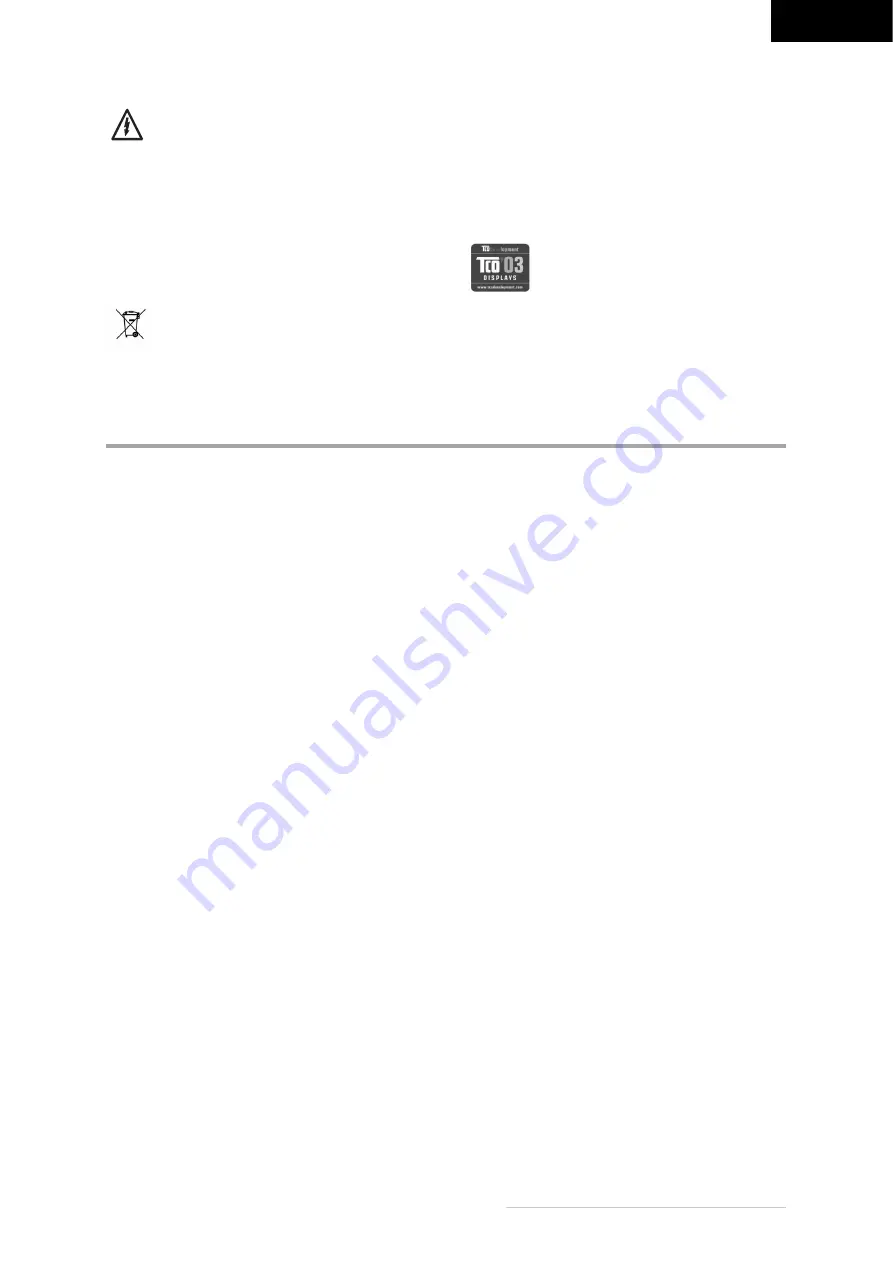
ENGLISH
Belinea 1945 G1 - Operating Instructions - 8
No humidity into the monitor! Before cleaning
the monitor pull the power cord and make sure
no liquids can enter the monitor when clean-
ing.
Do not use any solvents to clean the monitor, as the
housing could be damaged.
If only moderately dirty use a dry, soft antistatic cloth
to clean the monitor.
Disposal
This product is subject to the European
guideline 2002/96/EC.
All electric and electronic devices must be disposed of
separately from household waste at publicly estab-
lished facilities.
Avoid hazard to the environment and dangers to your
personal health by disposing the device properly.
For general information about the proper disposal,
contact the relevant local government department,
the disposal facility or the shop where you bought the
device.
Belinea monitors are designed for eco-
friendly recycling according to TCO. For all
questions concerning the disposal of your
monitor, also contact our recycling partner
for Europe and visit the web site http://
LQP2.de.hellmann.net/monitor-recycling.
Hellmann Process Management GmbH & Co. KG
Adolf-Köhne-Str. 11
49090 Osnabrück, Deutschland
Tel.: +49 (0) 541 605 1585
TROUBLESHOOTING
Bland screen
Power indicator is off
- Make sure the power cable and the power adapter
are connected properly. (See “Connection” on page
3.)
- Make sure that the monitor was turned on using the
power switch. (See “Start up” on page 3.)
Power indicator lights orange
- Is a power saving mode active?
Power indicator lights green
- A screen saver may be installed on your PC and was
automatically activated after a certain period of inactiv-
ity.
Press a key on your keyboard or move the mouse.
Message "No Signal"
- Is the signal cable connected to the monitor and the
PC's graphic port? (See “Connection” on page 3.)
- Is the PC turned on (see your PC's documentation)?
Display problems
Image is displaced to the left/right or to the
top/bottom
- If the image appears normal but off-centre, you can
adjust it using the OSD functions. (See “Automatic
setting” on page 5.)
Image flickers or is shaky
- Perhaps the setup file chosen for the monitor is in-
correct. (See “Configuration” on page 4.)
Image is blurred
- Check the sharpness settings. (See “Set image
sharpness” on page 7.)
- Check the brightness and contrast settings. (See
“Set contrast and brightness” on page 6.)
Colour problems
- If the colours are off (e.g. white is not really displayed
as white etc.), you should adjust the colour tempera-
ture. (See “Colour control” on page 6.)














