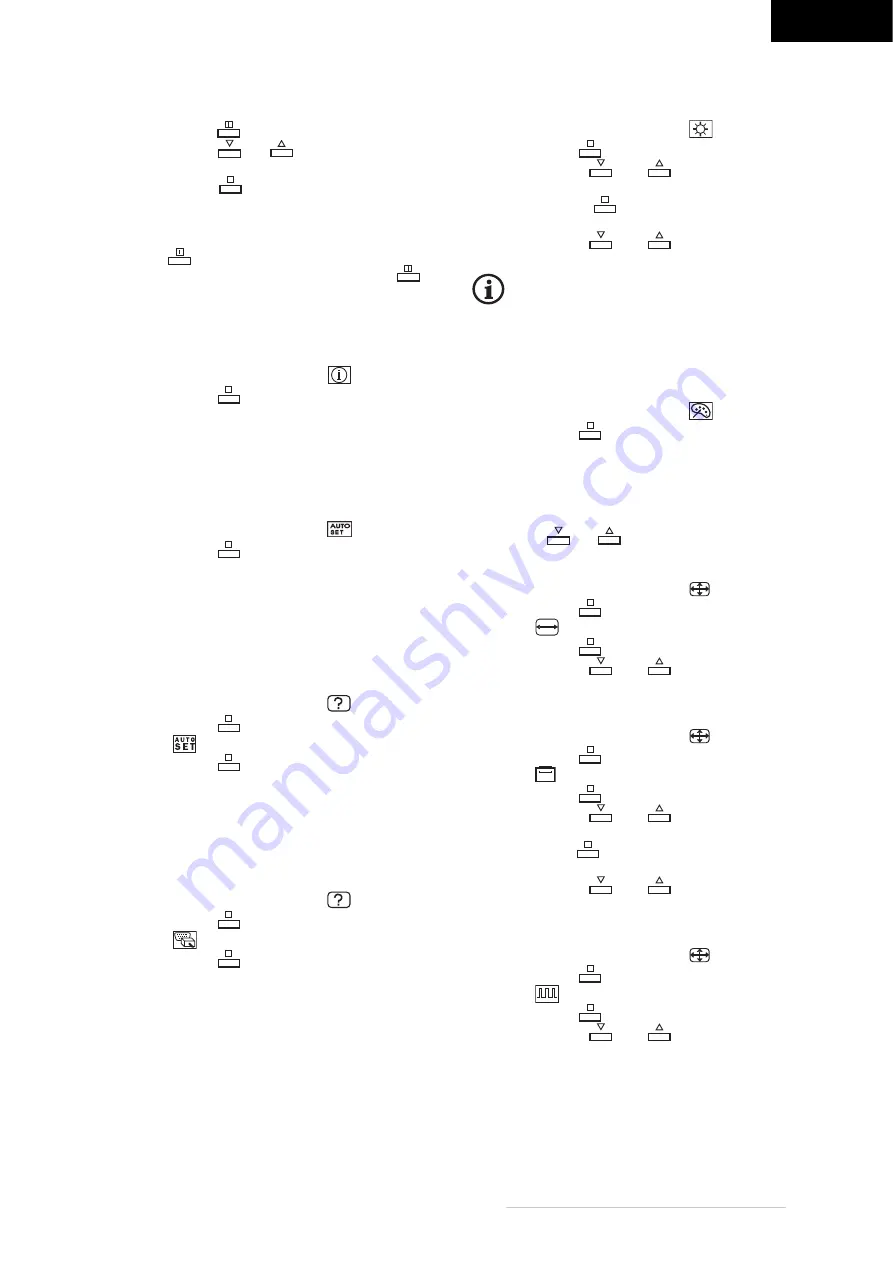
ENGLISH
Belinea 1945 G1 - Operating Instructions - 6
Open the OSD menu
1 Press the key [
] to open the OSD menu.
2 Press the key [
] or [
] to select the desired
sub menu.
3 Press the key [
] to open the desired menu or
the desired function.
4 In further sub-menus proceed correspondingly.
5 After you have made the desired adjustment,
press [
] of save the setting and quit the menu.
In some cases you have to press the key [
]
several times.
Display current settings
Use this function to show the current settings.
1 Open the OSD menu and select [
].
2 Press the key [
].
Automatic setting
Use this function to automatically adjust the individual
image parameters (brightness, contrast, image posi-
tion, phase etc.) to the optimum values for the current
graphic mode.
1 Open the OSD menu and select [
].
2 Press the key [
].
The automatic adjustment is executed at each switch
on of the monitor.
Adaptation to the graphics card
If this function is switched on, the image parameters
are adapted automatically, if the settings are changed
on the PC.
1 Open the OSD menu and select [
].
2 Press the key [
].
3 Select [
].
4 Press the key [
].
5 Select the desired setting.
Adaptation to the input signal
With this function the monitor is automatically set to
the input signal (digital or analogue). You can use the
digital or analogue input at the same time.
1 Open the OSD menu and select [
].
2 Press the key [
].
3 Select [
].
4 Press the key [
].
5 Select the desired setting.
Set contrast and brightness
1 Open the OSD menu and select [
].
2 Press the key [
].
3 Press the key [
] or [
] until the desired
contrast is set.
4 Press the key [
] to change to the menu
brightness.
5 Press the key [
] or [
] until the desired
brightness is set.
If you have selected the colour setting sRGB
(standard RGB), the contrast cannot be set.
Colour control
The monitor offers 3 preset modes of colour settings.
Additionally, a separate mode allowing individual set-
ting of each colour channel is available.
1 Open the OSD menu and select [
].
2 Press the key [
].
3 Select the desired setting.
sRGB = standard Windows setting
Warm = warm colours
Cold = cool colours
User defined = individual setting for Red/Green/Blue.
Use the key [
] or [
] to set the colour channels.
Set image width
1 Open the OSD menu and select [
].
2 Press the key [
].
3 Select [
].
4 Press the key [
].
5 Press the key [
] or [
] until the desired
width is set.
Set image position
1 Open the OSD menu and select [
].
2 Press the key [
].
3 Select [
].
4 Press the key [
].
5 Press the key [
] or [
] until the desired
horizontal position is set.
6 Press the key [
] to change to the menu vertical
position.
7 Press the key [
] or [
] until the desired
vertical position is set.
Fine adjustment
1 Open the OSD menu and select [
].
2 Press the key [
].
3 Select [
].
4 Press the key [
].
5 Press the key [
] or [
] until the desired
adjustment is set.
To achieve best results, make the adjustment on a
white background with horizontal and vertical black
lines.
2
2
2
2
2
2
2
2
2
2
2
2
2
2
2
2
2














