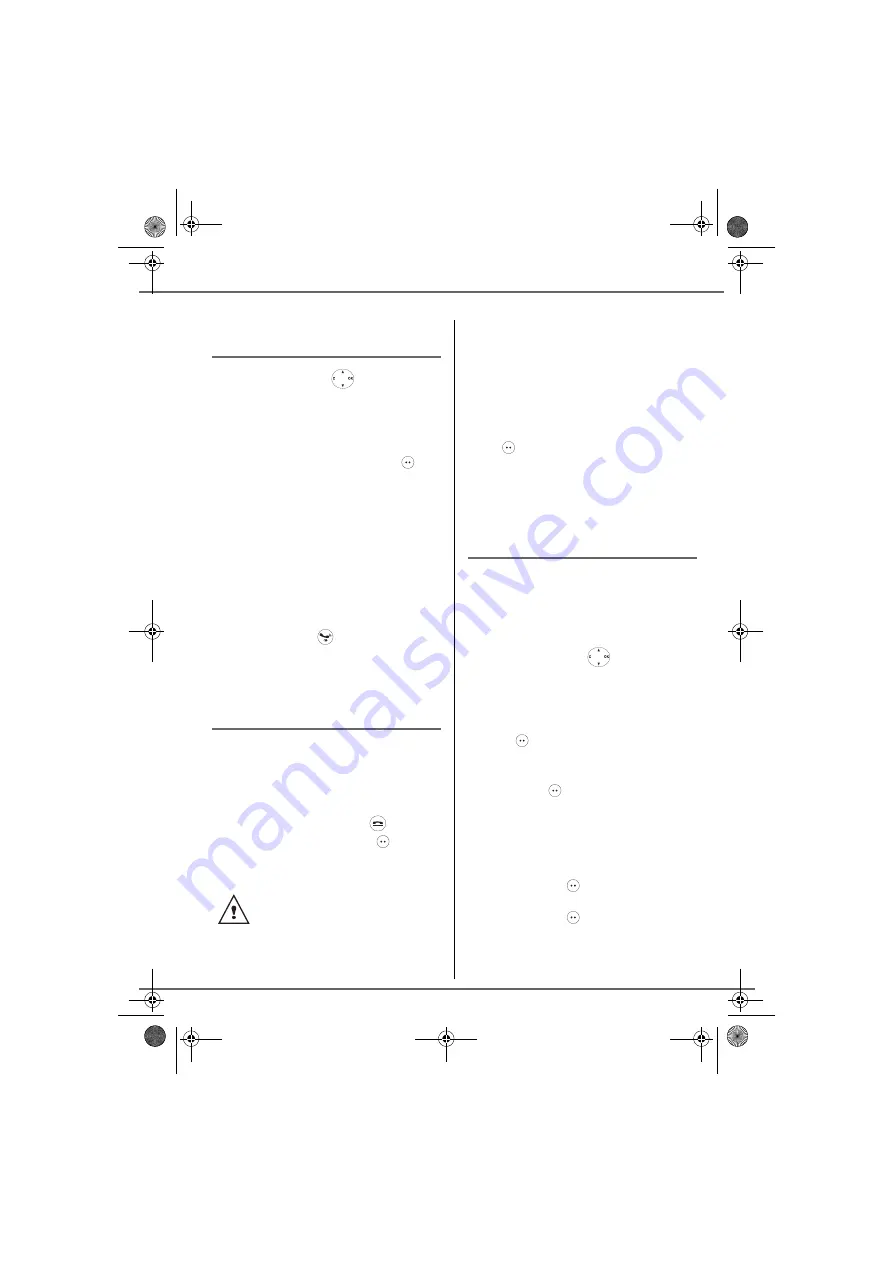
28
C
ALL
LOG
Calling a number listed in the
dialled and received call log
On the navigator key
, press or
until the
CALLS
screen is displayed, press
OK
to confirm.
Select
OUTGOING CALLS
or
INCOMING
CALLS
, using or . Press
Valid.
.
The presentation screen for the last call
received or dialled appears.
Use or to locate the contact you wish to
call. The calls are organised in chronological
order, from the most recent call to the oldest
call.
Once the call is displayed on the screen,
press the green key
.
The number is dialled automatically.
Viewing the events log
If one or more new events occurred during
your absence, the information screen "
NEW
EVENTS !
" appears.
•
If you do not wish to view the event log at
this time, press the red key
.
•
To view the event log, press
.
Once the event log has been
viewed, the information screen
disappears. You can however view
it again via the "CALLS" menu.
A summary screen appears. It informs you as
to the various events that took place during
your absence:
•
reception of an SMS,
•
calls received during your absence,
•
Messages saved in PhoneMail.
Choose the event using or . Press
Valid.
.
The event appears on the screen.
Activate/deactivate the new
events information screen
The new events information screen can be
switched off. Events can then be consulted in
the
Calls/Events/View
menu. The default
setting is active.
On the navigator key
, press or
until the Calls screen is displayed, press
OK
to confirm.
Select
Events
using or
. Press
Confirm
.
Select
Activate
or
Deactivat
using or
.
Press
Confirm
.
If the
Deactivat
option is confirmed, you can
consult new elements. To do this:
•
Select View using or
.
Press
Confirm
.
•
Choose the event using or
.
Press
Confirm
.
The event appears on the screen.
Livre du D6O.book Page 28 Lundi, 14. mars 2005 10:57 10






























