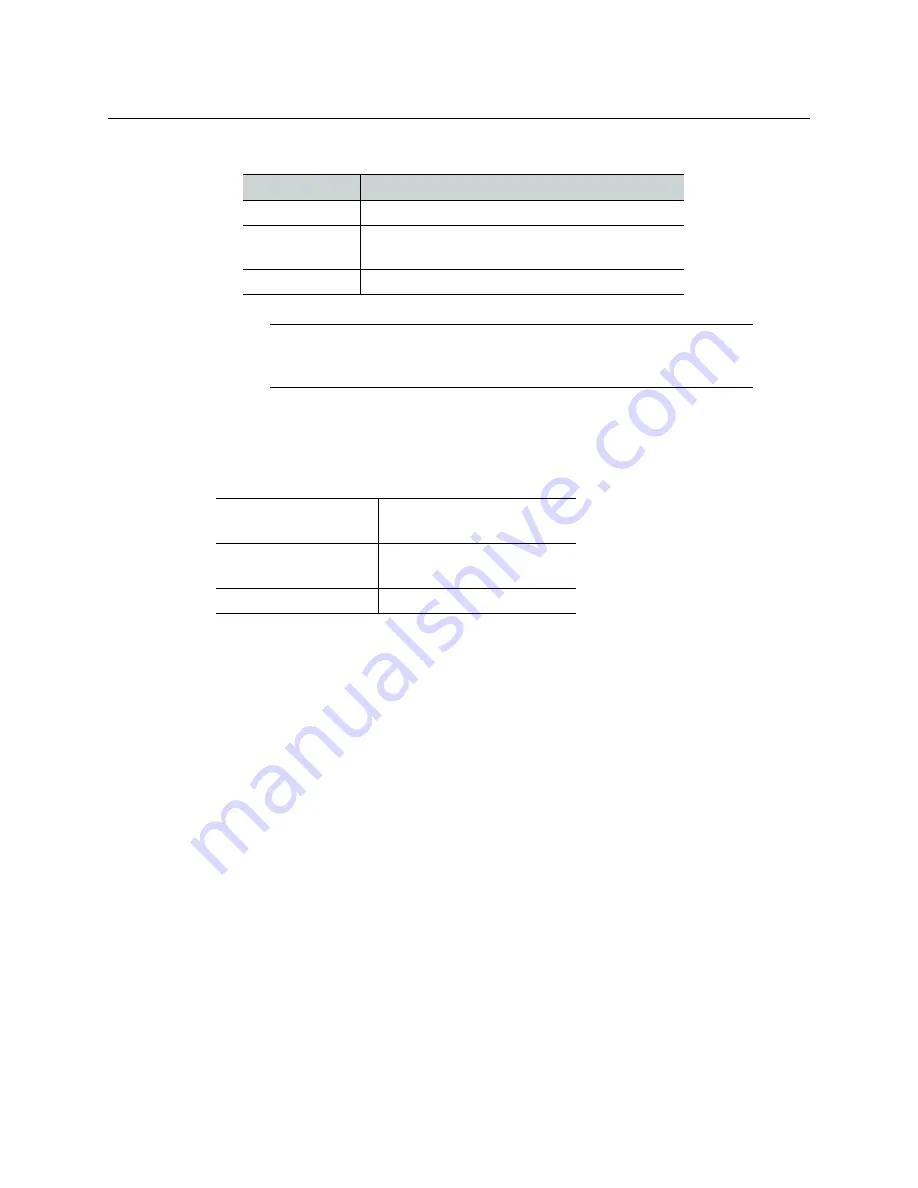
5
Kaleido-X
Quick Start Guide
• Cables (to connect your multiviewer to video sources, to displays, and to the network):
System Requirements for a Client PC
A client PC running Windows XP (or Windows 7) is required to access the XAdmin Web
client, as well as to run the XEdit application.
Step 1: Physical Setup
Setting up the Kaleido-X (4RU) Hardware
To set up the Kaleido-X (4RU) hardware
1 With the Kaleido-X (4RU) frame (enclosure) installed in its designated rack position, and
before powering up the unit, verify that each card is securely seated in its slot.
The Kaleido-X has been configured to automatically detect the resolution of any
connected display. If the required information is not available, then a fall-back
resolution of 1280 × 1024 @ 60 Hz is used.
2 Connect outputs of the Kaleido-X to one or more displays that support this resolution,
and connect one or more video sources to the frame (see
If you wish to use a different resolution, see
Changing the Output Resolution
detailed instructions.
3 Make the network and other connections as shown in the cabling diagram. Connect a
client PC, the Kaleido-RCP2, one or more Audio Bridge Terminals, and every output
module to a dedicated 100Base-T Ethernet switch. You can also connect a mouse and a
keyboard to your Kaleido-RCP2.
Cable type
Purpose
CAT-5
For Ethernet connectivity
Display cables
Either extension modules—for example Miranda’s
DXF-200 (part number DXF-200-A)—or DVI cables
Video cables
Standard coaxial cables with BNC connectors
Note:
On all Miranda multiviewers, the network adapters are set to auto-
negotiate. By default, the connection speed and duplex mode will be set
automatically based on the corresponding port settings on the switch.
Minimum configuration 1 GB of RAM
Pentium 4 at 1 GHz
Recommended
At least 2 GB of RAM
Core 2 Duo at 2 GHz, or better
Hard disk
At least 125 MB free
Summary of Contents for Miranda Kaleido-X (4RU)
Page 1: ...Quick Start Guide M809 9905 110 12 January 2014...
Page 30: ......
























