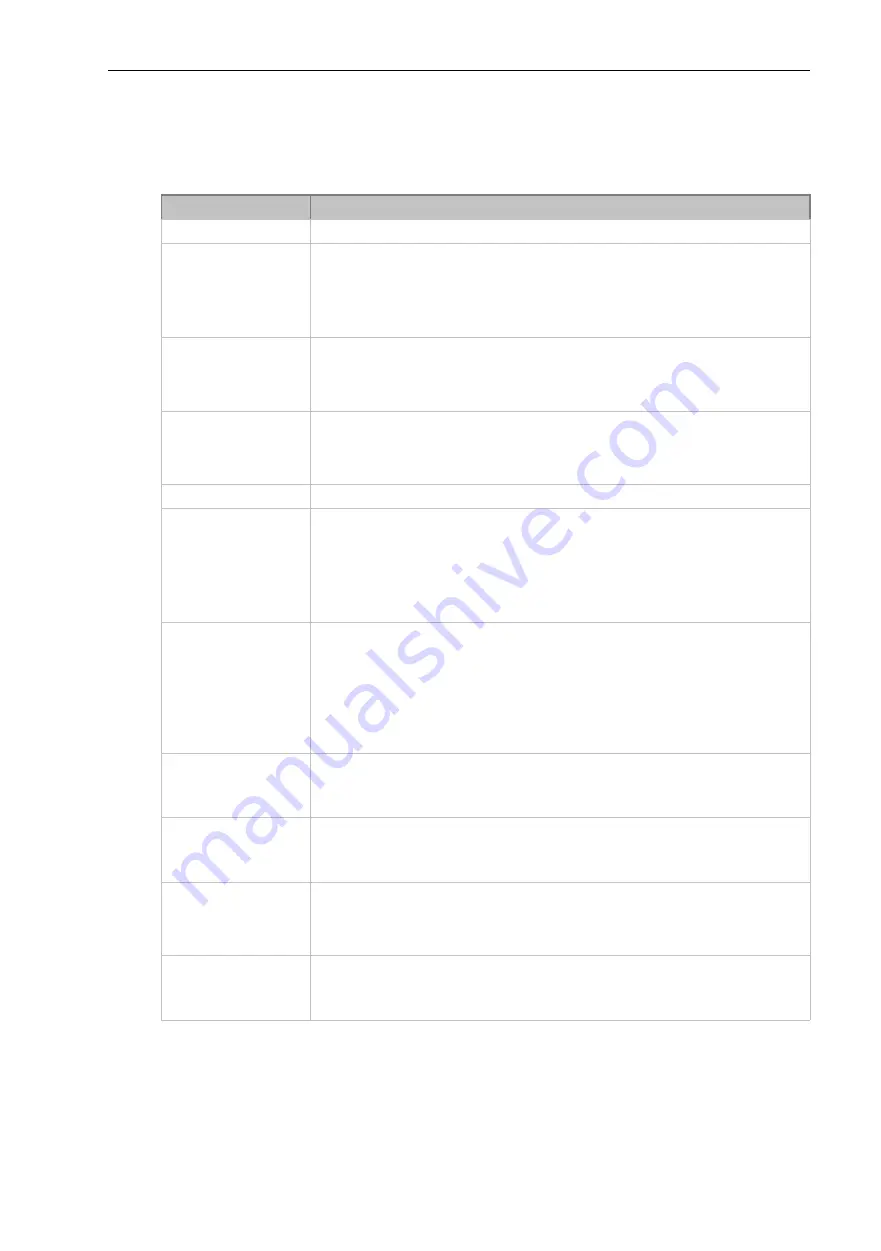
4: Network Settings
UM Configuration BAT-C2
94
Release 01.0.00 04/2019
Wired (eth0) Interface Status and Configuration
displays the wired interface status and configuration information. The view-only status
information is available on the Wired (eth0) Network Interface Status page. This same information
is configurable on the Wired (eth0) Network Interface Configuration page.
Field/Button
Description
State
Select to enable or disable the interface
Hostname
Enter the hostname for the interface. It must begin with a letter or number,
continue with a sequence of letters, numbers, or hyphens, and end with a letter or
number.
This setting will take effect immediately, but will not register the hostname with a
DNS server until the next reboot
.
Priority
Priority ranges from 0-10. The IP stack will give the interface with the lowest
numerical value highest priority and the highest numerical values lowest priority
when sending data. This setting only applies when the BAT-C2 is not in bridging
mode and both interfaces are connected to the same IP subnet.
MTU
When DHCP is enabled, the MTU size is (usually) provided with the IP address.
When not provided by the DHCP server, or using a static configuration, this value
is used. The MTU size can be from 576 to 1500 bytes, the default being 1500
bytes.
IPv4 State
Select to enable or disable. Enabled by default.
DHCP Client
Select to turn
On
or
Off
. At boot up, after the physical link is up, the BAT-C2 will
attempt to obtain IPv4 settings from a DHCP server and will periodically renew
these settings with the server.
Note:
Overrides the BOOTP client, the configured IPv4 address/mask, gateway,
hostname, and domain. Changing this value requires you to reboot the BAT-C2.
Within Web Manager, click
Renew
to renew the DHCP lease.
IP Address
Enter the static IPv4 address to use for the interface. You may enter it alone or in
CIDR format.
Note:
This setting will be used if Static IP is active (both DHCP and BOOTP are
Disabled). Per factory-default, the BAT-C2 uses the static IP address 192.168.1.1,
with a network mask of 255.255.255.0. Changing this value requires you to reboot
the BAT-C2. When DHCP or BOOTP is enabled, the BAT-C2 tries to obtain an
IPv4 address from a DHCP or BOOTP server.
Default Gateway
Enter the IPv4 address of the router for this network.
Note:
This setting will be used if Static IP is active (both DHCP and BOOTP are
Disabled
).
Domain
Enter the domain name suffix for the interface.
Note:
This setting will be used when either static IP or auto IP is active, or if
DHCP/BOOTP is active and no domain suffix was acquired from the server
.
DHCP Client ID
Enter the ID if the DHCP server requires a DHCP client ID option. The DHCP
server’s lease table shows IP addresses and MAC addresses for BAT-C2s. The
lease table shows the client ID, in hexadecimal notation, instead of the BAT-C2
MAC address.
Primary DNS
Enter the IP address of the primary domain name server (DNS.)
Note:
This setting will be used when either Static IP or Auto IP is active, or if
DHCP/BOOTP is active and no DNS server was acquired from the server.
Table 4-3 Wired (eth0) Network Interface
















































