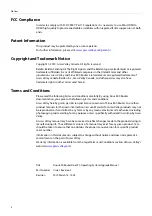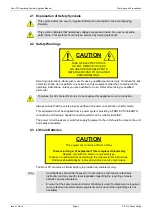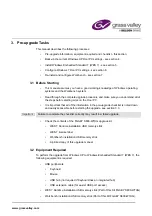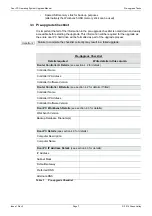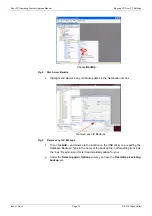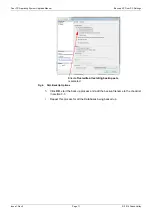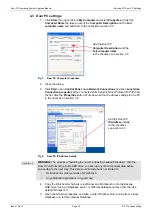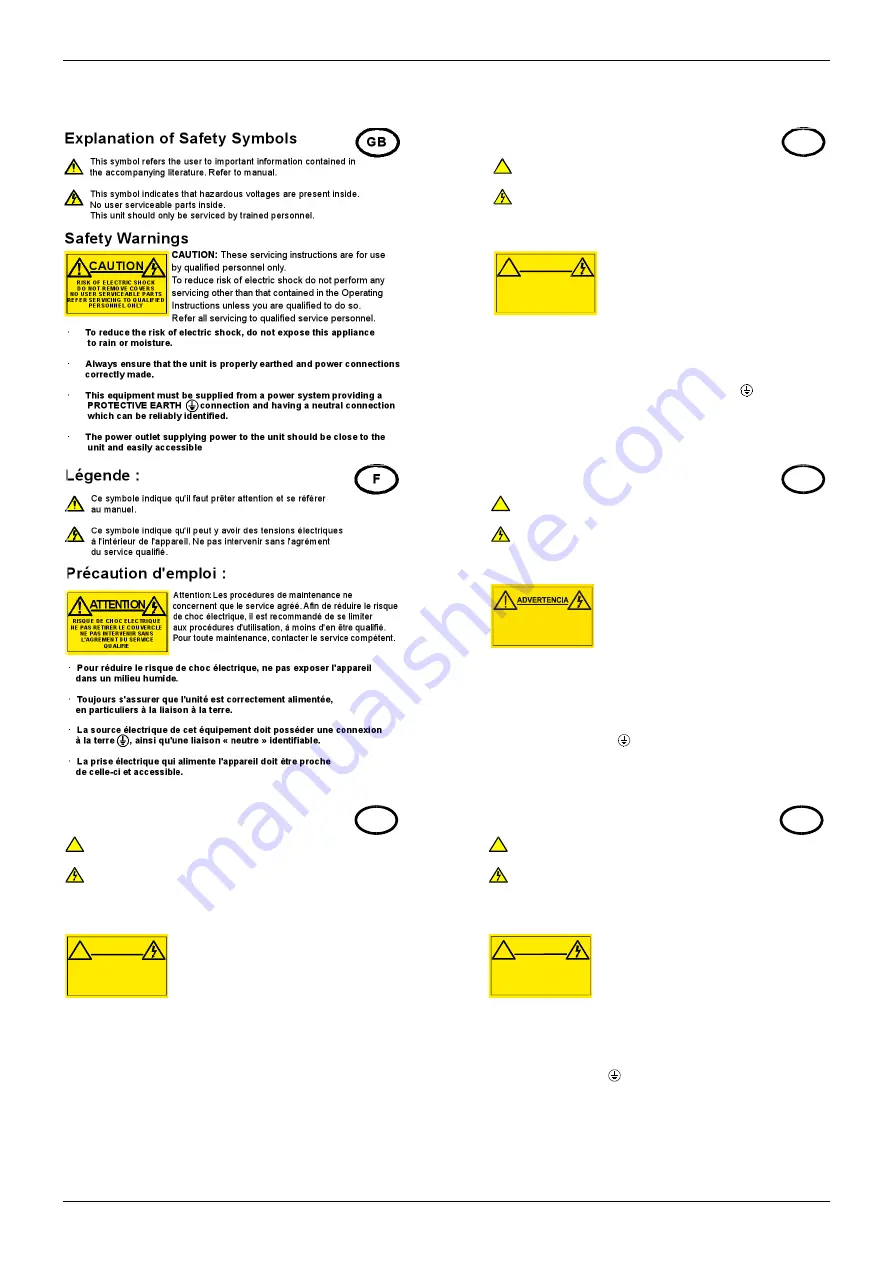
Door PC Operating System Upgrade Manual
Warnings and Precautions
Issue 1 Rev 3
Page 2
© 2019 Grass Valley
2. Warnings and Precautions
Erk lä run g d er S ic he rh e its s y m b ole
D ieses Symbol w eist den B enutzer auf wichtige Infor mationen
hin, die in der begleitenden Dokum entation enthalten sind.
D ieses Symbol zeigt an, dass gefährliche Spannung vorhanden ist.
E s befinden sich keine vom Benutzer zu wartenden Teile im G eräteinneren.
D ieses Gerät sollte nur von geschultem Personal gewartet werden
·
U m da s Risik o e ine s Elektros cho ck s zu re duz ieren, setzen Sie da s
Gerät w ed er R eg en noc h F euc htigke it a us.
·
S tellen Sie imm er sic her, da ss da s G erä t ordnu ng sge mä ß g eerdet
und ve rka belt ist.
·
D ie ses Eq uip me nt m us s a n e ine Ne tzsteck do se m it
S ch utz leiter
angeschlossen werden und einen zuverlässig identifizierbaren Nullleiter haben.
·
D ie Ne tzsteck dos e s ollte n ahe be im Ge rät und einfa ch z ug äng lich se in.
S ic he rhe its-W a rn hin w e is e
D
!
Die angeführ ten Service-/R eparatur-A nw eisungen sind
ausschließlich von qualifizier tem S er vice-Personal
auszuführen. Um das R isiko eines lektroschocks zu
reduzieren, führen S ie ausschließ lich die im
Benutzerhandbuch eschriebenen A nweisungen aus,
es sei denn, S ie haben die entsprechende Q ualifikation.
Wenden Sie sich in allen Service-Fragen an qualifiziertes Personal.
!
ACH TU NG
G efa hr von Elektrosc hocks.
Abde ckungen nic ht e ntferne n
Ke ine vom Benutzer zu w artende Teile
We nden Sie sic h ausschließlich
an qua lifizie rtes Pe rsonal
Explicación de los Símbolos de Seguridad
Éste símbolo refiere al usuario información importante contenida
en la literatura incluida. Referirse al manual.
Éste símbolo indica que voltajes peligrosos están presentes en el interior.
No hay elementos accesibles al usuario dentro.
Esta unidad sólo debería ser tratada por personal cualificado.
Las instrucciones de servicio cuando sean dadas, son
sólo para uso de personal cualificado. Para reducir el
riesgo de choque eléctrico no llevar a cabo ninguna
operación de servicio aparte de las contenidas en las
instrucciones de operación, a menos que se esté
cualificado para realizarlas.
Referir todo el trabajo de servicio a personal cualificado.
·
Para reducir el riesgo de choque eléctrico, no exponer este equipo
a la lluvia o humedad.
·
Siempre asegurarse de que la unidad está propiamente conectada a
tierra y que las conexiones de alimentación están hechas correctamente.
·
Este equipo debe ser alimentado desde un sistema de alimentación
con conexión a TIERRA y teniendo una conexión neutra fácilmente
identificable.
·
La toma de alimentación para la unidad debe ser cercana y fácilmente
accesible.
ESP
!
Advertencias de Seguridad
RIESGO DE CHOQUE ELECTRICO
NO QUITAR LAS PROTECCIONNES
ELEMENTOS NO ACCESIBLES AL
USUARIO.
SERVICIO SOLAMENTE A PERSONAL
CUALIFICADO
Simboli di sicurezza:
Questo simbolo indica l'informazione importante contenuta nei
manuali appartenenti all'apparecchiatura. Consultare il manuale.
Questo simbolo indica che all'interno dell'apparato sono presenti
tensioni pericolose. Non cercare di smontare l'unità.
Per qualsiasi tipo di intervento rivolgersi al personale qualificato.
Le istruzioni relative alla manutenzione sono ad uso
esclusivo del personale qualificato. E' proibito all'utente
eseguire qualsiasi operazione non esplicitamente
consentita nelle istruzioni. Per qualsiasi informazione
rivolgersi al personale qualificato.
·
Per prevenire il pericolo di scosse elettriche è necessario non esporre
mai l'apparecchiatura alla pioggia o a qualsiasi tipo di umidità.
·
Assicurarsi sempre, che l'unità sia propriamente messa a terra e che
le connessioni elettriche siano eseguite correttamente.
·
Questo dispositivo deve essere collegato ad un impianto elettrico
dotato di un sistema di messa a terra efficace.
·
La presa di corrente deve essere vicina all'apparecchio
e facilmente accessibile.
I
!
Attenzione:
!
ATTENZIONE
RISCHIO DI SHOCK ELETTRICO
NON CERCARE DI SMONTARE
L'UNITA PER QUALSIASI TIPO DI
INTERVENTO RIVOLGERSI AL
PERSONALE QUALIFICATO
Forklaring på sikkerhedssymboler
Dette symbol gør brugeren opmærksom på vigtig information
i den medfølgende manual.
Dette symbol indikerer farlig spænding inden i apparatet. Ingen bruger
servicerbare dele i apparatet på brugerniveau.
Dette apparat må kun serviceres af faglærte personer..
Serviceinstruktioner er kun til brug for faglærte
servicefolk. For at reducere risikoen for elektrisk
stød må bruger kun udføre anvisninger i
betjeningsmanualen.
Al service skal udføres af faglærte personer.
·
For at reducere risikoen for elektrisk stød må apparatet ikke
udsættes for regn eller fugt.
·
Sørg altid for at apparatet er korrekt tilsluttet og jordet.
·
Dette apparat skal forbindes til en nettilslutning, der yder
BESKYTTENDE JORD og 0 forbindelse skal være tydeligt markeret.
·
Stikkontakten, som forsyner apparatet, skal være tæt på apparatet
og let tilgængelig
.
DK
!
!
Sikkerhedsadvarsler
!
FORSIGTIG
RISIKO FOR ELEKTRISK STØD
DÆKPLADER MÅ IKKE FJERNES
INGEN BRUGER SERVICERBARE
DELE SERVICE MÅ KUN UDFØRES
AF FAGLÆRTE PERSONER