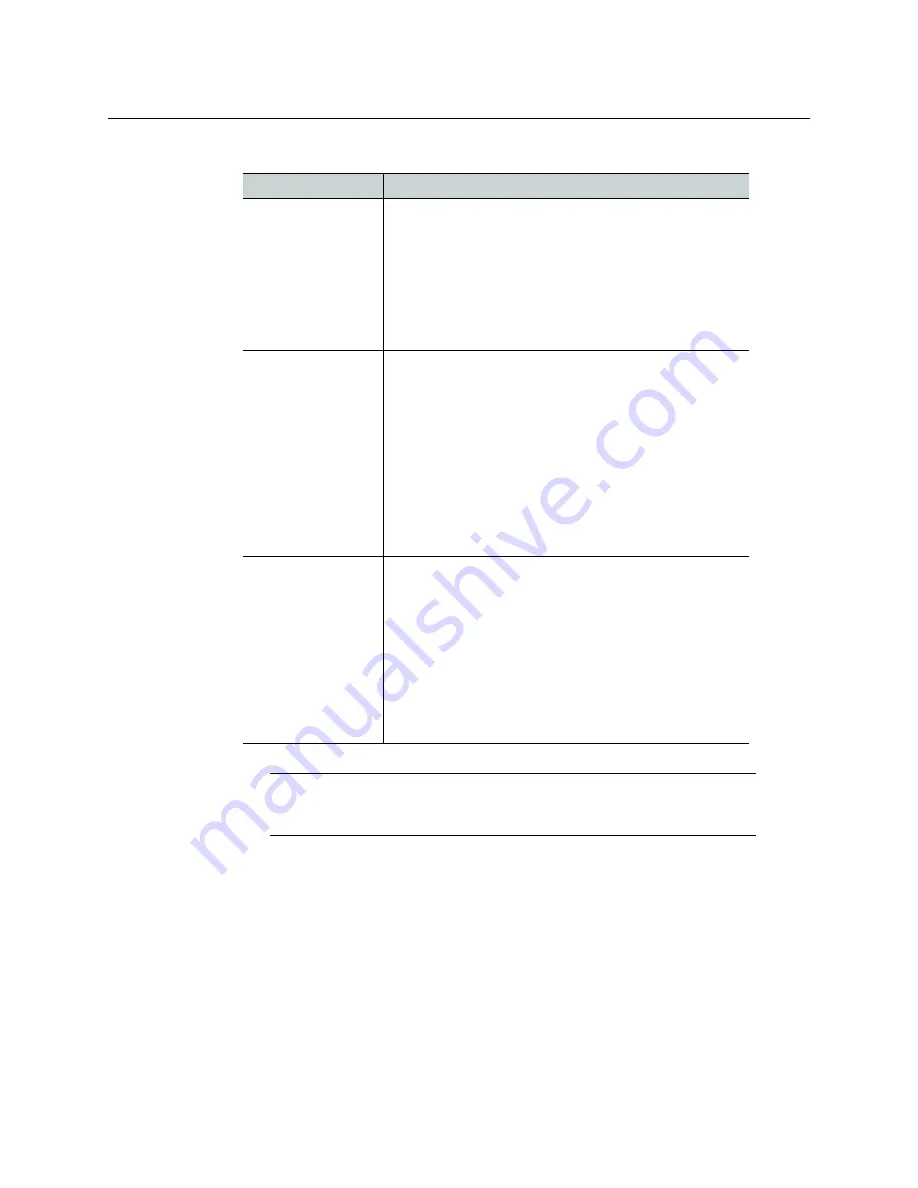
16
iTX-MC System Configuration
Configuring the Mixer Mapper
4 Set the
Channel List Display
property.
Field
Description
Not Displayed
When selected, the Mixer Mapper appears only as a
button in the iTX Desktop. The button only format
requires less desktop space, but operators do not have
the ability to select channels for panel control from
within the desktop. The selection of channels enabled for
panel control must be pre-configured in the
Enabled
Channels
section of the
Mixer Mapper Properties
window.
View Only
When selected, the Mixer Mapper appears as a button
and a list that contains the names of the iTX channels
within the current Channel view. Channels that have
been pre-configured as “selected” for panel control are
highlighted in the list. Although the channel list is
displayed in the desktop, operators cannot enable
(select) or disable (de-select) channels for panel control
because the list is “view only”. Any changes to the
channel selection must be performed in the
Enabled
Channels
section of the
Mixer Mapper Properties
window.
View and Edit
When selected, the Mixer Mapper appears as a button
and a list that contains the names of the iTX channels
within the current Channel view. The channels that have
been pre-configured as “selected” for panel control are
highlighted in the list. Since the list is “editable”, operators
can enable or disable panel control on any channel by
clicking the channel’s name in the Mixer Mapper’s
channel list.
Note that channels whose names are preceded with
“N/A” cannot be panel control enabled.
Note:
Changing the appearance of the Mixer Mapper component in the iTX
Desktop (button only vs. button and channel list) may require you to
reorganize the placement of other components in the iTX MC layout.






























